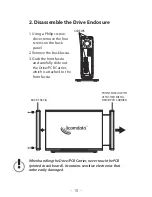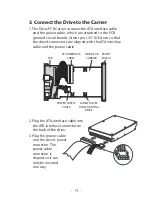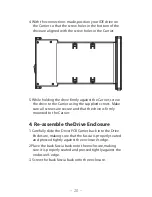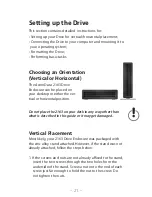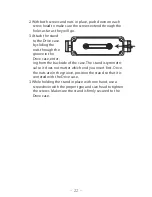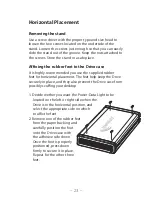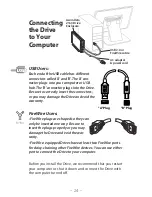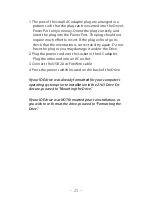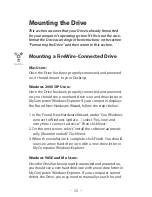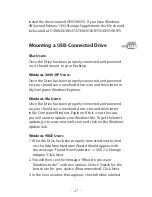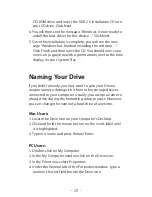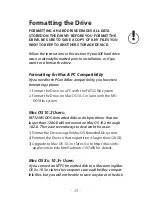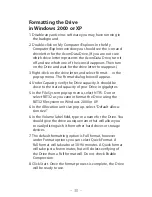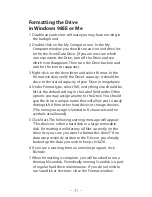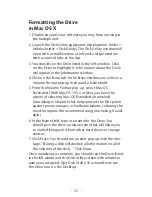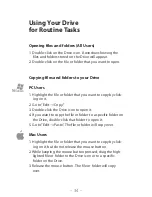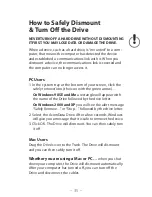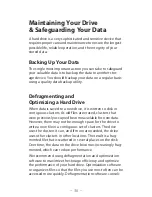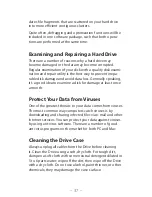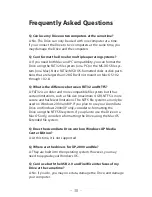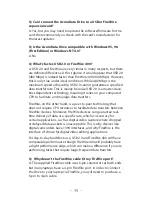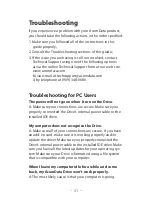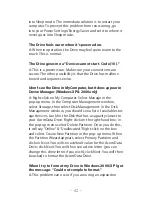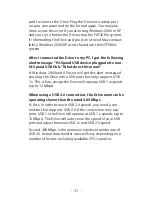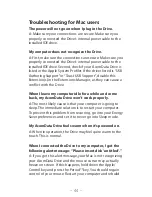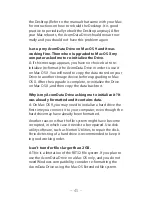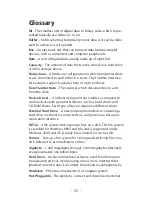– 31 –
Formatting the Drive
in Windows 98SE or Me
1. Disable any anti-virus software you may have running in
the background.
2. Double-click on the My Computer icon. In the My
Computer window you should see an icon and drive let-
ter for the AcomData Drive. (If you are not sure which
icon represents the Drive, turn off the Drive and see
which icon disappears. Then turn the Drive back on and
wait for the icon to reappear.)
3. Right-click on the drive letter and select Format. In the
Format window, verify the Drive’s capacity; it should be
close to the stated capacity of your Drive in megabytes.
4. Under Format type, select Full; everything else should be
left at the default setting. In the Label field under Other
options you may assign a name to the Drive. You should
give the drive a unique name that will allow you to easily
distinguish it from other hard drives or storage devices.
(The name you assign is limited to 8 characters and no
symbols are allowed.)
5. Click Start. The following warning message will appear:
“This device is either a hard disk or a large removable
disk. Formatting it will destroy all files currently on the
drive. Are you sure you want to format this drive?” If no
data was previously written to the Drive or you already
backed up the data you wish to keep, click OK.
6. If you see a warning from an antivirus program, click
Exclude.
7. When formatting is complete, you will be asked to run a
thorough Scandisk. Periodically running Scandisk is a part
of regular hard drive maintenance. If you do not wish to
run Scandisk at this time, close the Format window.
Summary of Contents for Enclosure
Page 1: ...Hard Drive For 3 5 IDE hard drives ...
Page 53: ......