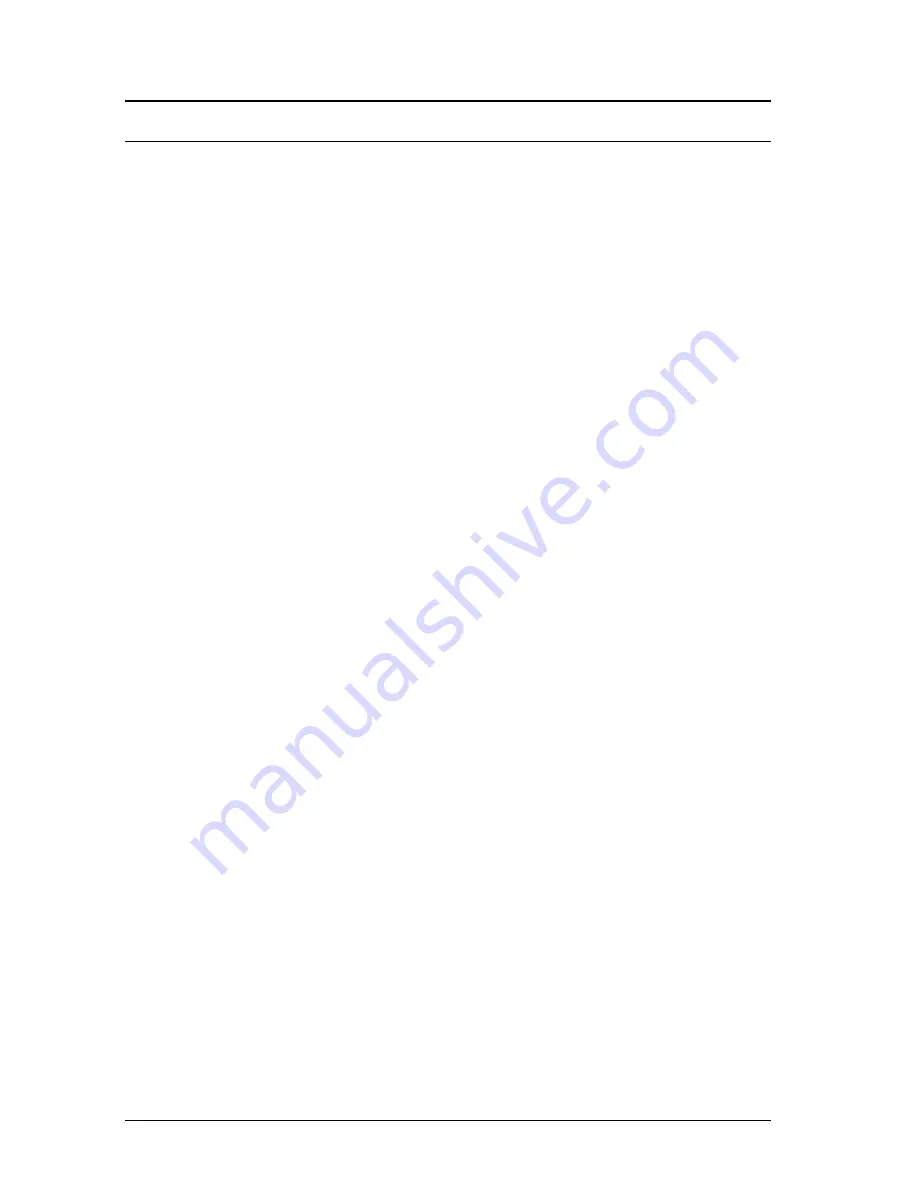
Page 135 / 141
DTUS065 rev A.7 – June 27, 2014
IX
TROUBLESHOOTING
This section gives indications on the checks to perform when things do not
work as expected after configuration.
A network sniffer may prove very helpful when debugging network
connections. We recommend WireShark, a free sniffer working on Windows
and Linux.
IX.1
Basic checks
Check power supply LED(s)
If the power supply LED is OFF, check that the power supply is correctly
plugged at both ends; check that the delivered current and voltage is in the
acceptable range. Products with dual power supply can work with only one
source provided.
Check Diag LED
The Diag LED should go OFF (or green, on some models) 30 to 45 seconds
after power up (depending on product model and configuration complexity).
If it remains permanently fixed, the product is out of order. If it is blinking
quickly, the device is in Emergency upgrade mode.
Check State LEDs
The State LED is OFF when the corresponding radio is disabled; it is
blinking when the product tries to associate (or waits for association); it is
steadily ON when associated.
If the product is set for infrastructure station mode, it will try to connect to
an access point with corresponding configuration (channel, protocol, keys
and SSID). During the search the Wlan status LED is blinking (red) and
WLAN (blue) LED is off.
Insure that the access point is in range
Insure that the access point Wi-Fi and security parameters match the
product Wi-Fi and security parameters.
Check WLAN LEDs
The WLAN LED blinks whenever frames are sent or received. Even
when no data transfers take place, management frames may make
this LED blink.
IX.2
Check Network configuration
Check IP address
Check IP addresses: the following assumes that all network devices are in
the same LAN (the computer used for the tests, the product, the remote
device):







































