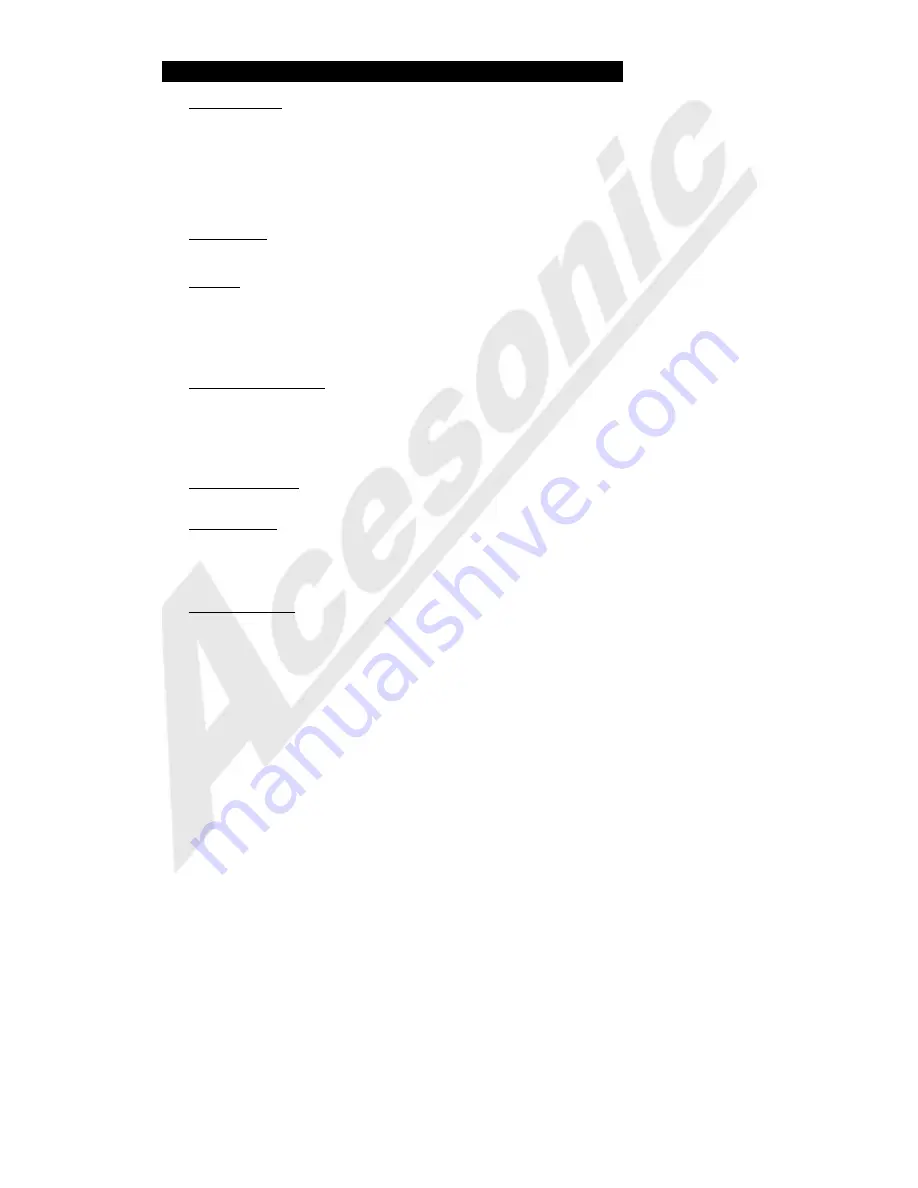
A-3
Acesonic BDK-2000
Included Accessories
Please check that you have all of the following accessories
supplied to you. If anything is missing, please contact your
dealer immediately.
*HDMI Cable
*Power Cable
*Remote Control
*User's Manual
*Rack-Mount Kit
*Warranty Card
About this manual
The display window information, button Presses, and On
Screen Display (OSD) menu items are all in
bold
lettering.
Precautions
Notes on Power Cord
*When you are away on travel or otherwise for an
extended period of time, unplug the unit from the wall
outlet.
*When unplugging the player from the wall outlet, always
pull the plug, not the cord.
*Do NOT handle the power cord with wet hands.
Avoid Moisture, Water and Dust
*Do not place the player in a moist environment or in an
area where there might be an excessive amount of dust
build up (e.g. near a fan).
*If water or any liquid should get into the unit, turn off the
power and unplug the unit from the wall outlet immediately.
Consult your dealer or an authorized repair station. Using
the unit in this state may lead to fire or electrical shock.
Avoid High Temperatures
*Do not expose the player to direct sunlight or near any
heating device.
Notes on Installation
*Select a place where the unit will be level, dry, and not too
cold or hot.
*Do not use unit on its side or where subject to vibrations
(e.g. speakers).
*Leave sufficient distance between the TV and unit.
* Do not leave heavy objects on top of unit.
Prevent Unit Malfunction
*No parts in this unit are user-serviceable. If the unit no
longer functions, unplug it from the wall outlet and contact
your dealer for service options.
*Never block the vents on the unit. Vents are used to circulate air
and keep the temperature of the player down.
Blocking the vents may result in damage of the unit.
Specification:
1 Year Manufacturer Warranty
Lifetime Technical Support
NTSC/PAL Worldwide Compatible
Universal Power Supply: AC100~240V
Player Dimension: 430(W)x240(D)x55(H)mm
WARNINGS, CAUTIONS AND OTHERS 1
IMPORTANT SAFETY INSTRUCTIONS 2
BEFORE OPERATION
1
PLAYER CONNECTIONS
2
FRONT PANEL OPERATION:
3
REAR PANEL OPERATION:
4
REMOTE OPERATION
5
BASIC OPERATIONS
7
DISC 8
USB 8
SETUP MENU
9
System Setup ---------------------------------------- 9
General ------------------------------------------- 9
Screen Saver ------------------------------------ 9
Use Default Settings --------------------------- 9
BD Info Storage --------------------------------- 9
Version -------------------------------------------- 9
Software Update ------------------------------- 10
BD Network Access -------------------------- 10
Language ---------------------------------------- 10
OSD (On Screen Display) Language ---- 10
Subtitle Language ----------------------------- 10
Network ------------------------------------------ 11
Wired --------------------------------------------- 11
Parental Control ------------------------------- 11
Slide ---------------------------------------------- 12
Video --------------------------------------------- 12
Audio --------------------------------------------- 13
Bass Management ---------------------------- 13
TROUBLESHOOTING 14




































