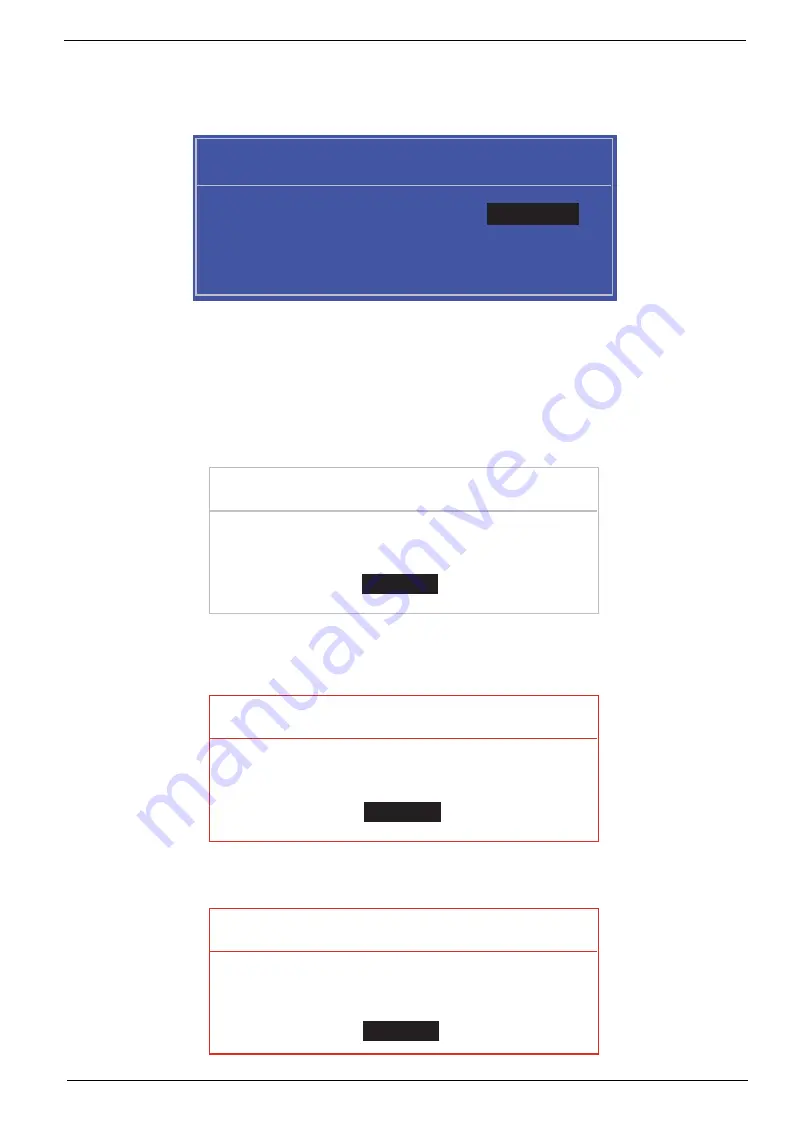
Chapter 2
31
Changing a Password
1.
Use the
↑
and
↓
keys to highlight the Set Supervisor Password parameter and press the
Enter
key. The
Set Password box appears.
2.
Type the current password in the Enter Current Password field and press
Enter
.
3.
Type a password in the Enter New Password field. Retype the password in the Confirm New Password
field.
4.
Press
Enter
. After setting the password, the computer sets the User Password parameter to “Set”.
5.
If desired, you can enable the Password on boot parameter.
6.
When you are done, press F10 to save the changes and exit the BIOS Setup Utility.
If the verification is OK, the screen will display as following.
The password setting is complete after the user presses
Enter
.
If the current password entered does not match the actual current password, the screen will show you the
Setup Warning.
If the new password and confirm new password strings do not match, the screen will display the following
message.
S e t S u p e r v i s o r P a s s w o r d
E n t e r C u r r e n t P a s s w o r d [ ]
[ ]
E n t e r N e w P a s s w o r d [ ]
C o n f i r m N e w P a s s w o r d [ ]
[ ]
S e t u p N o t i c e
C h a n g e s h a v e b e e n s a v e d .
[ C o n t i n u e ]
[
C o n t i n u e
]
S e t u p W a r n i n g
I n v a l i d P a s s w o r d .
[ C o n t i n u e ]
[
C o n t i n u e
]
S e t u p W a r n i n g
P a s s w o r d s d o n o t m a t c h .
R e - e n t e r p a s s w o r d .
[ C o n t i n u e ]
[
C o n t i n u e
]
Summary of Contents for ZX4800 Series
Page 6: ...VI Laptopblue ...
Page 10: ...X Table of Contents Laptopblue ...
Page 47: ...Chapter 2 37 Laptopblue ...
Page 53: ...43 Chapter 3 4 Lift the ODD bezel away 5 Close the ODD assembly Laptopblue ...
Page 57: ...47 Chapter 3 5 Forcefully pry the rear cover from the assembly i ii iii iv Laptopblue ...
Page 59: ...49 Chapter 3 4 Disconnect the audio cable from the audio board Laptopblue ...
Page 62: ...Chapter 3 52 7 Remove the HDD module from the bracket Laptopblue ...
Page 74: ...Chapter 3 64 15 Lift the mainboard shielding away from the chassis Laptopblue ...
Page 76: ...Chapter 3 66 4 Lift the WLAN module away Laptopblue ...
Page 82: ...Chapter 3 72 4 Remove the fan Laptopblue ...
Page 87: ...77 Chapter 3 4 Remove the cables from the guide clips Laptopblue ...
Page 97: ...87 Chapter 3 4 Lift the power board away from the bezel Laptopblue ...
Page 100: ...Chapter 3 90 4 Disconnect the webcam cable Laptopblue ...
Page 121: ...111 Chapter 3 13 Connect the LVDS cable 14 Adhere the LVDC cable protective cover Laptopblue ...
Page 138: ...Chapter 3 128 4 Connect the left and right touchscreen sensor cable connectors Laptopblue ...
Page 143: ...133 Chapter 3 4 Connect the two 2 LCD to inverter board cables 1 and 2 1 2 Laptopblue ...
Page 155: ...145 Chapter 3 4 Close the ODD Laptopblue ...
Page 193: ...183 Appendix B Laptopblue ...
Page 196: ...186 Laptopblue ...
Page 197: ...187 Laptopblue ...
Page 198: ...188 Laptopblue ...






























