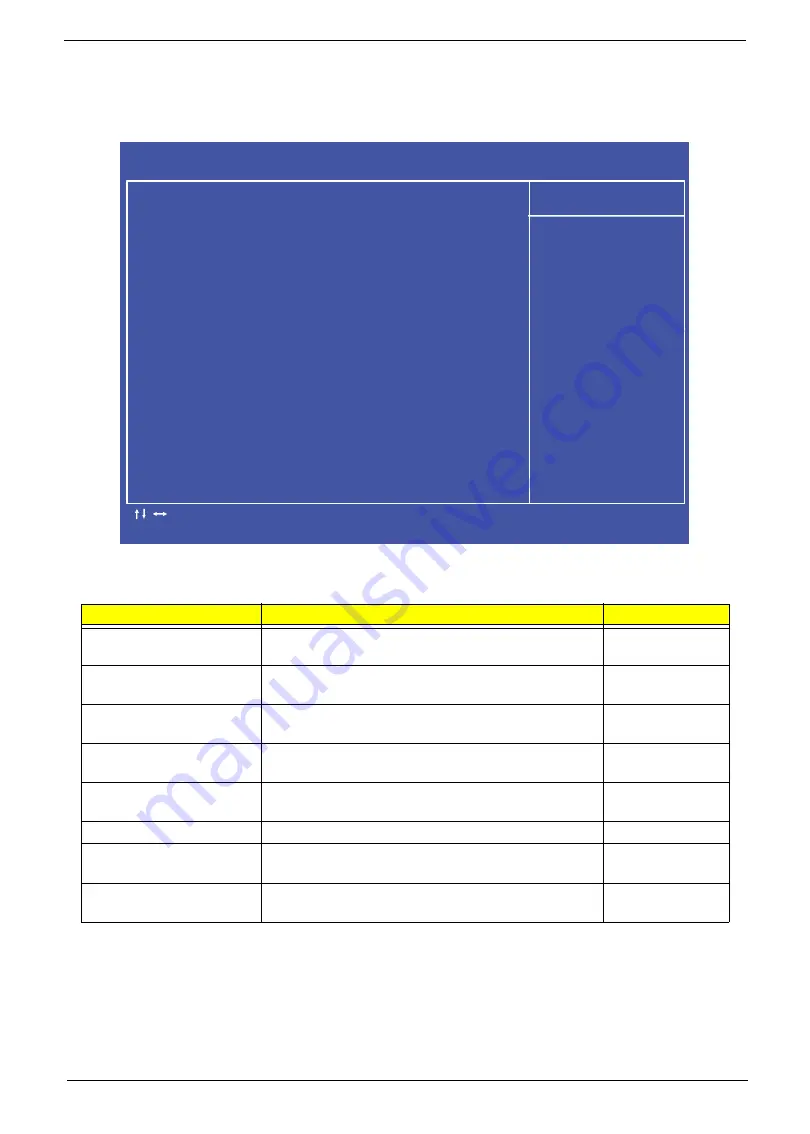
Chapter 2
27
PC Health
The PC Health screen displays CPU/Chipset temperature information and contains customizable safety
monitors for the CPU.
The table below describes the parameters in this screen. Settings in
boldface
are the default and suggested
parameter settings.
Parameter
Description
Option
CPU Temperature
Displays the current CPU temperature (°C). This field
is read only.
N/A
System Temperature
Displays the current System temperate (°C). This field
is read only.
N/A
System Fan Speed
Displays the current system fan speed. This field is
read only.
N/A
+5.00V
Displays the power supply voltage for the nominal 5V
bus. This field is read only.
N/A
+3.30V
Displays the power supply voltage for the nominal
3.3V bus. This field is read only.
N/A
+1.1V
Displays the nominal 1.1 V bus. This field is read only.
N/A
+12.0V
Displays the power supply voltage for the nominal
12.0V bus. This field is read only.
N/A
Smart Fan
Enabled allows auto fan control.
If disabled the fan
runs continuously at maximum speed.
Enabled
or
Disabled.
C M O S S e t u p U t i l i t y - C o p y r i g h t ( C ) 1 9 8 5 - 2 0 0 5 , A m e r i c a n M e g a t r e n d s I n c .
P C H e a l t h
- / + / : V a l u e
H e l p I t e m
: M o v e
F 7 : P r e v i o u s V a l u e s
E n t e r : S e l e c t
F 8 : F a i l - S a f e D e f a u l t s
F 1 0 : S a v e
E S C : E x i t
F 9 : O p t i m i z e d D e f a u l
F 1 : G e n e r a l H e l p
C P U T e m p e r a t u r e ( P E C I M o d e ) : 5 5 ° C
S y s t e m T e m p e r a t u r e : 4 6 ° C
S y s t e m F a n S p e e d : 1 8 0 2 R P M
* 5 . 0 0 V : 5 . 0 4 V
* 3 . 3 0 V : 3 . 3 6 V
* 1 2 . 0 V : 1 2 . 1 0 V
S m a r t F a n [ E n a b l e d ]
I f d i s a b l e d , s y s t e m
w i l l r u n d i r e c t l y t h e
m a x i m u m s p e e d .
Summary of Contents for ZX4800 Series
Page 6: ...VI Laptopblue ...
Page 10: ...X Table of Contents Laptopblue ...
Page 47: ...Chapter 2 37 Laptopblue ...
Page 53: ...43 Chapter 3 4 Lift the ODD bezel away 5 Close the ODD assembly Laptopblue ...
Page 57: ...47 Chapter 3 5 Forcefully pry the rear cover from the assembly i ii iii iv Laptopblue ...
Page 59: ...49 Chapter 3 4 Disconnect the audio cable from the audio board Laptopblue ...
Page 62: ...Chapter 3 52 7 Remove the HDD module from the bracket Laptopblue ...
Page 74: ...Chapter 3 64 15 Lift the mainboard shielding away from the chassis Laptopblue ...
Page 76: ...Chapter 3 66 4 Lift the WLAN module away Laptopblue ...
Page 82: ...Chapter 3 72 4 Remove the fan Laptopblue ...
Page 87: ...77 Chapter 3 4 Remove the cables from the guide clips Laptopblue ...
Page 97: ...87 Chapter 3 4 Lift the power board away from the bezel Laptopblue ...
Page 100: ...Chapter 3 90 4 Disconnect the webcam cable Laptopblue ...
Page 121: ...111 Chapter 3 13 Connect the LVDS cable 14 Adhere the LVDC cable protective cover Laptopblue ...
Page 138: ...Chapter 3 128 4 Connect the left and right touchscreen sensor cable connectors Laptopblue ...
Page 143: ...133 Chapter 3 4 Connect the two 2 LCD to inverter board cables 1 and 2 1 2 Laptopblue ...
Page 155: ...145 Chapter 3 4 Close the ODD Laptopblue ...
Page 193: ...183 Appendix B Laptopblue ...
Page 196: ...186 Laptopblue ...
Page 197: ...187 Laptopblue ...
Page 198: ...188 Laptopblue ...















































