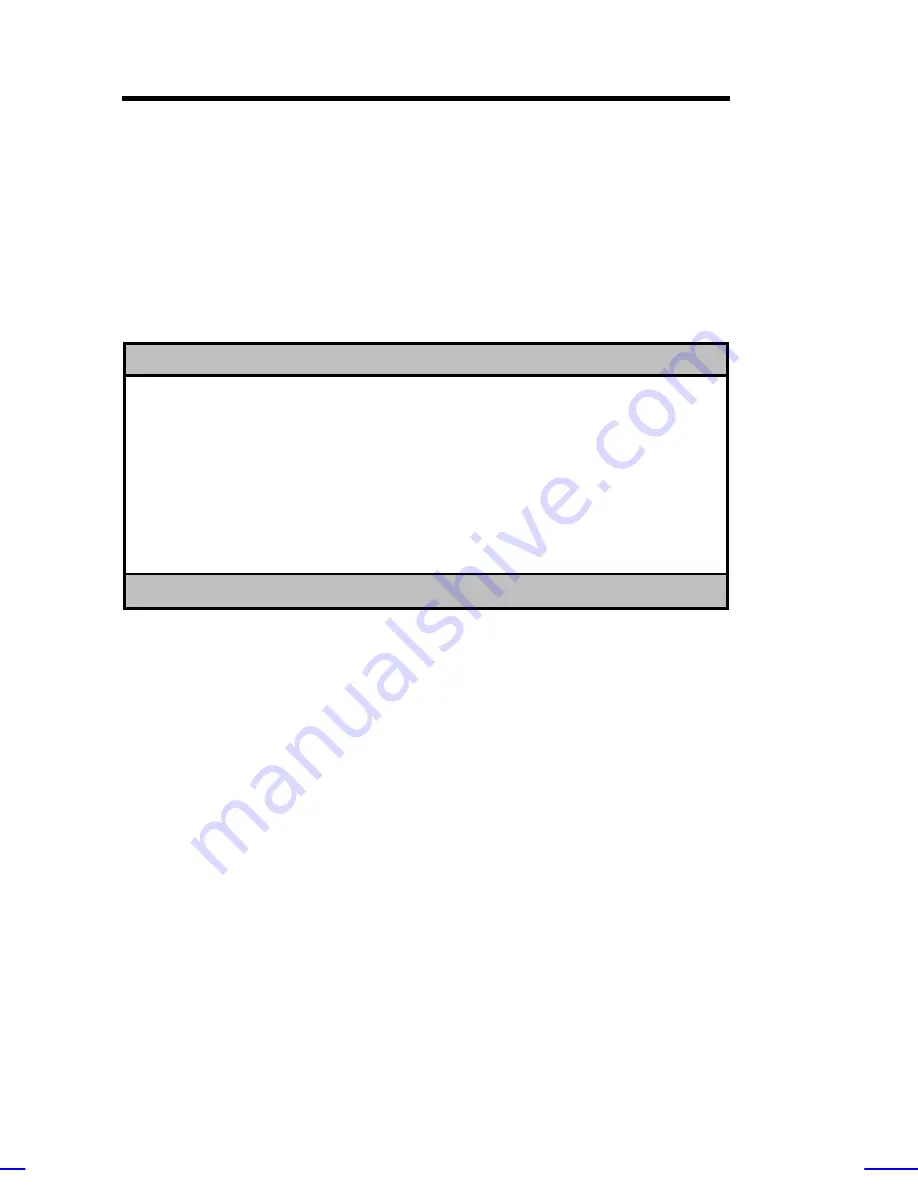
3-16
Altos 9100B System Guide
Power Management
The Power Management menu lets you configure the system power
management features.
The following screen shows the Power Management parameters with
their default settings:
Power Management
Page 1/1
Power Management Mode ................. [Disabled]
IDE Hard Disk Standby Timer ........ [---]
System Sleep Timer ................. [---]
Stop CPU Clock in Sleep State ... [---]
↑↓
= Move Highlight Bar,
→
←
= Change Setting, F1 = Help
Power Management Mode
This parameter allows you to reduce power consumption. When this
parameter is set to
Enabled
, you can configure the IDE hard disk and
system timers. Setting to
Disabled
deactivates the power
management feature and all the timers.
IDE Hard Disk Standby Timer
This parameter allows the hard disk to enter standby mode after
inactivity of 1 to 15 minutes, depending on your setting. When you
access the hard disk again, allow 3 to 5 seconds (depending on the
hard disk) for the disk to return to normal speed. Set this parameter
to
OFF
if your hard disk does not support this function.
Summary of Contents for Veriton 9100
Page 1: ... FHU OWRV System Guide ...
Page 41: ...0 28 Altos 9100B System Guide Connecting External Devices Connecting a Monitor ...
Page 42: ...System Housing 0 29 Connecting a Keyboard ...
Page 43: ...0 30 Altos 9100B System Guide Connecting a Mouse ...
Page 44: ...System Housing 0 31 Connecting a Printer ...
Page 45: ...0 32 Altos 9100B System Guide Complete System Connections ...
Page 79: ...CPU Board 2 15 4 When you have released both clips take off the processor heatsink and fan ...
Page 131: ...LCD Module Event Log List A 1 ...
















































