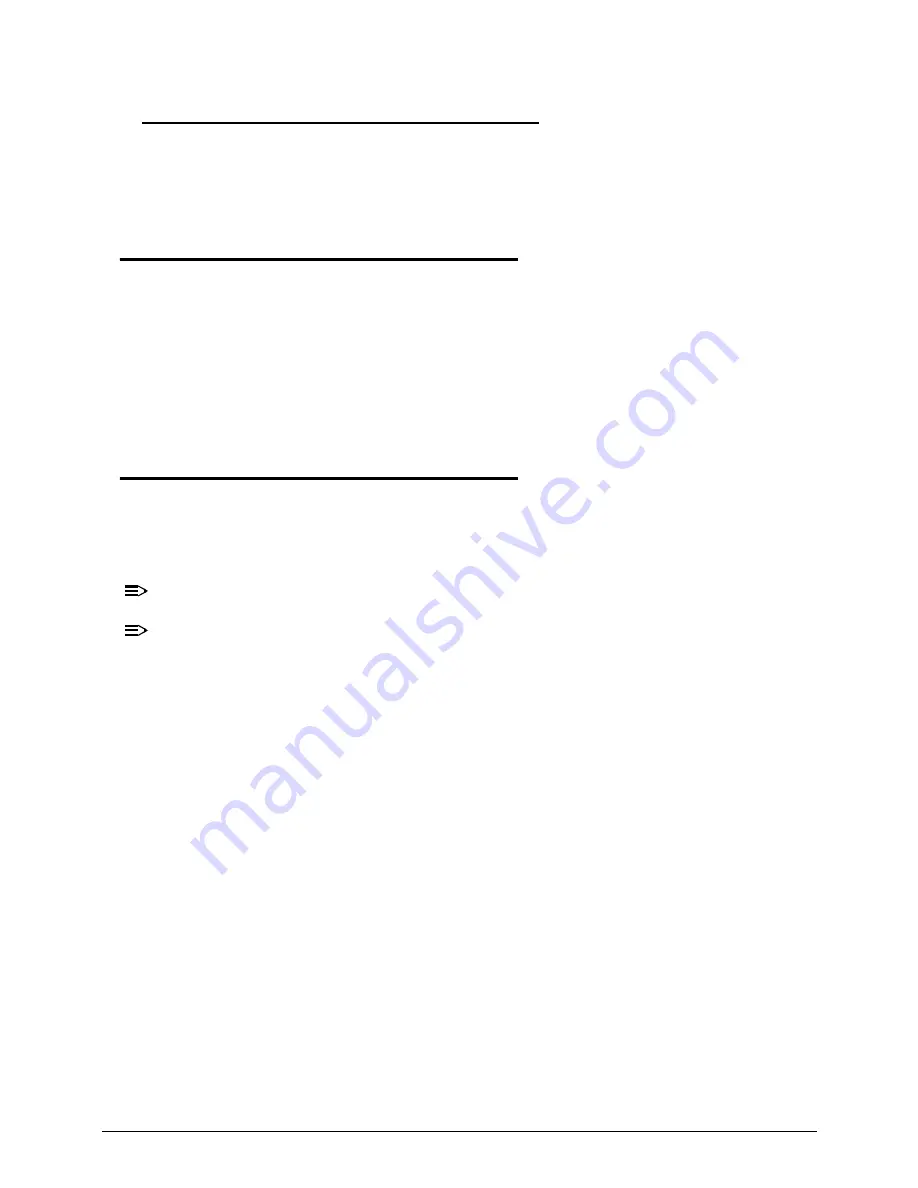
Troubleshooting
4-19
Other Functions Failure
0
1. Check if drives are functioning correctly.
2. Check if external modules are functioning correctly.
3. Change main board to check if current one is defective.
Intermittent Problems
0
Intermittent system hang problems can be caused by a variety of reasons that have nothing to
do with a hardware defect, such as: cosmic radiation, electrostatic discharge, or software
errors. FRU replacement should be considered only when a recurring problem exists.
When analyzing an intermittent problem, perform the following:
1. Run the advanced diagnostic test for the system board in loop mode at least 10 times.
2. If no error is detected, do not replace any FRU.
3. If an error is detected, replace the FRU. Rerun the test to verify that there are no more
errors.
Undetermined Problems
0
The diagnostic problems does not identify which adapter or device failed, which installed
devices are incorrect, whether a short circuit is suspected, or whether the system is
inoperative.
Perform the following procedures to isolate the failing FRU (do not isolate non-defective FRU).
NOTE:
NOTE
:
Verify that all attached devices are supported by the computer.
NOTE:
NOTE
:
Verify that the power supply being used at the time of the failure is operating correctly.
(Refer to
Power On Issues
).
1. Remove power from the computer.
2. Visually check the components for damage.
If any problems are found, replace the FRU.
3. Remove or disconnect all of the following devices:
Non-Acer devices
Printer, mouse, and other external devices
Battery pack
Hard disk drive
DIMM
CD-ROM/Diskette drive Module
PC Cards
4. Apply power to the computer.
5. Determine if the problem has changed.
6. If the problem does not recur, connect the removed devices one at a time until failing FRU
is found.
7. If the problem remains, replace the following FRUs one at a time. Do not replace a
non-defective FRU:
System board
LCD assembly
Summary of Contents for TravelMate P453-M
Page 1: ...Acer TravelMate P453 SERVICEGUIDE ...
Page 4: ...iv ...
Page 9: ...ix Introduction 8 3 ...
Page 10: ...x ...
Page 11: ...CHAPTER 1 Hardware Specifications ...
Page 14: ...1 4 ...
Page 57: ...CHAPTER 2 System Utilities ...
Page 67: ...System Utilities 2 11 Figure 2 9 Setup Warning ...
Page 85: ...System Utilities 2 29 Figure 2 37 GU bat ...
Page 88: ...2 32 System Utilities ...
Page 89: ...CHAPTER 3 Machine Maintenance ...
Page 92: ...3 4 ...
Page 99: ...3 11 3 Lift the bottom edge of battery bar first to remove the battery Figure 3 6 Battery ...
Page 101: ...3 13 3 Lift to remove the main door Figure 3 9 Main Door ...
Page 104: ...3 16 5 Remove the HDD bracket Figure 3 14 HDD Bracket ...
Page 107: ...3 19 Figure 3 19 ODD Bracket ...
Page 142: ...3 54 Figure 3 78 LCD Hinge CAUTION Distinguish the left and right hinge before assembling ...
Page 147: ...3 59 Figure 3 86 LCD Bezel ...
Page 158: ...3 70 3 Connect the cable from IO board to motherboard Figure 3 103 IO Board ...
Page 164: ...3 76 Figure 3 113 Top Case Module ...
Page 166: ...3 78 3 Lock 6 latches Esc F4 F8 F12 Del End around the keyboard Figure 3 116 Keyboard ...
Page 178: ...3 90 ...
Page 179: ...CHAPTER 4 Troubleshooting ...
Page 206: ...4 28 Troubleshooting ...
Page 207: ...CHAPTER 5 Jumper and Connector Locations ...
Page 215: ...CHAPTER 6 FRU List ...
Page 216: ...6 2 TravelMate P453 Exploded Diagrams 6 4 Main Assembly 6 4 FRU List 6 6 ...
Page 230: ...6 16 FRU Field Replaceable Unit List ...
Page 231: ...CHAPTER 7 Test Compatible Components ...
Page 232: ...8 2 Microsoft Windows 7 Environment Test 7 4 TravelMate P453 7 4 ...
Page 240: ...7 10 Test Compatible Components ...
Page 241: ...CHAPTER 8 Online Support Information ...
Page 242: ...9 2 Introduction 8 3 ...
Page 244: ...8 4 Online Support Information ...






























