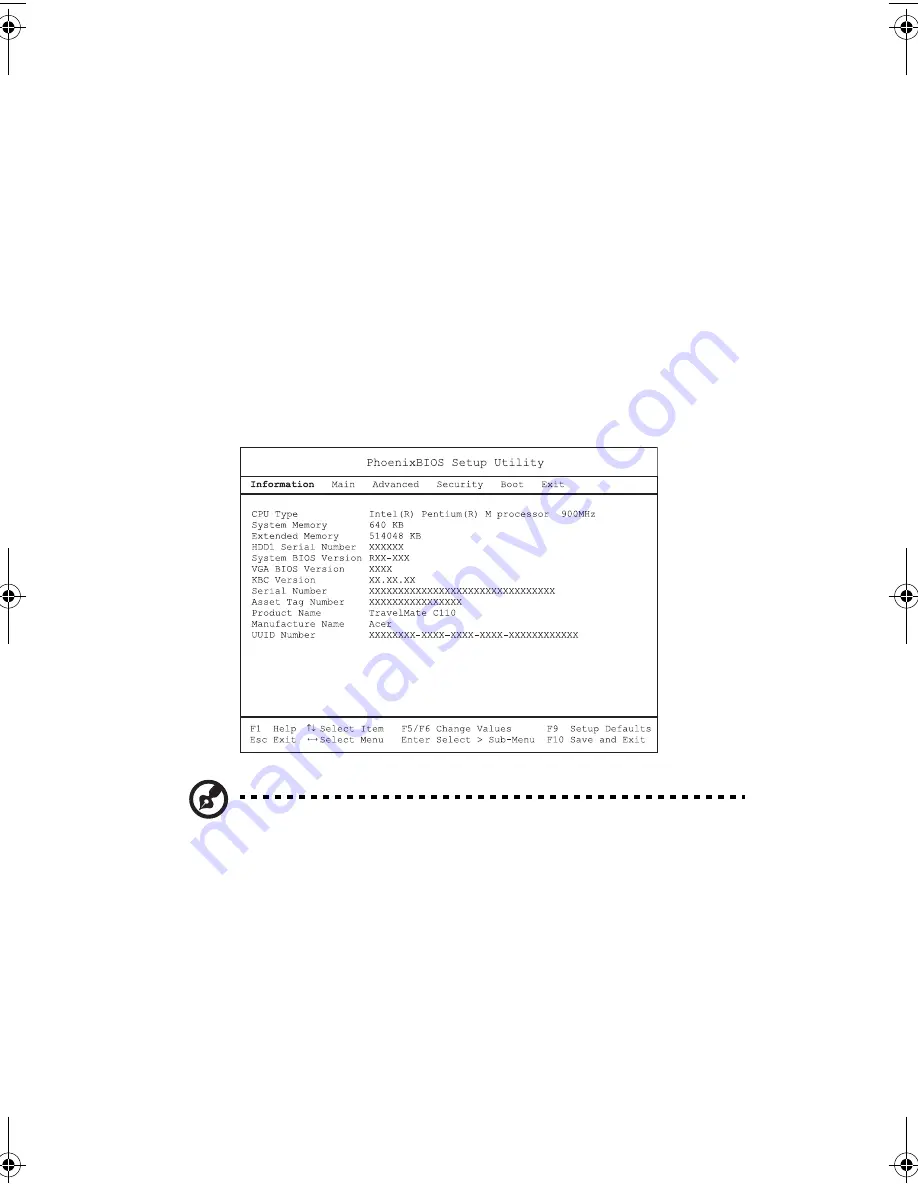
2 Customizing your computer
52
Manually turning on the wireless features does not change the default
boot status setting which is re-enabled when you restart your
computer.
BIOS Utility
The BIOS Utility is a hardware configuration program built into your
computer’s BIOS (basic input/output system).
Your computer is already properly configured and optimized, and you
do not need to run this utility. However, if you encounter
configuration problems, you may need to run it.
To access the BIOS Utility, press
F2
during the POST (power-on self-test)
while the TravelMate logo is being displayed.
Note:
The sample screen shown above is for your reference only.
Actual values may differ.
For optimum settings, press
F9
to load setup defaults. Then press
F10
to save the changes and exit the BIOS Utility.
TMC110-en.book Page 52 Friday, March 21, 2003 2:02 PM
Summary of Contents for TravelMate C110 Series
Page 1: ...TravelMate C110 series User s Guide...
Page 10: ...x...
Page 11: ...1 Getting to know your TravelMate...
Page 50: ...1 Getting to know your TravelMate 40...
Page 51: ...2 Customizing your computer...
Page 63: ...3 Troubleshooting your computer...
Page 75: ...Appendix A Specifications...
Page 76: ...This appendix lists the general specifications of your computer...
Page 80: ...Appendix A Specifications 70...
Page 81: ...Appendix B Notices...
Page 82: ...This appendix lists the general notices of your computer...
Page 90: ...Appendix B Notices 80...
Page 93: ...83 volume adjusting 29 W warranty International Traveler s Warran ty 63 Windows keys 21...
Page 94: ...84...






























