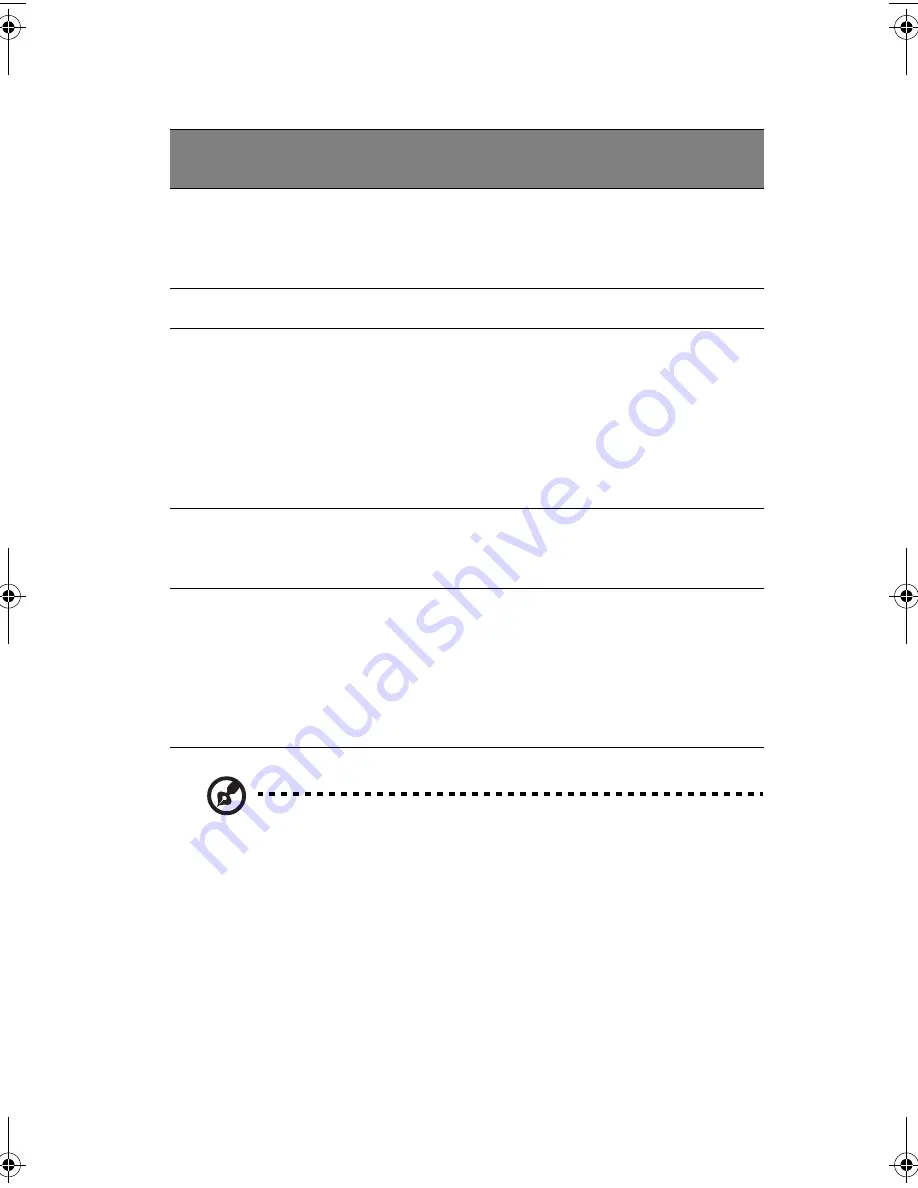
27
Note:
Keep your fingers dry and clean when using the touchpad.
Also keep the touchpad dry and clean. The touchpad is sensitive
to finger movements. Hence, the lighter the touch, the better the
response. Tapping harder will not increase the touchpad’s
responsiveness.
Function
Left button
Right
button
4-way
scroll key
Tap
Execute
Click twice
quickly
Tap twice (at the
same speed as
double-clicking a
mouse button)
Select
Click once
Tap once
Drag
Click and
hold, then
use finger to
drag the
cursor on the
touchpad
Tap twice (at the
same speed as
double-clicking a
mouse button)
then hold finger to
the touchpad on
the second tap and
drag the cursor
Access
context
menu
Click
once
Scroll
Click and
hold the
button in
the desired
direction
(up/down/
left/right)
TMC110-en.book Page 27 Friday, March 21, 2003 2:02 PM
Summary of Contents for TravelMate C110 Series
Page 1: ...TravelMate C110 series User s Guide...
Page 10: ...x...
Page 11: ...1 Getting to know your TravelMate...
Page 50: ...1 Getting to know your TravelMate 40...
Page 51: ...2 Customizing your computer...
Page 63: ...3 Troubleshooting your computer...
Page 75: ...Appendix A Specifications...
Page 76: ...This appendix lists the general specifications of your computer...
Page 80: ...Appendix A Specifications 70...
Page 81: ...Appendix B Notices...
Page 82: ...This appendix lists the general notices of your computer...
Page 90: ...Appendix B Notices 80...
Page 93: ...83 volume adjusting 29 W warranty International Traveler s Warran ty 63 Windows keys 21...
Page 94: ...84...






























