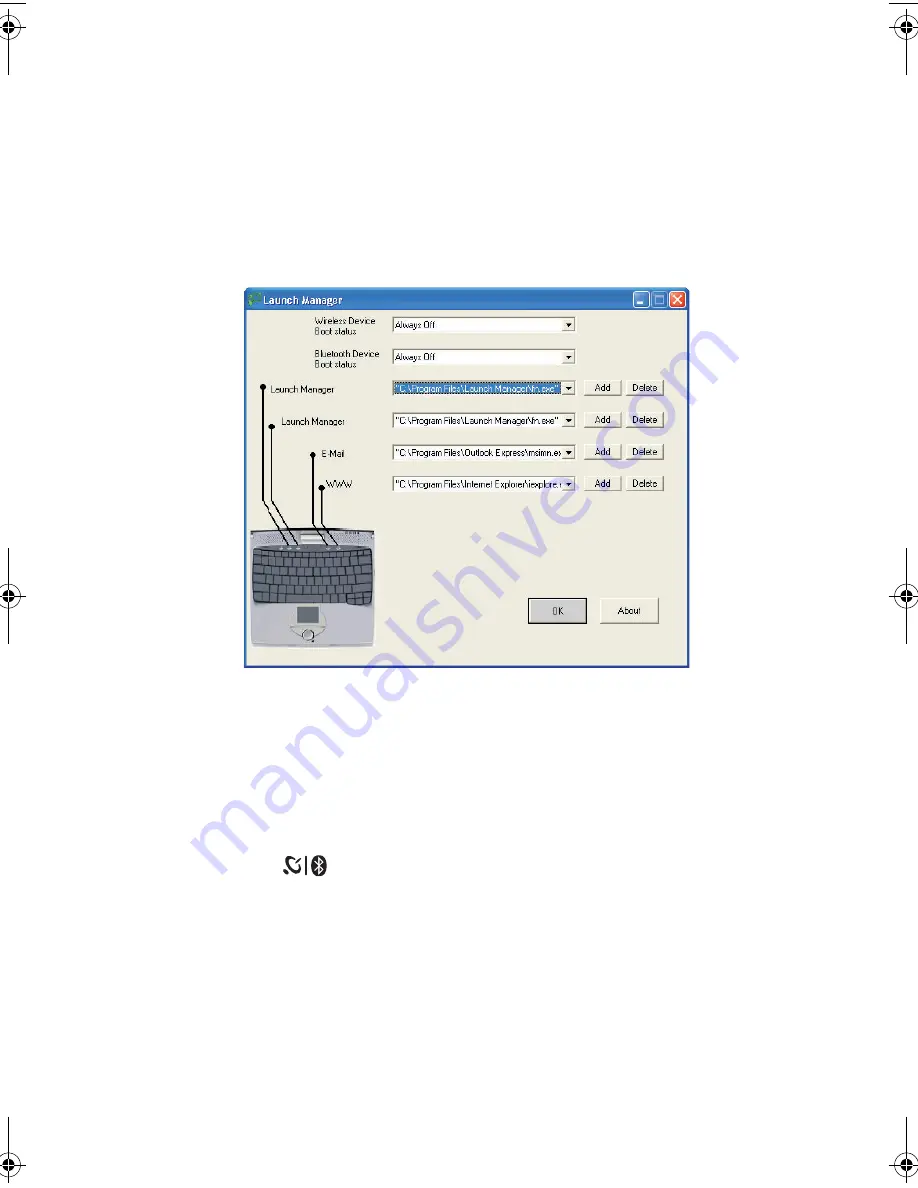
51
Launch Manager
Launch Manager allows you to set the four launch keys located above
the keyboard. See “Launch keys” on page 24 for the location of the
launch key.
You can access the Launch Manager by clicking on
Start
,
All
Programs
, and then
Launch Manager
to start the application.
Launch Manager and wireless features
The boot status settings for Wireless Device (Wireless LAN) and
Bluetooth Device determine if these wireless features are enabled or
disabled at startup.
You can manually switch on or off Wireless LAN and Bluetooth by
pressing the
button a certain number of times. The sequence is
as follows:
•
Wireless LAN off, Bluetooth off
•
Wireless LAN on, Bluetooth off (wireless status icon lights red)
•
Wireless LAN off, Bluetooth on (wireless status icon flashes green)
•
Wireless LAN on, Bluetooth on (wireless status icon lights red and
flashes green)
TMC110-en.book Page 51 Friday, March 21, 2003 2:02 PM
Summary of Contents for TravelMate C110 Series
Page 1: ...TravelMate C110 series User s Guide...
Page 10: ...x...
Page 11: ...1 Getting to know your TravelMate...
Page 50: ...1 Getting to know your TravelMate 40...
Page 51: ...2 Customizing your computer...
Page 63: ...3 Troubleshooting your computer...
Page 75: ...Appendix A Specifications...
Page 76: ...This appendix lists the general specifications of your computer...
Page 80: ...Appendix A Specifications 70...
Page 81: ...Appendix B Notices...
Page 82: ...This appendix lists the general notices of your computer...
Page 90: ...Appendix B Notices 80...
Page 93: ...83 volume adjusting 29 W warranty International Traveler s Warran ty 63 Windows keys 21...
Page 94: ...84...






























