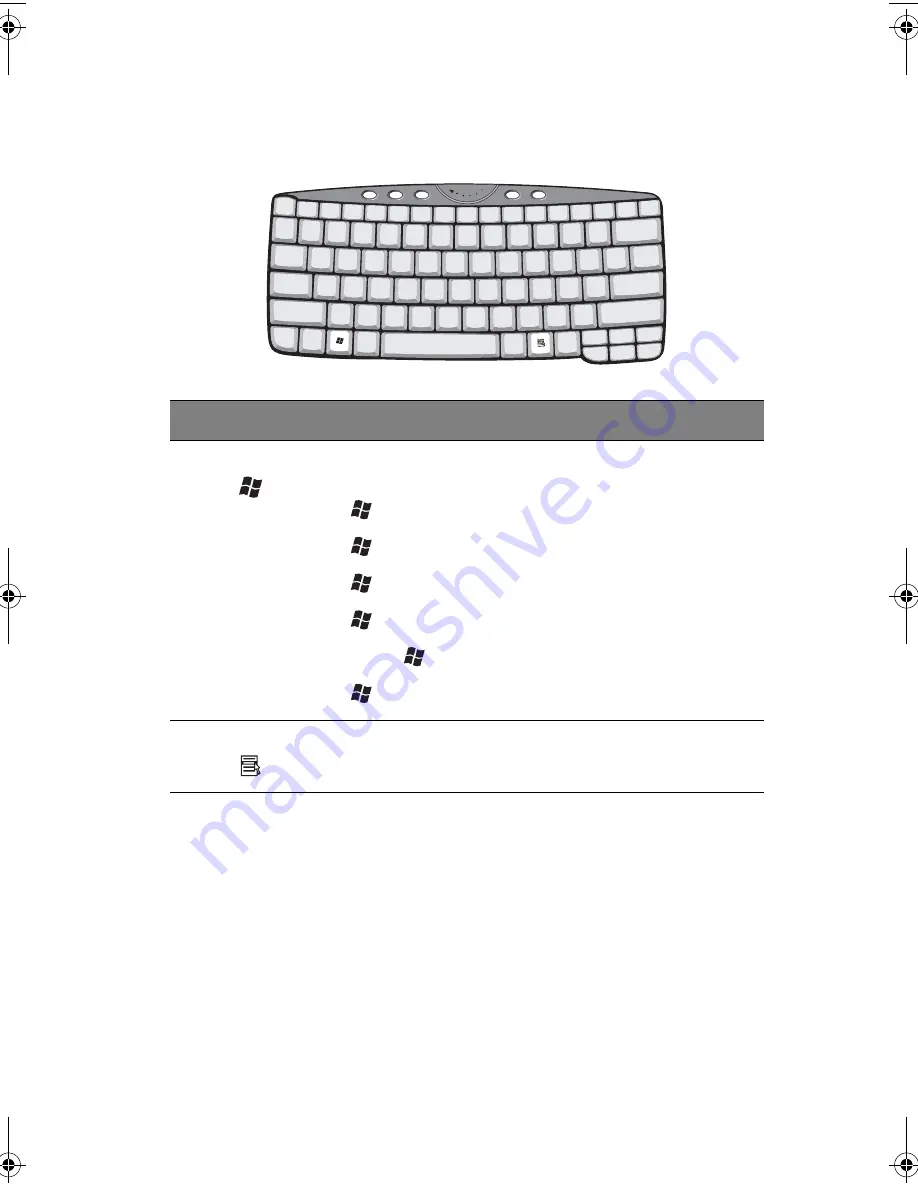
21
Windows keys
The keyboard has two keys that perform Windows-specific functions.
Hot keys
The computer employs hot keys or key combinations to access most of
the computer’s controls like screen brightness, volume output and the
BIOS Utility.
To activate hot keys, press and hold the
Fn
key before pressing the
other key in the hot key combination.
Key
Description
Windows logo key
Start button. Combinations with this key perform
shortcut functions. Below are a few examples:
+ Tab (Activates next taskbar button)
+ E (Explores My Computer)
+ F (Finds Document)
+ M (Minimizes All)
Shift +
+ M (Undoes Minimize All)
+ R (Displays the Run... dialog box)
Application key
Opens a context menu (same as a right-click).
TMC110-en.book Page 21 Friday, March 21, 2003 2:02 PM
Summary of Contents for TravelMate C110 Series
Page 1: ...TravelMate C110 series User s Guide...
Page 10: ...x...
Page 11: ...1 Getting to know your TravelMate...
Page 50: ...1 Getting to know your TravelMate 40...
Page 51: ...2 Customizing your computer...
Page 63: ...3 Troubleshooting your computer...
Page 75: ...Appendix A Specifications...
Page 76: ...This appendix lists the general specifications of your computer...
Page 80: ...Appendix A Specifications 70...
Page 81: ...Appendix B Notices...
Page 82: ...This appendix lists the general notices of your computer...
Page 90: ...Appendix B Notices 80...
Page 93: ...83 volume adjusting 29 W warranty International Traveler s Warran ty 63 Windows keys 21...
Page 94: ...84...






























