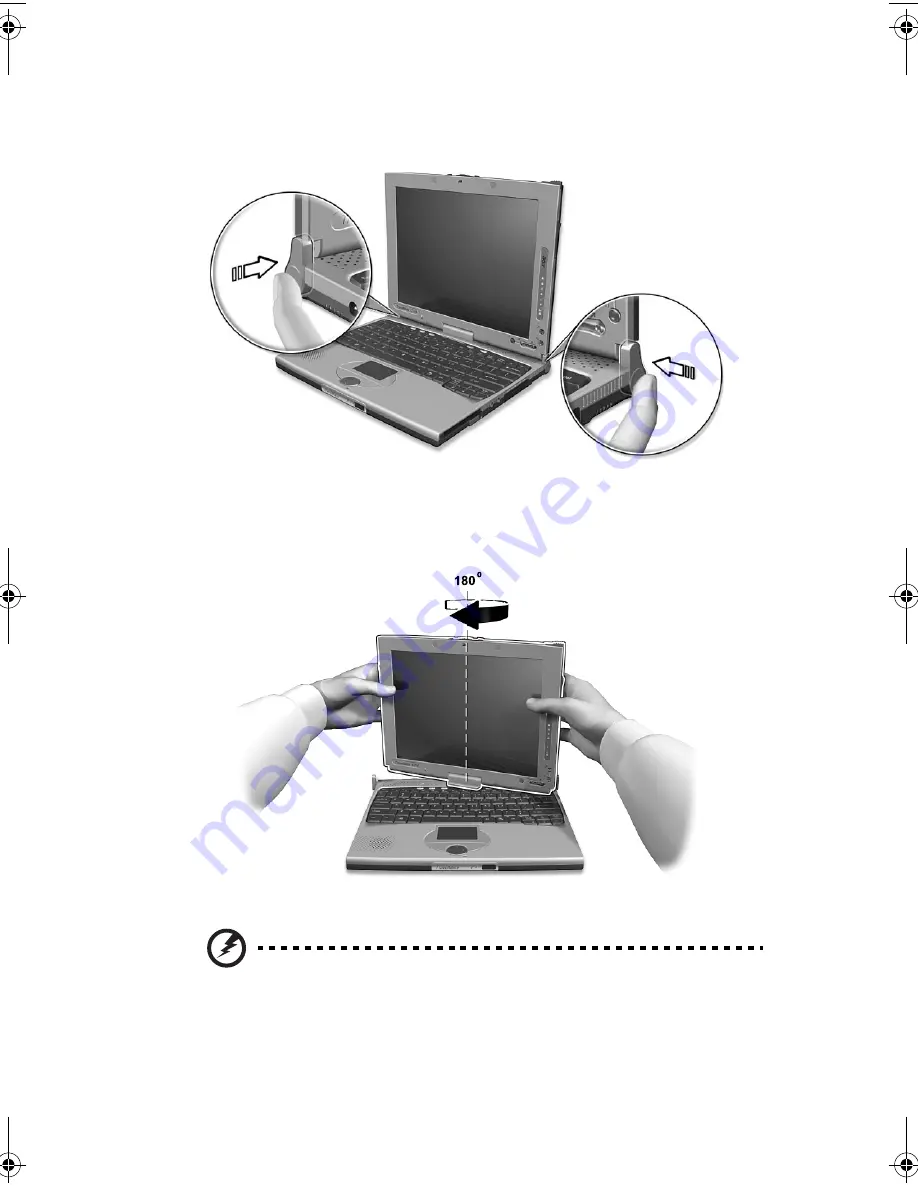
13
2
Press and release the screen support holding the display screen on
both sides.
3
Rotate the display screen 180 degrees clockwise as shown in the
illustration. Make sure that the display screen is aligned with the
screen supports that will hold it in place.
Warning: Rotate the display screen clockwise only when
switching to the tablet mode. Rotating the display screen
counterclockwise might damage it.
TMC110-en.book Page 13 Friday, March 21, 2003 2:02 PM
Summary of Contents for TravelMate C110 Series
Page 1: ...TravelMate C110 series User s Guide...
Page 10: ...x...
Page 11: ...1 Getting to know your TravelMate...
Page 50: ...1 Getting to know your TravelMate 40...
Page 51: ...2 Customizing your computer...
Page 63: ...3 Troubleshooting your computer...
Page 75: ...Appendix A Specifications...
Page 76: ...This appendix lists the general specifications of your computer...
Page 80: ...Appendix A Specifications 70...
Page 81: ...Appendix B Notices...
Page 82: ...This appendix lists the general notices of your computer...
Page 90: ...Appendix B Notices 80...
Page 93: ...83 volume adjusting 29 W warranty International Traveler s Warran ty 63 Windows keys 21...
Page 94: ...84...






























