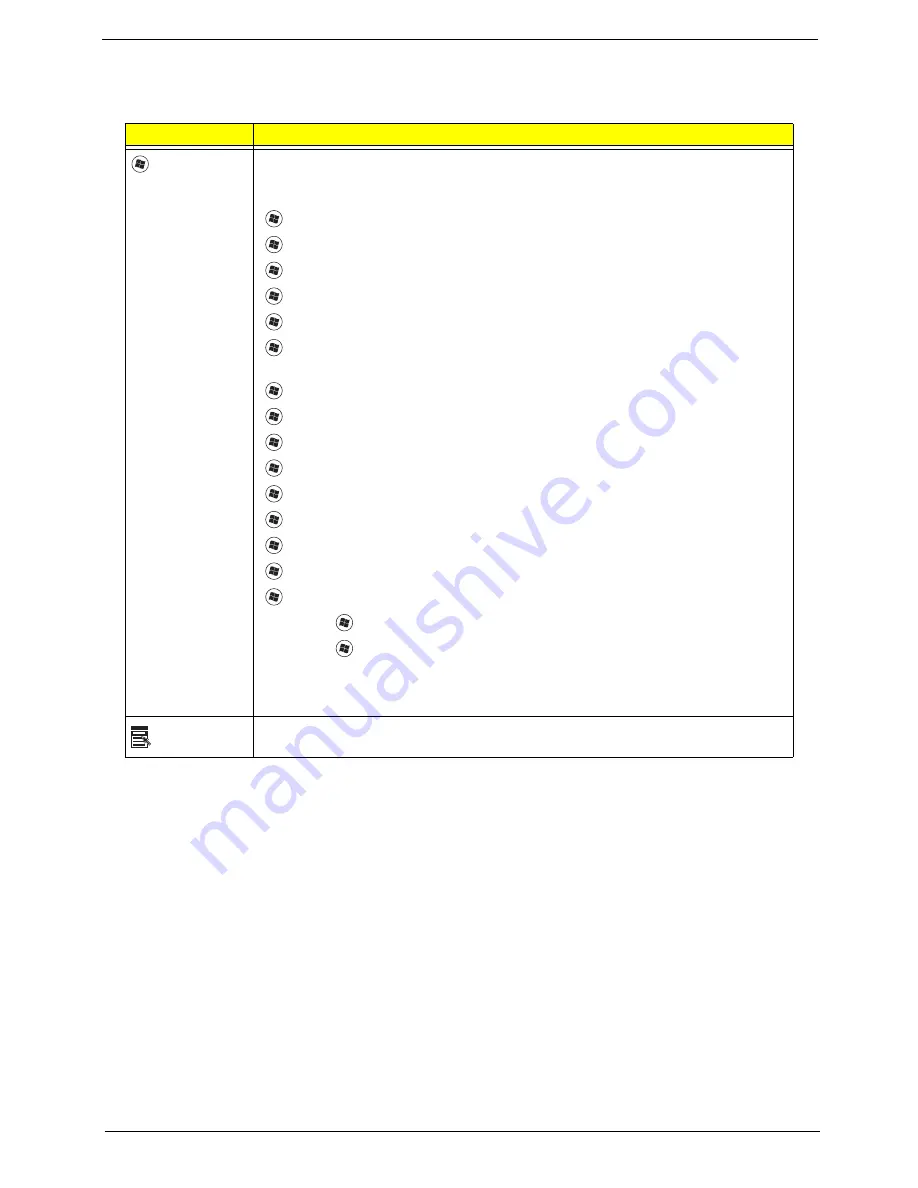
Chapter 1
13
Windows Keys
The keyboard has two keys that perform Windows-specific functions.
Key
Description
Windows key
Pressed alone, this key has the same effect as clicking on the Windows Start button;
it launches the Start menu. It can also be used with other keys to provide a variety of
functions:
<
>
: Open or close the Start menu
<
>
+ <D>:
Display the desktop
<
>
+ <E>:
Open Windows Explore
<
>
+
<F>:
Search for a file or folder
<
>
+
<G>:
Cycle through Sidebar gadgets
<
>
+
<L>:
Lock your computer (if you are connected to a network domain), or
switch users (if you're not connected to a network domain)
<
>
+
<M>:
Minimizes all windows
<
>
+ <R>:
Open the Run dialog box
<
>
+
<T>:
Cycle through programs on the taskbar
<
>
+ <U>:
Open Ease of Access Center
<
>
+
<X>:
Open Windows Mobility Center
<
>
+
<BREAK>: Display
the System Properties dialog box
<
>
+ <SHIFT+M>:
Restore minimized windows to the desktop
<
>
+ <TAB>:
Cycle through programs on the taskbar by using Windows Flip 3-D
<
>
+ <SPACEBAR>:
Bring all gadgets to the front and select Windows Sidebar
<CTRL> +
<
>
+ <F>:
Search for computers (if you are on a network)
<CTRL> +
<
>
+ <TAB>:
Use the arrow keys to cycle through programs on the
taskbar by using Windows Flip 3-D
Note:
Depending on your edition of Windows Vista, some shortcuts may not function
as described.
Application
key
This key has the same effect as clicking the right mouse button; it opens the
application's context menu.
Summary of Contents for TravelMate 4330 Series
Page 6: ...VI ...
Page 10: ...X Table of Contents ...
Page 14: ...4 Chapter 1 System Block Diagram ...
Page 38: ...28 Chapter 1 ...
Page 56: ...46 Chapter 2 ...
Page 64: ...54 Chapter 3 5 Remove the WLAN cover as shown ...
Page 86: ...76 Chapter 3 8 The Upper Cover can now be removed from the lower base ...
Page 101: ...Chapter 3 91 4 Lift the Thermal Module clear of the Mainboard ...
Page 120: ...110 Chapter 3 3 Connect the RJ 11 cable to the modem module as shown ...
Page 134: ...124 Chapter 3 3 Turn the computer over and replace the five securing screws ...
Page 181: ...Chapter 6 171 ...
Page 203: ...193 Appendix A ...
Page 204: ...Appendix A 194 ...
Page 212: ...202 Appendix B ...
Page 214: ...204 Appendix C ...
Page 217: ...207 Wireless Function Failure 142 WLAN Board 56 ...
Page 218: ...208 ...
















































