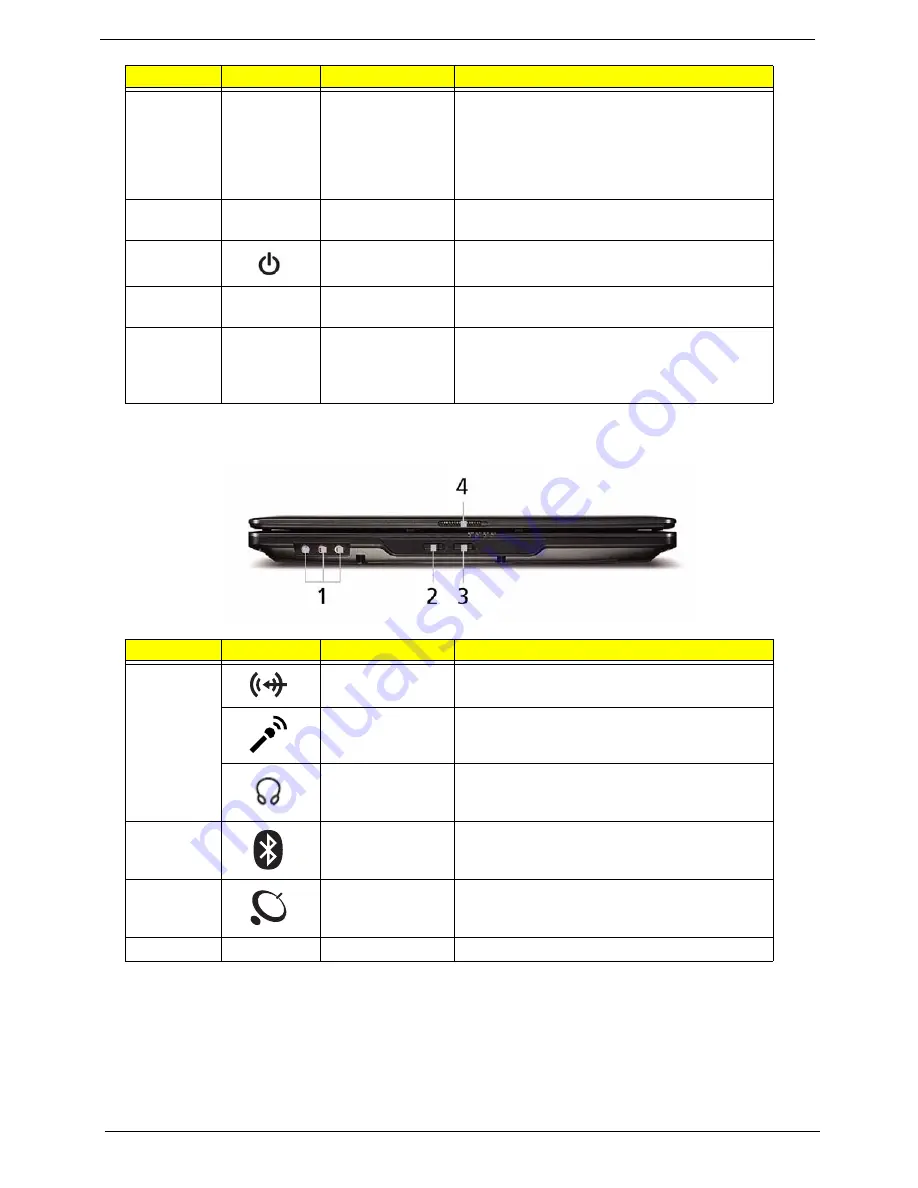
6
Chapter 1
Closed Front View
9
Click buttons
(left, center* and
right)
The left and right buttons function like the left
and right mouse buttons.
*The center button serves as Acer Bio-
Protection fingerprint reader supporting Acer
FingerNav 4-way control function (only for
certain models).
10
Touchpad
Touch-sensitive pointing device which functions
like a computer mouse.
11
Power button
Turns the computer on and off.
12
Easy-launch
buttons
Buttons for launching frequently used
programs.
13
Productivity Keys
Three productivity keys give users one-touch
access to protection and manageability
features for a more secure, smarter and easier
way to work.
No.
Icon
Item
Description
1
Line-in jack
Accepts audio line-in devices (e.g., audio CD
player, stereo walkman, mp3 player).
Microphone jack
Accepts inputs from external microphones.
Headphones/
speaker/line-out
jack
Connects to audio line-out devices (e.g.,
speakers, headphones).
2
Bluetooth
communication
switch
Enables/disables the 3G/Bluetooth function.
(only for certain models).
3
Wireless
communication
switch
Enables/disables the wireless function.
4
Latch
Locks and releases the lid.
No.
Icon
Item
Description
Summary of Contents for TravelMate 4330 Series
Page 6: ...VI ...
Page 10: ...X Table of Contents ...
Page 14: ...4 Chapter 1 System Block Diagram ...
Page 38: ...28 Chapter 1 ...
Page 56: ...46 Chapter 2 ...
Page 64: ...54 Chapter 3 5 Remove the WLAN cover as shown ...
Page 86: ...76 Chapter 3 8 The Upper Cover can now be removed from the lower base ...
Page 101: ...Chapter 3 91 4 Lift the Thermal Module clear of the Mainboard ...
Page 120: ...110 Chapter 3 3 Connect the RJ 11 cable to the modem module as shown ...
Page 134: ...124 Chapter 3 3 Turn the computer over and replace the five securing screws ...
Page 181: ...Chapter 6 171 ...
Page 203: ...193 Appendix A ...
Page 204: ...Appendix A 194 ...
Page 212: ...202 Appendix B ...
Page 214: ...204 Appendix C ...
Page 217: ...207 Wireless Function Failure 142 WLAN Board 56 ...
Page 218: ...208 ...
















































