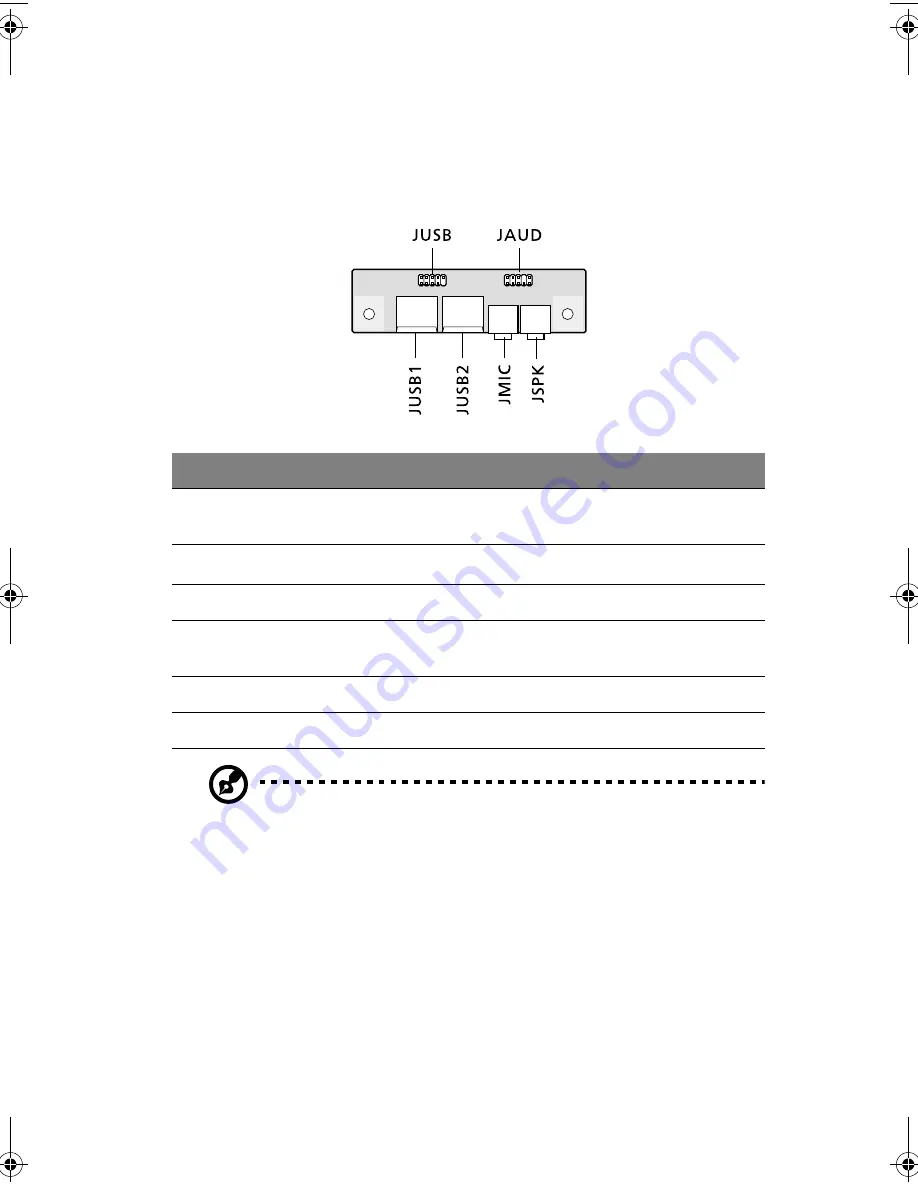
61
Audio board
The audio board that came with your computer should look like the
figure that follows.
Note:
The system has two microphone-in jacks (front and rear).
However, you cannot use both of them at the same time. By
default, your system enables the microphone-in jack in front and
disables the one at the back.
Label
Description
JAUD
Audio connector - connects to the JAUD connector of
the mainboard
JMIC
Microphone-in jack (front)
see note
JSPK
Audio-out port
JUSB
USB connector - connects to the JUSB1, JUSB2
connector of the mainboard
JUSB1
USB ports
JUSB2
USB ports
APSd-ug-en.book Page 61 Thursday, February 7, 2002 4:12 PM
Summary of Contents for Power Sd
Page 1: ...AcerPower Sd User s guide...
Page 8: ...viii...
Page 11: ...xi Recovering your system 80 6 Q A 81 Index 87...
Page 12: ...xii...
Page 13: ...1 First things first...
Page 19: ...2 System tour...
Page 20: ...This chapter discusses the features and components of your computer...
Page 37: ...3 Setting up your computer...
Page 42: ...3 Setting up your computer 30 Connecting the PS 2 mouse...
Page 44: ...3 Setting up your computer 32 Connecting the PS 2 keyboard...
Page 61: ...4 Upgrading your computer...
Page 68: ...4 Upgrading your computer 56 2 Secure the side panel with two screws...
Page 85: ...5 Software...
Page 86: ...This chapter describes the applications that came with your computer...
Page 93: ...6 Q A...
Page 98: ...6 Q A 86...
















































