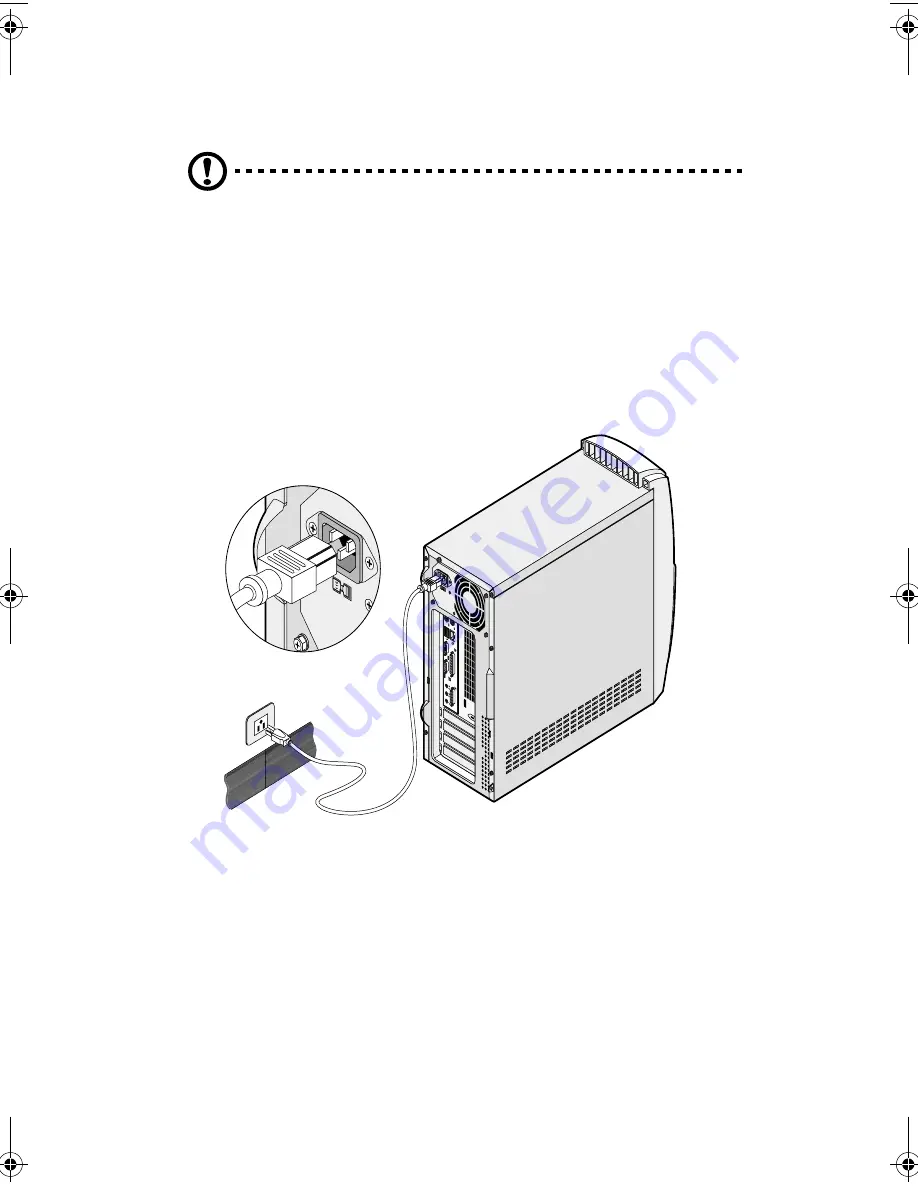
3 Setting up your computer
34
Power cable
Caution:
Before you proceed, check the voltage range in your
area. Make sure that it matches your computer’s voltage setting
(refer to page 13 for the location of the voltage selector switch on
the rear panel of your computer). If they don’t match, change
your computer’s voltage setting according to your area’s voltage
range.
Plug the power cable into the power cable socket located on the rear
panel of your computer. Then plug the other end of the power cable
into a power outlet.
APSd-ug-en.book Page 34 Thursday, February 7, 2002 4:12 PM
Summary of Contents for Power Sd
Page 1: ...AcerPower Sd User s guide...
Page 8: ...viii...
Page 11: ...xi Recovering your system 80 6 Q A 81 Index 87...
Page 12: ...xii...
Page 13: ...1 First things first...
Page 19: ...2 System tour...
Page 20: ...This chapter discusses the features and components of your computer...
Page 37: ...3 Setting up your computer...
Page 42: ...3 Setting up your computer 30 Connecting the PS 2 mouse...
Page 44: ...3 Setting up your computer 32 Connecting the PS 2 keyboard...
Page 61: ...4 Upgrading your computer...
Page 68: ...4 Upgrading your computer 56 2 Secure the side panel with two screws...
Page 85: ...5 Software...
Page 86: ...This chapter describes the applications that came with your computer...
Page 93: ...6 Q A...
Page 98: ...6 Q A 86...
















































