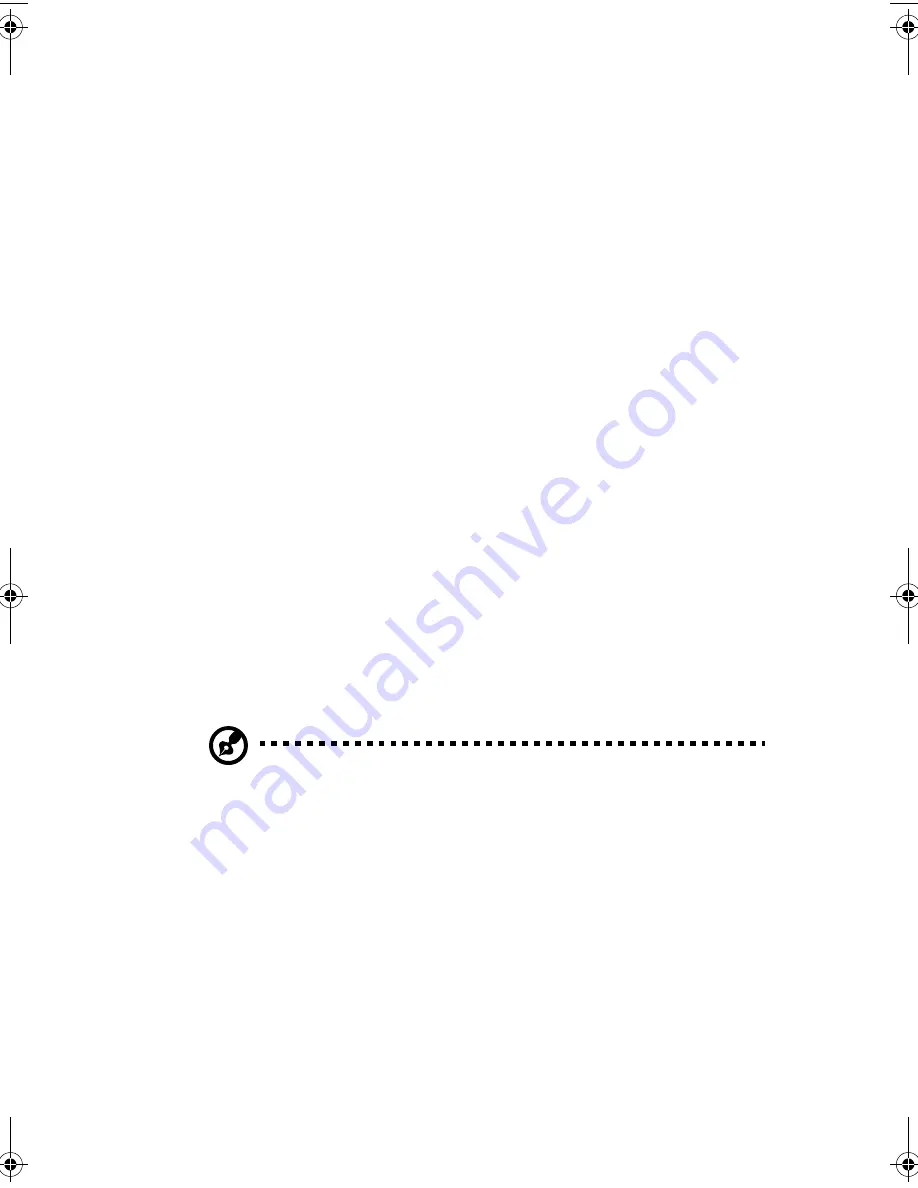
83
The following questions are possible situations that may arise during
the use of your computer and each is followed by easy answers and
solutions to the situation.
Q:
I pressed the power switch but the system did not boot up.
A:
Check the LED located above the power switch.
If the LED is not lit, no power is being applied to the system. Do any of
the following:
•
Check if the voltage selector switch located on the rear panel of
the computer is set to the correct voltage.
•
Check if you plugged the power cable properly into an electrical
outlet.
•
If you are using a power strip or AVR, make sure that it is plugged
in and turned on.
If the LED is lit, check the following:
•
Is a nonbootable (nonsystem) diskette in the floppy drive? If yes,
remove or replace it with a system diskette and press
Ctrl + Alt +
Del
to restart your computer.
•
The operating system files may be damaged or missing. Insert the
startup disk you created during Windows setup into the floppy
drive and press
Ctrl + Alt + Del
to restart your computer. This will
automatically diagnose your system and make necessary fixes.
However, if the diagnostic utility still reports a problem, then you
may have to perform the recovery process to restore your system
to its original default factory settings.
Note:
For more information about recovering your system, refer
to page 80.
APSd-ug-en.book Page 83 Thursday, February 7, 2002 4:12 PM
Summary of Contents for Power Sd
Page 1: ...AcerPower Sd User s guide...
Page 8: ...viii...
Page 11: ...xi Recovering your system 80 6 Q A 81 Index 87...
Page 12: ...xii...
Page 13: ...1 First things first...
Page 19: ...2 System tour...
Page 20: ...This chapter discusses the features and components of your computer...
Page 37: ...3 Setting up your computer...
Page 42: ...3 Setting up your computer 30 Connecting the PS 2 mouse...
Page 44: ...3 Setting up your computer 32 Connecting the PS 2 keyboard...
Page 61: ...4 Upgrading your computer...
Page 68: ...4 Upgrading your computer 56 2 Secure the side panel with two screws...
Page 85: ...5 Software...
Page 86: ...This chapter describes the applications that came with your computer...
Page 93: ...6 Q A...
Page 98: ...6 Q A 86...






































