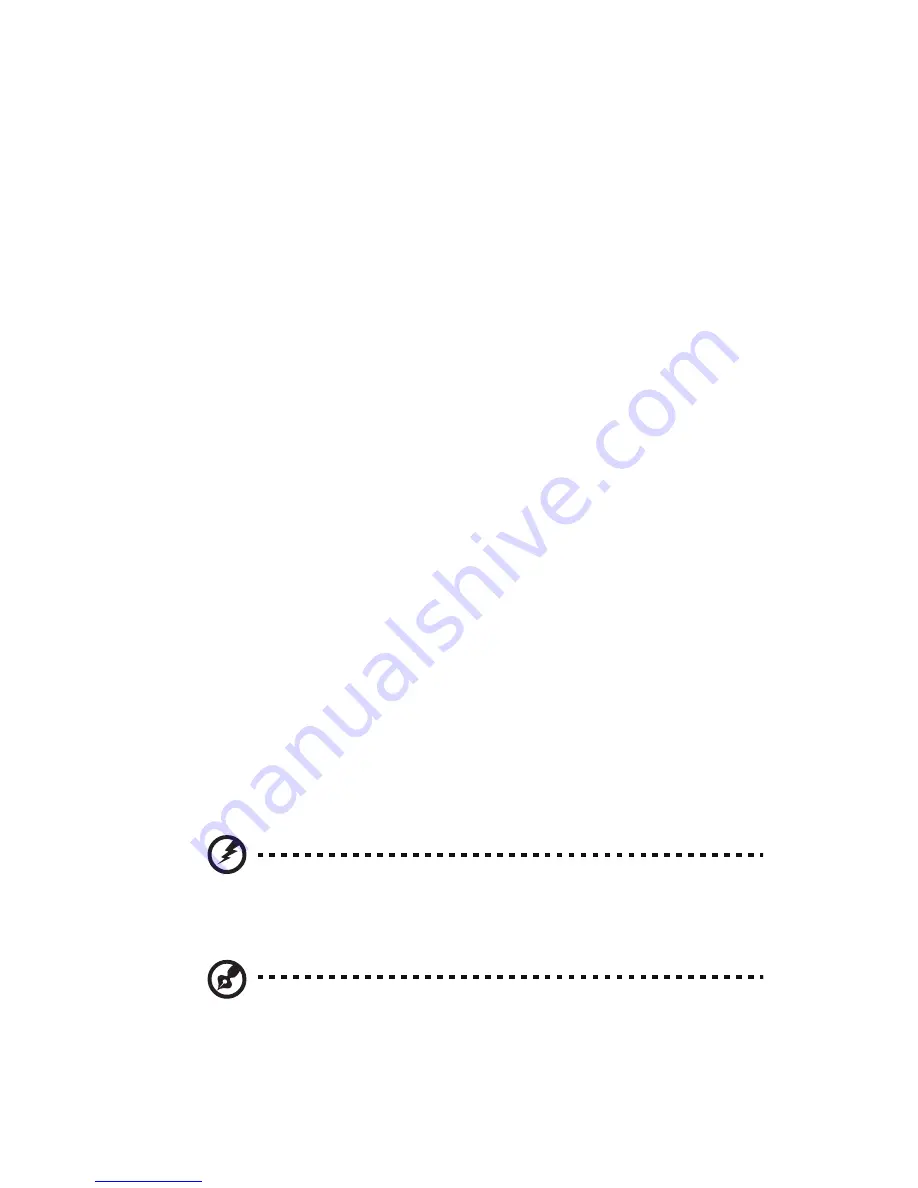
v
Eyes
•
Rest your eyes frequently.
•
Give your eyes regular breaks by looking away from the monitor and
focusing on a distant point.
•
Blink frequently to keep your eyes from drying out.
Display
•
Keep your display clean.
•
Keep your head at a higher level than the top edge of the display so your
eyes point downward when looking at the middle of the display.
•
Adjust the display brightness and/or contrast to a comfortable level for
enhanced text readability and graphics clarity.
•
Eliminate glare and reflections by:
•
placing your display in such a way that the side faces the window or
any light source
•
minimizing room light by using drapes, shades or blinds
•
using a task light
•
changing the display's viewing angle
•
using a glare-reduction filter
•
using a display visor, such as a piece of cardboard extended from the
display's top front edge
•
Avoid adjusting your display to an awkward viewing angle.
•
Avoid looking at bright light sources, such as open windows, for extended
periods of time.
Developing good work habits
Develop the following work habits to make your computer use more relaxing
and productive:
•
Take short breaks regularly and often.
•
Perform some stretching exercises.
•
Breathe fresh air as often as possible.
•
Exercise regularly and maintain a healthy body.
Warning! We do not recommend using the computer on a couch
or bed. If this is unavoidable, work for only short periods, take
breaks regularly, and do some stretching exercises.
Note: For more information, please refer to “Regulations and
safety notices” on page 78 in the AcerSystem User's Guide.
Summary of Contents for P1.RCDYZ.MI4
Page 1: ...Veriton Series User s Guide ...
Page 8: ......
Page 12: ......
Page 13: ...Empowering Technology ...
Page 23: ...1 First things first ...
Page 24: ...This chapter describes the system specifications and contents of your computer package ...
Page 29: ...2 System tour ...
Page 30: ...This chapter discusses the features and components of your computer ...
Page 46: ...2 System tour 34 ...
Page 47: ...3 Setting up your computer ...
Page 61: ...4 Upgrading your computer ...
Page 73: ...61 3 Lift the drive frame to a 90 degree angle then pull out and remove the drive frame ...
Page 79: ...6 Frequently asked questions ...
Page 88: ...6 Frequently asked questions 76 ...








































