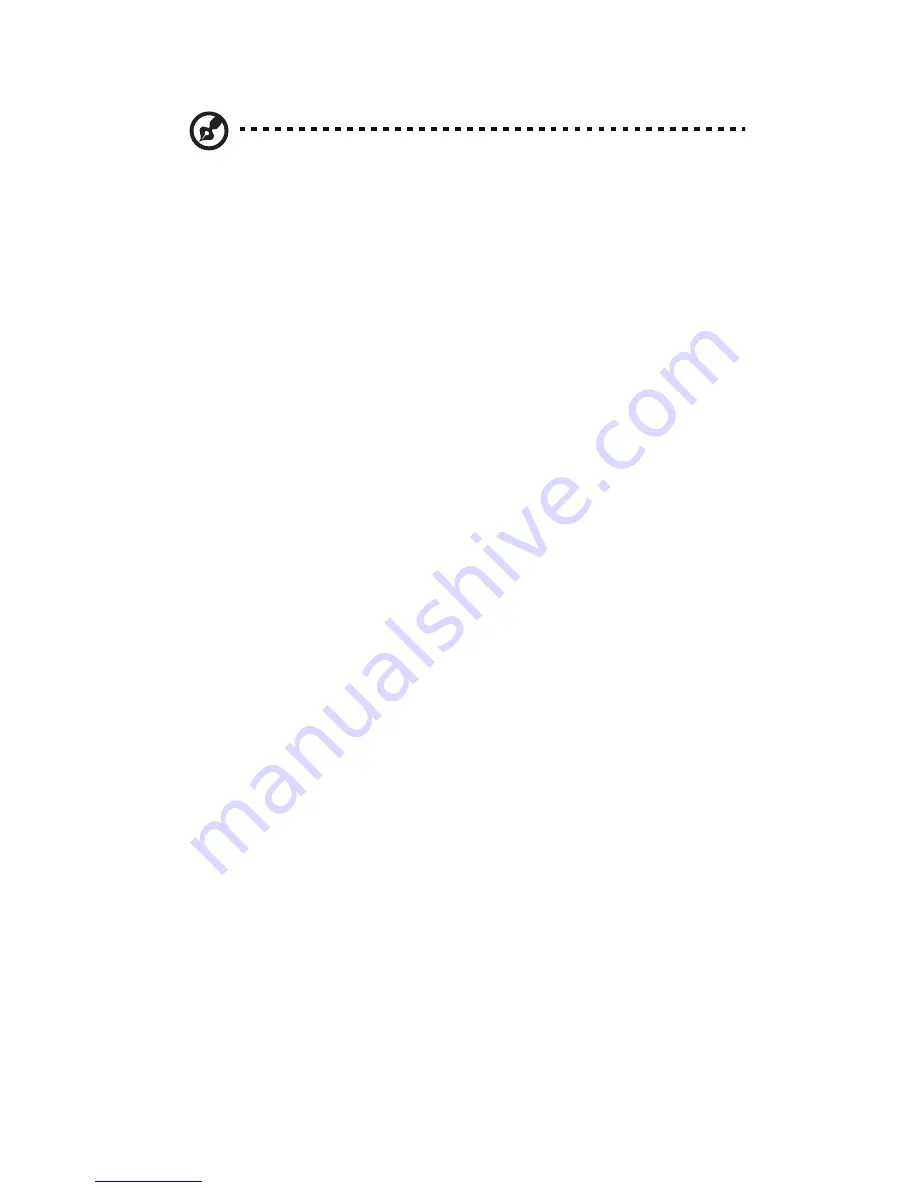
4 Upgrading your computer
66
Note: Make sure that the other ends of the disk cables are securely
connected to their corresponding connectors on the mainboard.
4
Replace the side panel. See "To replace the side panel" on page 57.
Installing an expansion card
To install an expansion card:
1
Remove the side panel (see page 56).
2
Locate an empty PCI Express or PCI slot on the mainboard.
3
Remove the lock that holds the bracket to the computer.
4
Pull out the bracket on the housing opposite the selected empty slot.
5
Remove the expansion card from its protective packaging.
6
Align the card with the empty bracket and then insert it into the slot.
Make sure that the card is properly seated.
7
Secure the card to your computer with the bracket lock you
removed earlier.
8
Replace the side panel. See "To replace the side panel" on page 57.
When you turn on the computer, BIOS automatically detects and assigns
resources to the newly installed devices.
Summary of Contents for P1.RCDYZ.MI4
Page 1: ...Veriton Series User s Guide ...
Page 8: ......
Page 12: ......
Page 13: ...Empowering Technology ...
Page 23: ...1 First things first ...
Page 24: ...This chapter describes the system specifications and contents of your computer package ...
Page 29: ...2 System tour ...
Page 30: ...This chapter discusses the features and components of your computer ...
Page 46: ...2 System tour 34 ...
Page 47: ...3 Setting up your computer ...
Page 61: ...4 Upgrading your computer ...
Page 73: ...61 3 Lift the drive frame to a 90 degree angle then pull out and remove the drive frame ...
Page 79: ...6 Frequently asked questions ...
Page 88: ...6 Frequently asked questions 76 ...






























