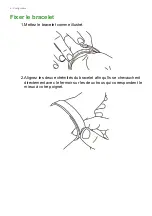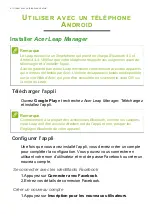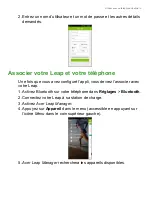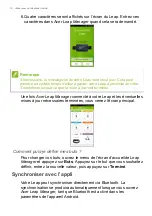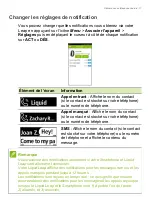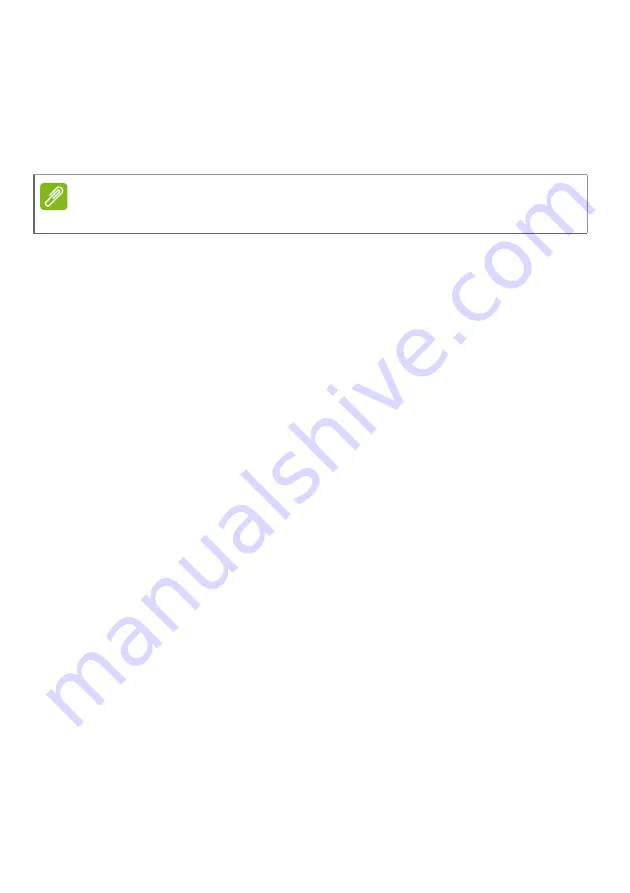
Troubleshooting - 19
My Leap won't light up
Try putting the Leap into the charging cradle and plugging it in to
charge. It should light up after a few minutes of charging.
If this doesn't help, press the cradle reset button with a paperclip while
the Leap is plugged into a power source.
You can also try a different micro USB cable. If this doesn’t help,
please contact an authorized Acer service center.
My Leap won't pair
Please make sure your smartphone's Bluetooth is enabled from your
smartphone's Bluetooth settings. If you have just enabled Bluetooth,
try removing
Acer Leap Manager
from recent apps and launch it
again.
If
Acer Leap Manager
says it cannot find your Leap, please go to your
smartphone's Bluetooth settings and look at the connected devices.
You should see a 19-digit device name starting with the letter H. If it
says connected, tap and hold the device name and select Forget this
device. Return to
Acer Leap Manager
and try connecting again.
How do I remove the Leap from my account?
Open
Acer Leap Manager
, open the menu and tap
Device
>
Info
for
Android or
Pair Device
>
Info
for iPhone, you will see an
Unpair
Device
button; tap to unpair your Leap.
To pair a new device, see
Pair your Leap and phone on page 9
for
Pairing your Leap and phone on page 13
for iPhone.
How do I update my Leap?
From time to time, there may be updates available for your Leap.
When you pair your Leap with a phone, it will check for and apply
updates.
After this first time, you will receive an update notification and your
Leap will automatically update when it syncs with the app.
Ensure your smartphone and Leap are sufficiently charged.
Note
Don't use a sharp object as it might damage the cradle.
Summary of Contents for Liquid Leap
Page 1: ...User s Manual ...
Page 24: ...Manuel d utilisation ...
Page 49: ...Gebruikershandleiding ...
Page 74: ...Benutzerhandbuch ...
Page 99: ...Manuale dell utente ...
Page 124: ...Manual de usuario ...
Page 149: ...Manual do utilizador ...
Page 174: ...Användarhandbok ...
Page 199: ...คู มือผู ใช ...
Page 223: ...使用手冊 ...
Page 227: ...設定 5 2 關閉底座 3 請使用隨附的 USB 傳輸線將充電底座連接至電腦 您可以從螢幕上持續追蹤充電的進度 1 2 注意 請點兩下螢幕顯示充電進度 ...
Page 228: ...6 設定 將錶帶繫牢 1 如圖放入錶帶 2 將錶帶的兩端對齊 讓它們彼此相疊 然後將夾扣置於最適合您手 腕的兩個孔洞上 ...