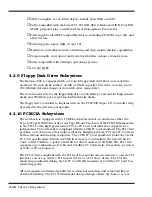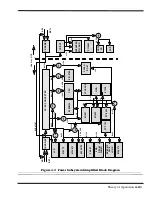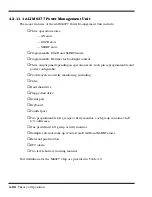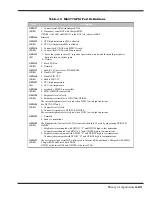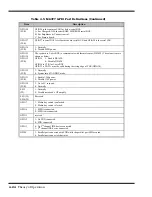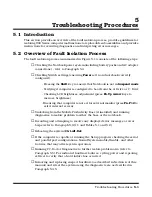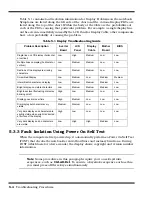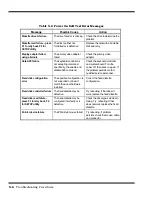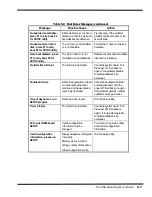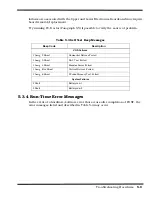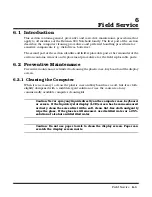Troubleshooting Procedures
5-3
5.3 Troubleshooting Procedures
The built-in self test program and the disk resident diagnostics program (PC-Doctor)
are useful tools in computer troubleshooting. However, if the computer has a power,
keyboard or display problem, you must first solve this problem before running
diagnostics. If the computer powers up and displays messages on the LCD or emits a
series of beeps, skip to Paragraph 5.3.3.1 for further instructions.
5.3.1 Troubleshooting a Power Supply Problem
If the computer does not power up when the Power Switch is pressed, you most likely
have a malfunction in the power subsystem (loss of power at the AC outlet, faulty AC
adapter, discharged Battery Packs, or faulty Power Supply on the Main Board). With a
power problem, all LEDs are extinguished, the LCD screen is blank, the system does
not respond when the suspend switch is pressed several times consecutively and no
drive activity can be heard. The computer is unable to load software and displays no
visible signs of activity. To fault isolate a power problem, check the following:
♦
AC adapter and Battery - Plug in the AC adapter and double-check all
connections on the adapter and computer. Ensure that the Notebook
Power
switch is set to the On position and that the system is not in
Suspend
or
Sleep
mode.
♦
Measure the voltage at the AC outlet or plug in a known good appliance (e.g.,
a lamp) to verify that voltage is present. If the voltage is okay, try replacing the
AC adapter.
♦
Check to see that a charged battery pack is installed correctly; also attach the
AC adapter and connect to live wall outlet. If the AC outlet voltage, AC adapter,
and battery packs test normal but the computer will not power up, try the DC-
In PWB, Power Supply PWB, Main Board PWB or LED PWB.
5.3.2 Troubleshooting a Display Problem
If the LCD remains blank when you turn on the computer, and the status indicators
light, check the following controls on the display:
♦
LCD suspend mode - Press
Shift
to terminate Suspend mode.
♦
Brightness set too low - Press
Fn-Up Arrow
keys to increase screen brightness
♦
Notebook Set for External Monitor - Press
Fn-F12
to switch to the internal
screen.
♦
Faulty LCD - Replace the cover-display assembly as described in Section 6 of
this manual.
♦
Low battery - Use a fully charged battery and/or plug in the AC adapter.
Summary of Contents for Extensa 900 Series
Page 1: ...Maintenance Manual ExtensaTM 900 Series Notebook Computers 9813715 0001 December 1996 ...
Page 10: ......
Page 28: ......
Page 44: ......
Page 56: ......
Page 82: ......
Page 98: ......
Page 138: ...A 2 Notebook Schematic Diagrams Figure A 1 Notebook Main Board Logic Diagrams Sheet 1 of 30 ...
Page 139: ...Notebook Schematic Diagrams A 3 Figure A 1 Notebook Main Board Logic Diagrams Sheet 2 of 30 ...
Page 140: ...A 4 Notebook Schematic Diagrams Figure A 1 Notebook Main Board Logic Diagrams Sheet 3 of 30 ...
Page 141: ...Notebook Schematic Diagrams A 5 Figure A 1 Notebook Main Board Logic Diagrams Sheet 4 of 30 ...
Page 142: ...A 6 Notebook Schematic Diagrams Figure A 1 Notebook Main Board Logic Diagrams Sheet 5 of 30 ...
Page 143: ...Notebook Schematic Diagrams A 7 Figure A 1 Notebook Main Board Logic Diagrams Sheet 6 of 30 ...
Page 145: ...Notebook Schematic Diagrams A 9 Figure A 1 Notebook Main Board Logic Diagrams Sheet 8 of 30 ...
Page 146: ...A 10 Notebook Schematic Diagrams Figure A 1 Notebook Main Board Logic Diagrams Sheet 9 of 30 ...
Page 147: ...Notebook Schematic Diagrams A 11 Figure A 1 Notebook Main Board Logic Diagrams Sheet 10 of 30 ...
Page 148: ...A 12 Notebook Schematic Diagrams Figure A 1 Motherboard PWB Logic Diagrams Sheet 11 of 23 ...
Page 149: ...Notebook Schematic Diagrams A 13 Figure A 1 Notebook Main Board Logic Diagrams Sheet 12 of 30 ...
Page 153: ...Notebook Schematic Diagrams A 17 Figure A 1 Notebook Main Board Logic Diagrams Sheet 16 of 30 ...
Page 154: ...A 18 Notebook Schematic Diagrams Figure A 1 Notebook Main Board Logic Diagrams Sheet 17 of 30 ...
Page 155: ...Notebook Schematic Diagrams A 19 Figure A 1 Notebook Main Board Logic Diagrams Sheet 18 of 30 ...
Page 156: ...A 20 Notebook Schematic Diagrams Figure A 1 Notebook Main Board Logic Diagrams Sheet 19 of 30 ...
Page 157: ...Notebook Schematic Diagrams A 21 Figure A 1 Notebook Main Board Logic Diagrams Sheet 20 of 30 ...
Page 158: ...A 22 Notebook Schematic Diagrams Figure A 1 Notebook Main Board Logic Diagrams Sheet 21 of 30 ...
Page 159: ...Notebook Schematic Diagrams A 23 Figure A 1 Notebook Main Board Logic Diagrams Sheet 22 of 30 ...
Page 160: ...A 24 Notebook Schematic Diagrams Figure A 1 Notebook Main Board Logic Diagrams Sheet 23 of 30 ...
Page 161: ...Notebook Schematic Diagrams A 25 Figure A 1 Notebook Main Board Logic Diagrams Sheet 24 of 30 ...
Page 166: ...A 30 Notebook Schematic Diagrams Figure A 1 Notebook Main Board Logic Diagrams Sheet 29 of 30 ...
Page 168: ......
Page 171: ...MPB Schematic Diagrams B 3 Figure B 1 MPB CPU Board Logic Diagrams Sheet 2 of 3 ...
Page 176: ...B 8 MPB Schematic Diagrams Figure B 3 MPB Main Board Motherboard Logic Diagrams Sheet 3 of 10 ...
Page 196: ......
Page 197: ......
Page 198: ......