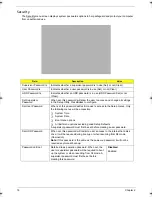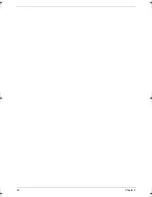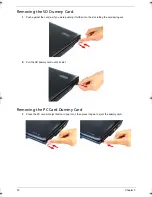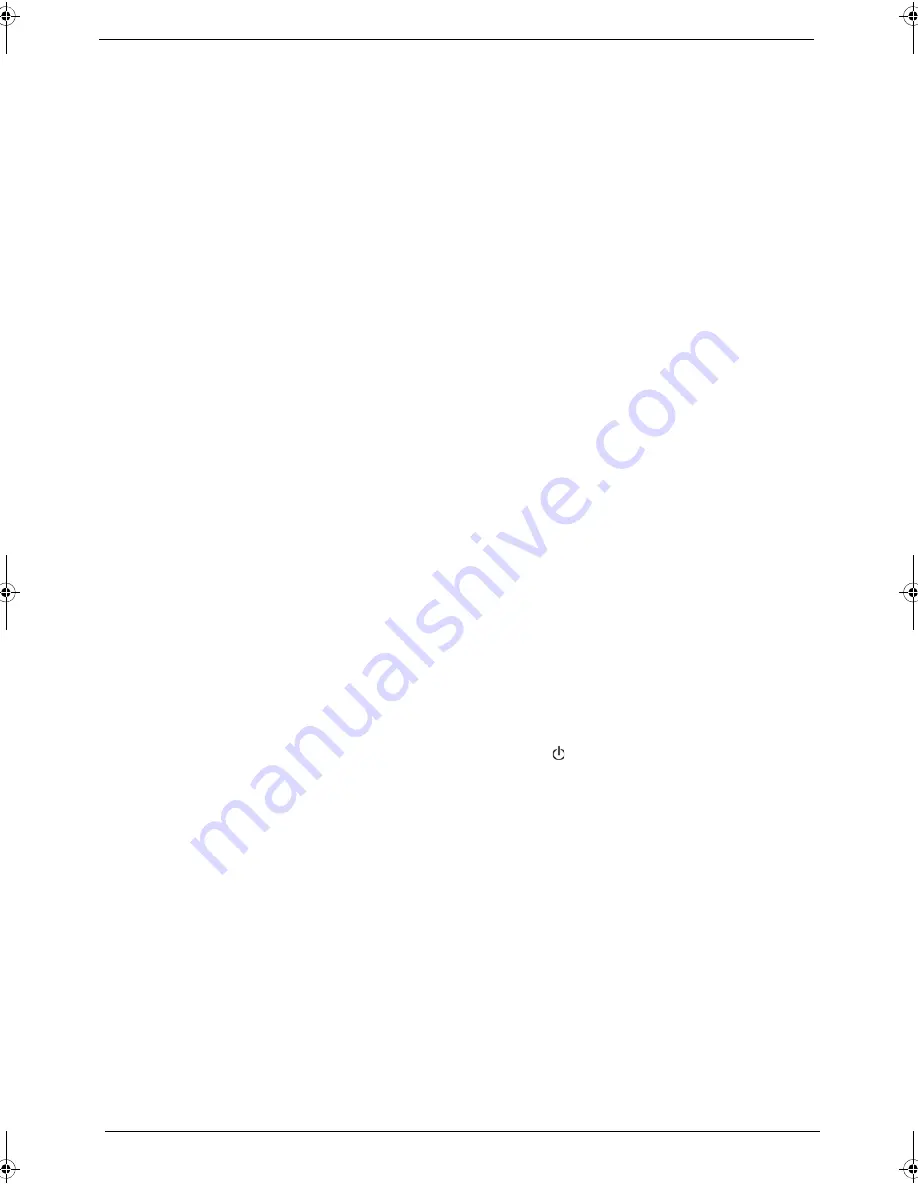
24
Chapter 2
BIOS Flash Utility
The BIOS flash memory update is required under the following conditions:
T
When there are new versions of system programs
T
When new hardware options are installed
T
When the BIOS has been corrupted and you need to restore it
BIOS Flash Precautions
T
If you do not have a crisis recovery diskette at hand, create a
Crisis Recovery Diskette
in Windows XP
of Vista before you use the flash utility.
T
Do not install memory-related drivers (XMS, EMS, DPMI) when you use the flash utility.
T
Place the computer in AC mode during the BIOS flash procedure. If the battery pack does not contain
enough power to finish the BIOS flash, you may not able to boot the system because the BIOS is not
completely loaded.
To flash the BIOS:
1.
Prepare a bootable diskette.
2.
Copy the flash utilities to the bootable diskette.
3.
Boot the system from the bootable diskette.
The flash utility will automatically be executed.
4.
Follow the on-screen instructions to finish the flashing of the BIOS.
BIOS Recovery
If a BIOS flash procedure fails to complete, perform a BIOS recovery procedure by using the
Crisis Recovery
Diskette
. During this procedure, the system will force the BIOS to enter a special BIOS block, called boot
block, to boot up the system with minimum BIOS initialization.
To perform BIOS recovery:
1.
Make sure the power cord is connected to the computer.
1.
Attached a USB floppy drive to the computer.
2.
Insert the
Crisis Recovery Diskette
into the floppy drive.
3.
Press and hold the
Fn
+
Esc
keys, then press the power button
.
This initialize the BIOS recovery process. The boot block BIOS will start to restore the failed BIOS code.
Short beeps should be heard during this process. Once the process is completed, a long beep should be
heard.
4.
Turn off the computer once the process is complete.
5.
Turn on the computer again and flash the BIOS. Refer to the previous instructions.
Acer TM 4520 SG.book Page 24 Friday, June 22, 2007 5:43 PM
Summary of Contents for Extensa 4120
Page 6: ...VI ...
Page 10: ...X Table of Contents ...
Page 36: ...26 Chapter 2 ...
Page 93: ...Chapter 5 83 System Block Diagram System Block Diagram and Board Layout Chapter 5 ...
Page 98: ...88 Chapter 6 Aspire 5910 Exploded Diagram ...
Page 100: ...90 Chapter 6 Cables Category No Part Name and Description Acer Part No ...
Page 101: ...Chapter 6 91 Fan Hard Disk Drive Category No Part Name and Description Acer Part No ...
Page 102: ...92 Chapter 6 Keyboard Category No Part Name and Description Acer Part No ...
Page 103: ...Chapter 6 93 Keyboard TM LCD Panel Category No Part Name and Description Acer Part No ...
Page 104: ...94 Chapter 6 Mechanical parts Category No Part Name and Description Acer Part No ...
Page 105: ...Chapter 6 95 Memory Optical Disc Drive Category No Part Name and Description Acer Part No ...
Page 106: ...96 Chapter 6 Power related Processor Category No Part Name and Description Acer Part No ...
Page 107: ...Chapter 6 97 Screws Miscellaneous Category No Part Name and Description Acer Part No ...
Page 108: ...98 Chapter 6 Category No Part Name and Description Acer Part No Audio related Boards ...
Page 109: ...Chapter 6 99 Cables Category No Part Name and Description Acer Part No ...
Page 110: ...100 Chapter 6 Fan Hard Disk Drive Category No Part Name and Description Acer Part No ...
Page 111: ...Chapter 6 101 Keyboard Category No Part Name and Description Acer Part No ...
Page 112: ...102 Chapter 6 Keyboard TM LCD Panel Category No Part Name and Description Acer Part No ...
Page 113: ...Chapter 6 103 Mechanical parts Category No Part Name and Description Acer Part No ...
Page 114: ...104 Chapter 6 Memory Optical Disc Drive Category No Part Name and Description Acer Part No ...
Page 115: ...Chapter 6 105 Power related Processor Category No Part Name and Description Acer Part No ...
Page 116: ...106 Chapter 6 Screws Miscellaneous Category No Part Name and Description Acer Part No ...
Page 122: ...112 Appendix A ...
Page 136: ...126 Appendix C ...
Page 143: ...Index 133 ...