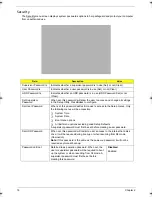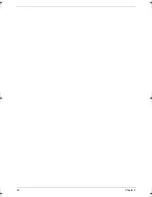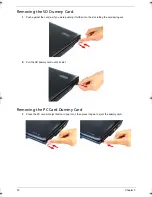Chapter 2
15
Navigating Through the Setup Utility
Use the keys listed in the legend bar on the bottom of the Setup screen to work your way through the various
menu and submenu screens of the Setup Utility. The table below lists these legend keys and their respective
functions.
Additional help information is available on the General Help window. Just press
F1
on any screen.
Key
Function
and
To move between selections on the menu bar.
and
To move the cursor to the field you want.The currently selected field will be highlighted.
The right side of each menu screen displays a field help panel—Item Specific Help panel.
This panel displays the help text for the currently selected field. It updates as you move
the cursor to each field.
You can also use these keys to navigate through the multipage General Help window.
F5 or (-)
F6, (+), or
Space
To select a value for the currently selected field (only if it is user-configurable). Press
F5
or (-) to select the next lower value;
F6
, (+), or Space to select the next higher value.
A parameter that is enclosed in square brackets [ ] is user-configurable. Parameters are
not user-configurable for one of the following reasons:
T
The field value is auto-configured or auto-detected.·
T
The field value is informational only.
T
The field is password-protected.
Enter
To select a field value.
Esc or Alt-X
If you press this key:
T
On one of the menu screens, the Exit menu displays.
T
On a General Help window, closes the window.
F1 or Alt-H
To bring up the General Help window. This window lists other Setup navigation keys that
are not displayed on the legend bar.
F9
Press to load default system values.
F10
Press to save changes and close the Setup Utility.
Acer TM 4520 SG.book Page 15 Friday, June 22, 2007 5:43 PM
Summary of Contents for Extensa 4120
Page 6: ...VI ...
Page 10: ...X Table of Contents ...
Page 36: ...26 Chapter 2 ...
Page 93: ...Chapter 5 83 System Block Diagram System Block Diagram and Board Layout Chapter 5 ...
Page 98: ...88 Chapter 6 Aspire 5910 Exploded Diagram ...
Page 100: ...90 Chapter 6 Cables Category No Part Name and Description Acer Part No ...
Page 101: ...Chapter 6 91 Fan Hard Disk Drive Category No Part Name and Description Acer Part No ...
Page 102: ...92 Chapter 6 Keyboard Category No Part Name and Description Acer Part No ...
Page 103: ...Chapter 6 93 Keyboard TM LCD Panel Category No Part Name and Description Acer Part No ...
Page 104: ...94 Chapter 6 Mechanical parts Category No Part Name and Description Acer Part No ...
Page 105: ...Chapter 6 95 Memory Optical Disc Drive Category No Part Name and Description Acer Part No ...
Page 106: ...96 Chapter 6 Power related Processor Category No Part Name and Description Acer Part No ...
Page 107: ...Chapter 6 97 Screws Miscellaneous Category No Part Name and Description Acer Part No ...
Page 108: ...98 Chapter 6 Category No Part Name and Description Acer Part No Audio related Boards ...
Page 109: ...Chapter 6 99 Cables Category No Part Name and Description Acer Part No ...
Page 110: ...100 Chapter 6 Fan Hard Disk Drive Category No Part Name and Description Acer Part No ...
Page 111: ...Chapter 6 101 Keyboard Category No Part Name and Description Acer Part No ...
Page 112: ...102 Chapter 6 Keyboard TM LCD Panel Category No Part Name and Description Acer Part No ...
Page 113: ...Chapter 6 103 Mechanical parts Category No Part Name and Description Acer Part No ...
Page 114: ...104 Chapter 6 Memory Optical Disc Drive Category No Part Name and Description Acer Part No ...
Page 115: ...Chapter 6 105 Power related Processor Category No Part Name and Description Acer Part No ...
Page 116: ...106 Chapter 6 Screws Miscellaneous Category No Part Name and Description Acer Part No ...
Page 122: ...112 Appendix A ...
Page 136: ...126 Appendix C ...
Page 143: ...Index 133 ...