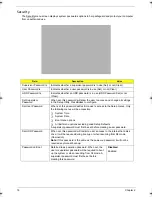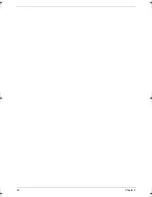14
Chapter 2
Accessing the Setup Utility
1.
Turn on the computer.
If the computer is already turned on, save your data and close all open applications, then restart the
computer.
2.
During POST, press
F2
.
If you fail to press
F2
before POST is completed, you will need to restart the computer.
The first page to be displayed will be the Information menu. Use the left (
) and right (
) arrow keys to
move between selections on the menu bar.
Menu bar
Legend bar
Acer TM 4520 SG.book Page 14 Friday, June 22, 2007 5:43 PM
Summary of Contents for Extensa 4120
Page 6: ...VI ...
Page 10: ...X Table of Contents ...
Page 36: ...26 Chapter 2 ...
Page 93: ...Chapter 5 83 System Block Diagram System Block Diagram and Board Layout Chapter 5 ...
Page 98: ...88 Chapter 6 Aspire 5910 Exploded Diagram ...
Page 100: ...90 Chapter 6 Cables Category No Part Name and Description Acer Part No ...
Page 101: ...Chapter 6 91 Fan Hard Disk Drive Category No Part Name and Description Acer Part No ...
Page 102: ...92 Chapter 6 Keyboard Category No Part Name and Description Acer Part No ...
Page 103: ...Chapter 6 93 Keyboard TM LCD Panel Category No Part Name and Description Acer Part No ...
Page 104: ...94 Chapter 6 Mechanical parts Category No Part Name and Description Acer Part No ...
Page 105: ...Chapter 6 95 Memory Optical Disc Drive Category No Part Name and Description Acer Part No ...
Page 106: ...96 Chapter 6 Power related Processor Category No Part Name and Description Acer Part No ...
Page 107: ...Chapter 6 97 Screws Miscellaneous Category No Part Name and Description Acer Part No ...
Page 108: ...98 Chapter 6 Category No Part Name and Description Acer Part No Audio related Boards ...
Page 109: ...Chapter 6 99 Cables Category No Part Name and Description Acer Part No ...
Page 110: ...100 Chapter 6 Fan Hard Disk Drive Category No Part Name and Description Acer Part No ...
Page 111: ...Chapter 6 101 Keyboard Category No Part Name and Description Acer Part No ...
Page 112: ...102 Chapter 6 Keyboard TM LCD Panel Category No Part Name and Description Acer Part No ...
Page 113: ...Chapter 6 103 Mechanical parts Category No Part Name and Description Acer Part No ...
Page 114: ...104 Chapter 6 Memory Optical Disc Drive Category No Part Name and Description Acer Part No ...
Page 115: ...Chapter 6 105 Power related Processor Category No Part Name and Description Acer Part No ...
Page 116: ...106 Chapter 6 Screws Miscellaneous Category No Part Name and Description Acer Part No ...
Page 122: ...112 Appendix A ...
Page 136: ...126 Appendix C ...
Page 143: ...Index 133 ...