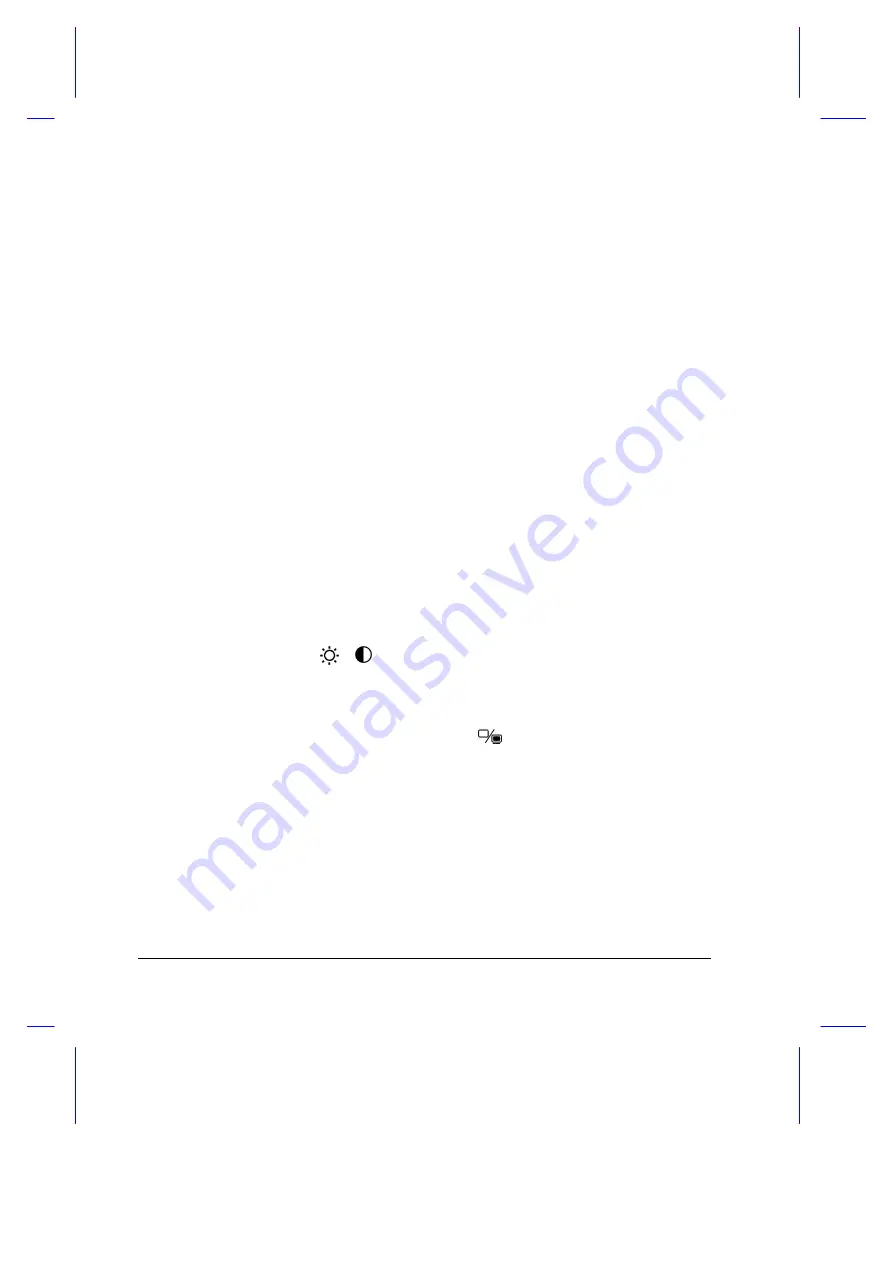
8-2
User’s Manual
•
Make sure the AC adapter is plugged in properly to the notebook
and to the power outlet.
If the indicator is lit, check the following:
•
If the indicator flashes, the notebook is in standby mode. Press
any key or tap on the touchpad to resume.
•
Is a non-bootable (non-system) diskette in the floppy drive?
Remove or replace it with a system diskette and press
Ctrl-Alt-
Del
to restart the system.
•
The operating system files may be damaged or missing. Insert
the startup disk you created during Windows 95 setup into the
floppy drive and press
Ctrl-Alt-Del
to restart the system. This will
diagnose your system and make necessary fixes.
Q:
Nothing appears on the screen.
A:
The notebook’s power management system automatically blanks the
screen to save power. Just press any key to turn the display back on.
If pressing a key does not turn the display back on, two things might be
the cause:
•
The contrast and/or brightness level might be too low. Press
Fn-F2
(
/
) to bring up the contrast/brightness pop-up icon.
Then press the scale increase hot keys (
Fn-
→
→
) to increase the
contrast/brightness level.
•
The display device might be set to an external monitor. Press the
display toggle hot key
Fn-F3
(
) to toggle the display back to
the notebook.
Q:
The keyboard does not respond.
A:
Try attaching an external keyboard to the PS/2 connector on the
notebook’s rear. If it works, contact your dealer or an authorized
service center as the internal keyboard cable may be loose.
Summary of Contents for Extensa 355
Page 1: ...Extensa 355 User s Manual ...






















