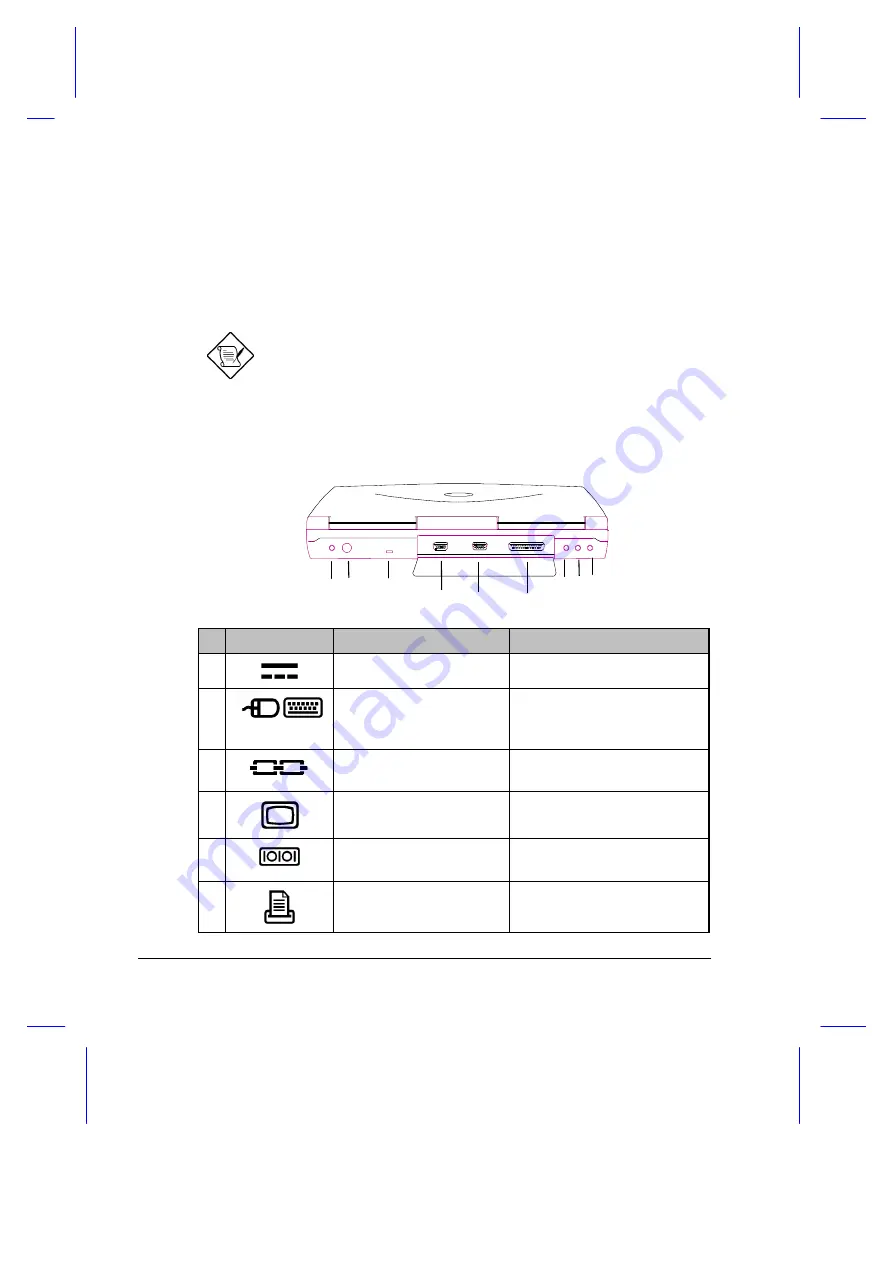
2-14
User’s Manual
2.7
Ports
Ports allow you to connect peripheral devices to your notebook computer as
you would with a desktop PC. The ports are found on the rear panel; PC
card slots are found on the left panel of the notebook.
See Chapter 4 on how to connect external devices to the
notebook.
2.7.1
Rear Ports
#
Icon
Port
Connects to...
1
DC-in Port
AC adapter and power outlet
2
PS/2 Port
PS/2-compatible device
(e.g., PS/2 keyboard,
keypad, mouse)
3
Security Notch
Kensington-compatible key-
based computer security lock.
4
External CRT port
Monitor
(up to 1024x768, 256-colors )
5
Serial Port
(UART16650-compatible)
Serial device
(e.g., serial mouse)
6
Parallel Port
(EPP/ECP-compliant)
Parallel device
(e.g., parallel printer)
1 2
3
7 8 9
4
5
6
Summary of Contents for Extensa 355
Page 1: ...Extensa 355 User s Manual ...
















































