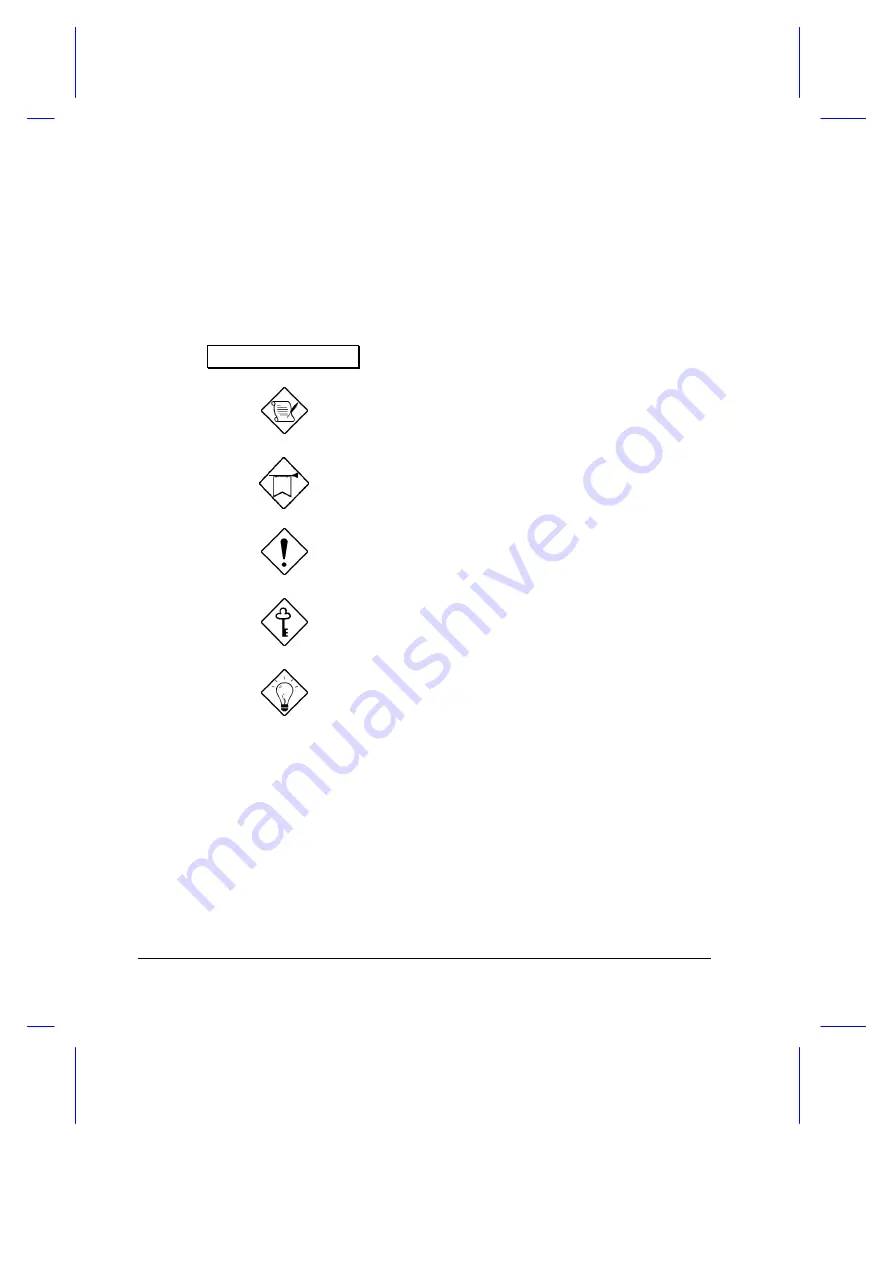
viii
Conventions
The following conventions are used in this manual:
C:\setup
,
[Enabled]
, etc.
Represent text input by the user, default settings
and recommended selections
message displayed
Denotes actual messages that appear on screen
NOTE
Gives bits and pieces of additional information
related to the current topic
WARNING
Alerts you if damage may result from doing or
not doing specific actions
CAUTION
Gives precautionary measures to avoid possible
hardware or software problems
IMPORTANT
Reminds you to take action relevant to the
accomplishment of the procedure at hand
TIP
Tells how to complete a procedure with minimum
steps through little shortcuts
Summary of Contents for Extensa 355
Page 1: ...Extensa 355 User s Manual ...









































