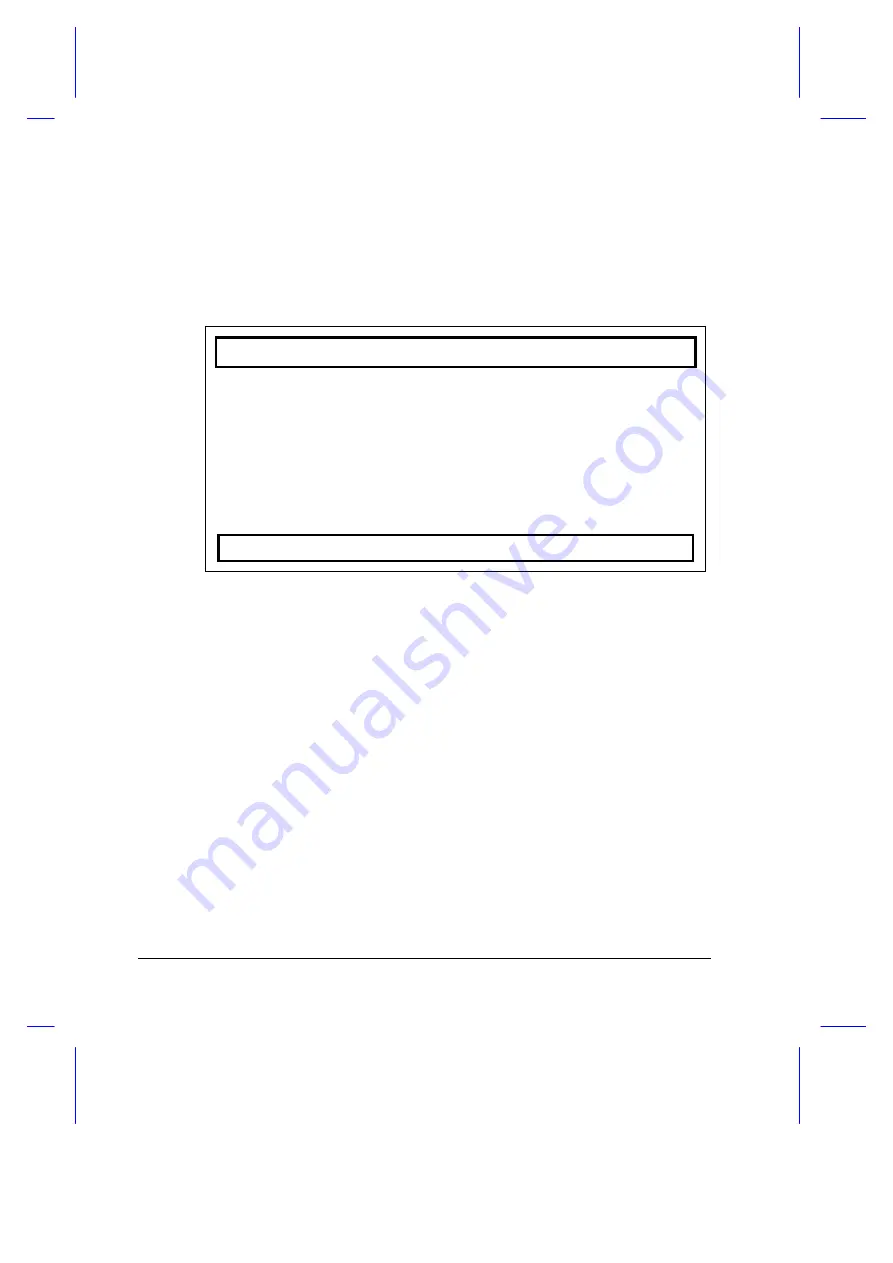
6-2
User’s Manual
6.1
Entering the BIOS Utility
Press
F2
during POST to enter the BIOS Utility. The BIOS Utility main
screen displays.
Basic System Settings
Basic System Settings
Startup Configuration
Onboard Devices Configuration
System Security
Power Management
Load Default Settings
↑↓
=Move Highlight Bar,
↵
=Select, Esc=Exit
Read through the BIOS Utility Screen Notes before navigating the BIOS
Utility screens.
BIOS Utility Notes
•
From the main menu, press
↑↑
,
↓↓
,
←
←
or
→
→
to move from one menu
item to another and press
Enter
to enter the selected menu.
•
When accessing multi-page sections, press
PgDn
and
PgUp
to go
through the pages.
•
Parameters displayed in low brightness (grayed-out) are not user-
configurable. The notebook detects and sets the values for these
parameters.
•
Press
↑↑
or
↓↓
to move from one parameter to another. Press
←
←
or
→
→
to change parameter settings. You have to change some settings
when you add a component to the notebook.
Summary of Contents for Extensa 355
Page 1: ...Extensa 355 User s Manual ...






























