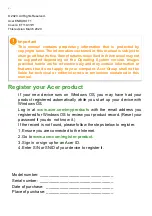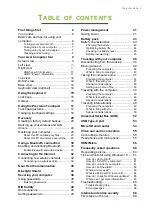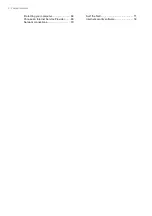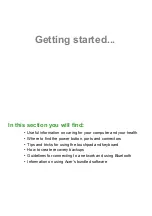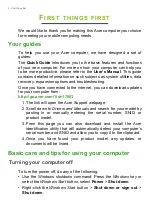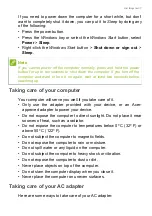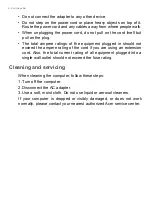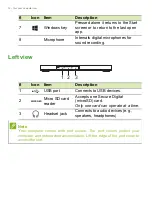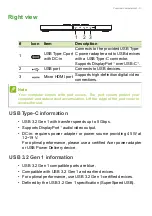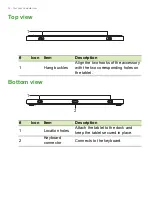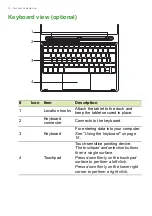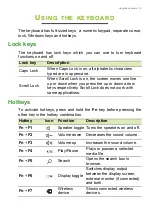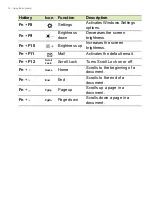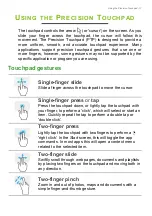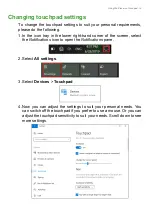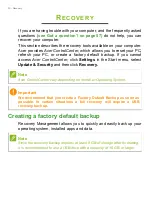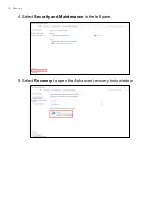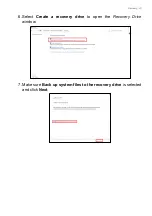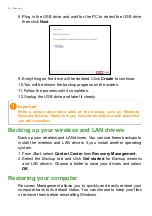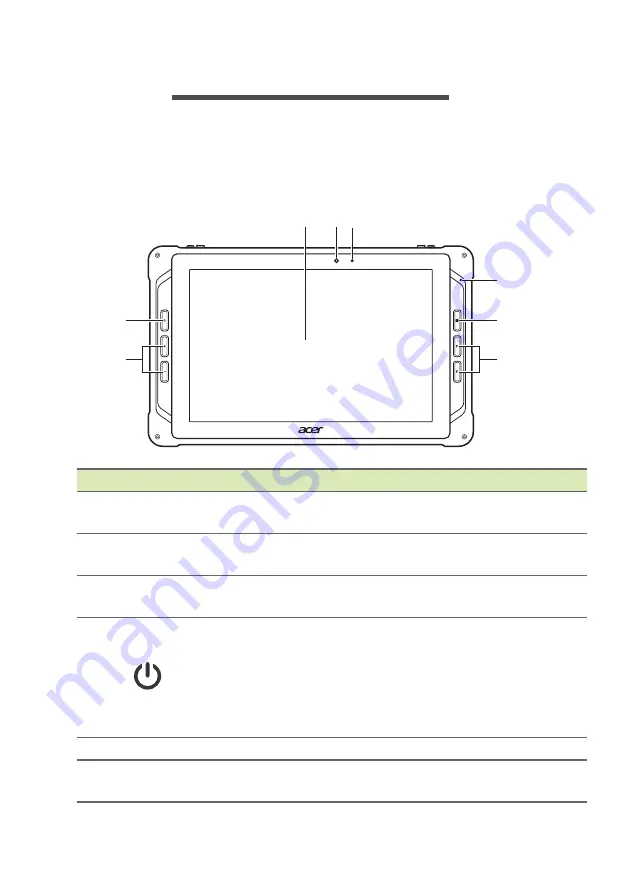
Your Acer Computer tour - 9
Y
OUR
A
CER
C
OMPUTER
TOUR
After setting up your computer, let us show you around your new Acer
computer.
Screen view
#
Icon
Item
Description
1
LED indicator
Indicates the computer’s battery
status.
2
Front camera
Camera for video communication or
taking photos.
3
Touchscreen
Displays computer output, supports
multi-touch input.
4
Power button
Press to turn the computer on and
off.
NOTE
:Do not press the power button
repeatedly. Only press it to activate
the device after the current function is
completed.
5
+/-
Volume buttons Adjust the system volume.
6
P/F
Programmable
keys
Assign a function to a key.
(configuration may vary by model).
2
3
4
5
7
6
1
8
Summary of Contents for ET110-31W-C1C2
Page 1: ...USER S MANUAL ...