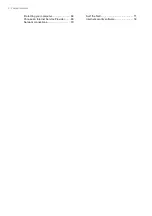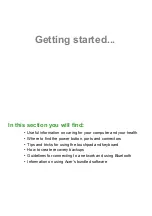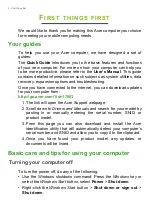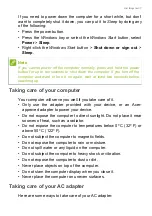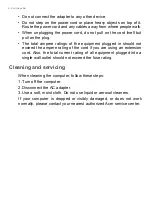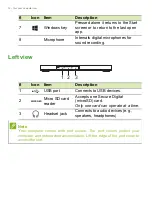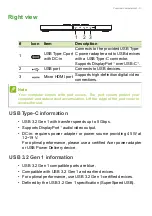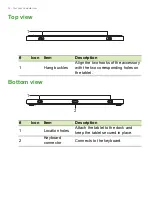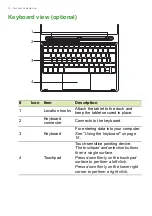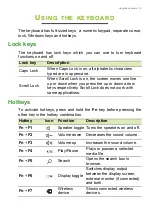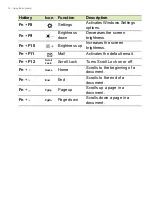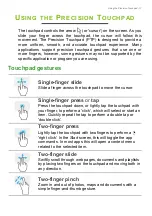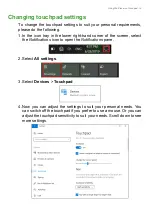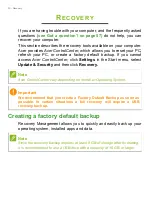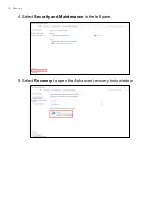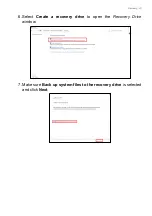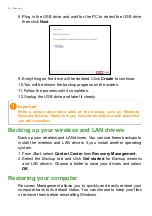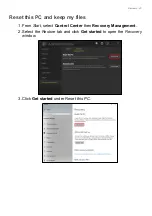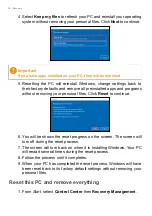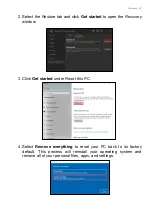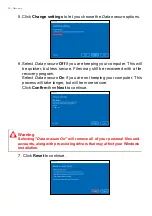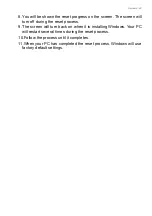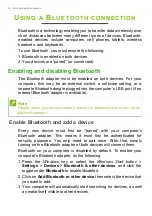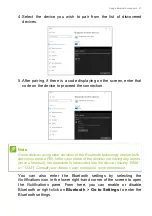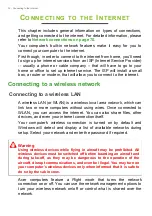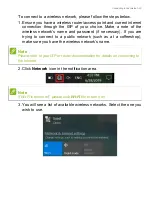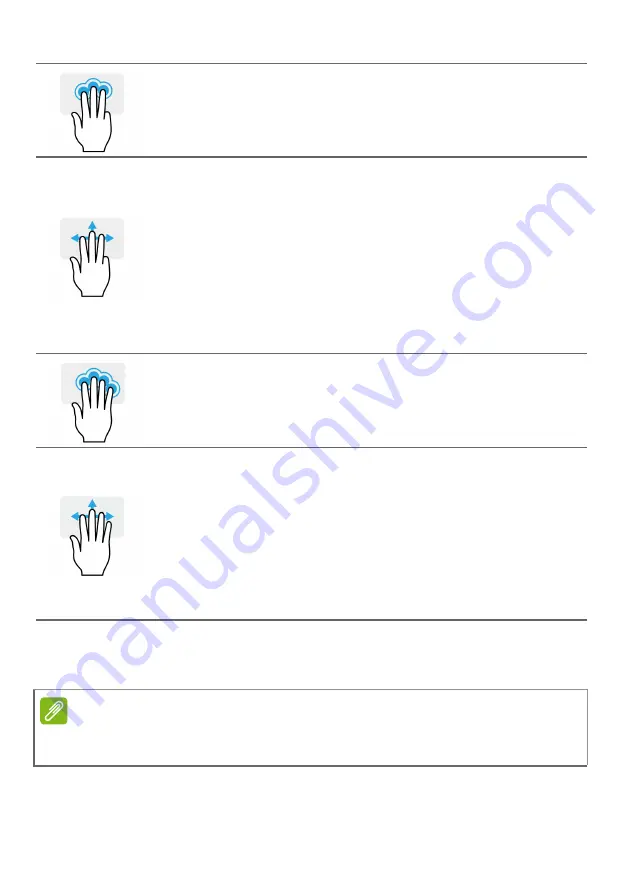
18 - Using the Precision Touchpad
The precision touchpad includes added technology features that help
recognize and prevent unintentional gestures such as accidental taps,
gestures, and pointer movement.
Three-finger press
Lightly tap the touchpad with three fingers to open the
Search Windows
.
Three-finger swipe
Swipe across the touchpad with three fingers.
• Swipe up to open
Task View
. Move the cursor over a
window and tap the touchpad to select that window, or
swipe downwards to exit
Task View
.
• Swipe down to minimize all open windows and show
Desktop
; swipe upwards to restore the minimized
windows.
• Swipe left or right to switch between open windows.
Four-finger press
Lightly tap the touchpad with four fingers to open the
Action Center
.
Four-finger swipe
Swipe across the touchpad with four fingers.
• Swipe up to open
Task View
. Move the cursor over a
window and tap the touchpad to select that window, or
swipe downwards to exit
Task View
.
• Swipe down to minimize all open windows and show
Desktop
; swipe upwards to restore the minimized
windows.
Note
The touchpad is sensitive to finger movement; the lighter the touch, the better
the response. Please keep the touchpad and your fingers dry and clean.
Summary of Contents for ET110-31W-C1C2
Page 1: ...USER S MANUAL ...