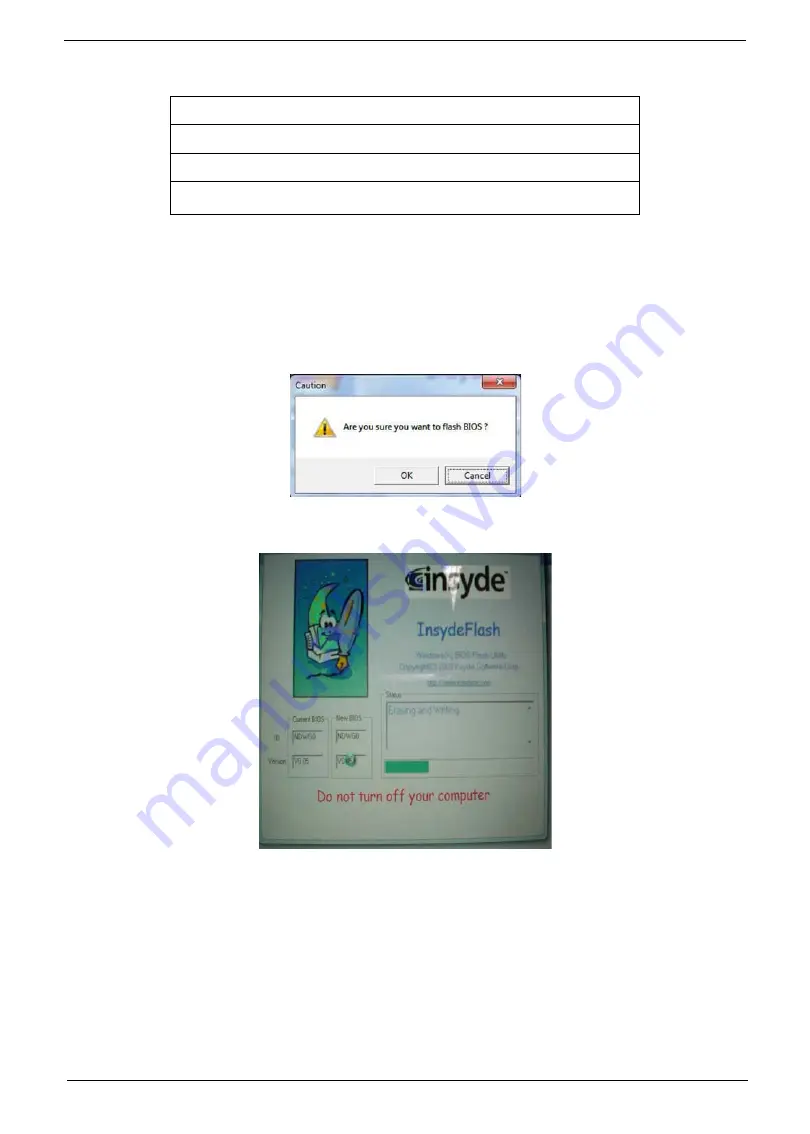
Chapter 2
33
4.
In flash BIOS, the message
Please do not remove AC Power Source
displays.
Plug in the AC power to continue.
5.
Flash is complete when the message
Flash programming complete
displays.
WinFlash Utility
Perform the following steps to use the WinFlash Utility:
1.
Double-click the WinFlash executable. Confirm your choice.
2.
Click
OK
to begin the update. WinFlash closes all applications and shuts down the system.
NOTE:
Place only one
*.wph
file with flash32.exe in the same folder when executing this procedure.
C:\NDWG0\ndwg005a\ndwg005
C:\NDWG0\ndwg005a\flashit ndwg005.fd /b /fe /dc
Please do not remove the AC power!
C:\NDWG0\ndwg005a\
Summary of Contents for eMachines E630 Series
Page 6: ...VI...
Page 10: ...X Table of Contents...
Page 14: ...4 Chapter 1 System Block Diagram...
Page 70: ...60 Chapter 3 4 Disconnect the following four cables from the Mainboard A B C D...
Page 83: ...Chapter 3 73 4 Using both hands lift the Thermal Module clear of the Mainboard...
Page 85: ...Chapter 3 75 4 Lift the CPU Fan clear of the Mainboard as shown...
Page 91: ...Chapter 3 81 5 Lift the LCD Panel clear of the module...
Page 99: ...Chapter 3 89 9 The Antennas and cables appear as shown when correctly installed...
Page 104: ...94 Chapter 3 2 Replace the four screws and screw caps provided...
Page 109: ...Chapter 3 99 5 Replace the FFC and press down as indicated to secure it to the Upper Cover...
Page 120: ...110 Chapter 3 17 Replace the two screws securing the LCD Module to the Lower Cover...
Page 128: ...118 Chapter 3...
Page 150: ...140 Chapter 4...
Page 156: ...146 Chapter 5...
Page 158: ...148 Chapter 6 E630 E430 Exploded Diagrams Main Assembly 1 2 3 4 5...
Page 171: ...Chapter 6 161...
Page 192: ...182 Appendix B...
Page 194: ...184 Appendix C...
Page 198: ...188...






























