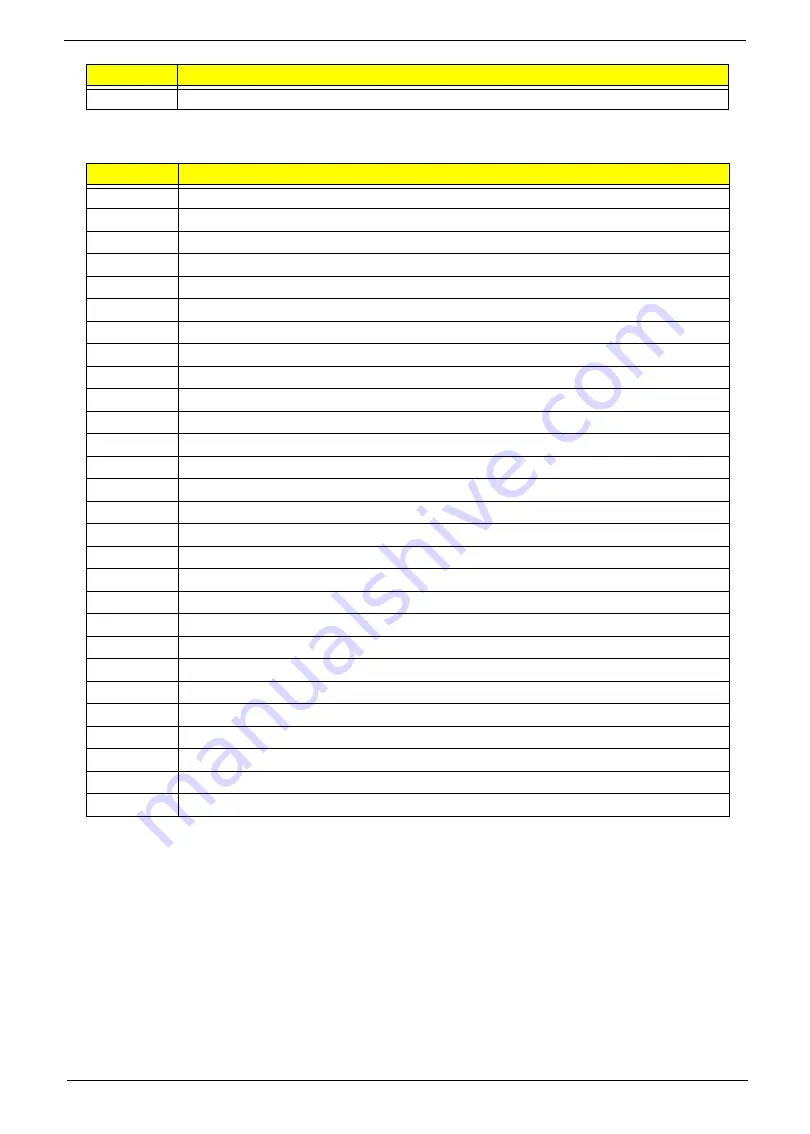
Chapter 4
135
Each PEIM entry point used in 80_PORT
0xF9
Runtime driver set virtual address map
Code
Description
0x00
0x01
PEI_EVENT_LOG
0x02
PEI_OEM_SERVICE
0x03
PEI_SIO_INIT
0x04
PEI_MONO_STATUS_CODE
0x05
PEI_CPU_IO_PCI_CFG
0x06
PEI_CPU_IO
0x07
PEI_PCI_CFG
0x08
PEI_CPU_PEIM
0x09
PEI_PLATFORM_STAGE1
0x0A
PEI_VARIABLE
0x0B
PEI_SB_INIT
0x0C
PEI_CAPSULE
0x0D
PEI_PLATFORM_STAGE2
0x0E
PEI_SB_SMBUS_ARP_DISABLED
0x0F
PEI_HOST_TO_SYSTEM
0x10
PEI_MEMORY_INIT
0x11
PEI_S3_RESUME
0x12
PEI_CLOCK_GEN
0x13
PEI_OP_PRESENCE
0x14
PEI_TPM_TCG
0x15
PEI_FIND_FV
0x16
PEI_H2O_DEBUG_IO
0x17
PEI_H2O_DEBUG_COMM
0x18
PEI_SMM_CONTROL
0x19~0x1F
PEI_RESERVED
0x20~0x2E
PEI_OEM_DEFINED
0x2F
PEI_DXE_IPL
Code
Description
Summary of Contents for eMachines E630 Series
Page 6: ...VI...
Page 10: ...X Table of Contents...
Page 14: ...4 Chapter 1 System Block Diagram...
Page 70: ...60 Chapter 3 4 Disconnect the following four cables from the Mainboard A B C D...
Page 83: ...Chapter 3 73 4 Using both hands lift the Thermal Module clear of the Mainboard...
Page 85: ...Chapter 3 75 4 Lift the CPU Fan clear of the Mainboard as shown...
Page 91: ...Chapter 3 81 5 Lift the LCD Panel clear of the module...
Page 99: ...Chapter 3 89 9 The Antennas and cables appear as shown when correctly installed...
Page 104: ...94 Chapter 3 2 Replace the four screws and screw caps provided...
Page 109: ...Chapter 3 99 5 Replace the FFC and press down as indicated to secure it to the Upper Cover...
Page 120: ...110 Chapter 3 17 Replace the two screws securing the LCD Module to the Lower Cover...
Page 128: ...118 Chapter 3...
Page 150: ...140 Chapter 4...
Page 156: ...146 Chapter 5...
Page 158: ...148 Chapter 6 E630 E430 Exploded Diagrams Main Assembly 1 2 3 4 5...
Page 171: ...Chapter 6 161...
Page 192: ...182 Appendix B...
Page 194: ...184 Appendix C...
Page 198: ...188...






























