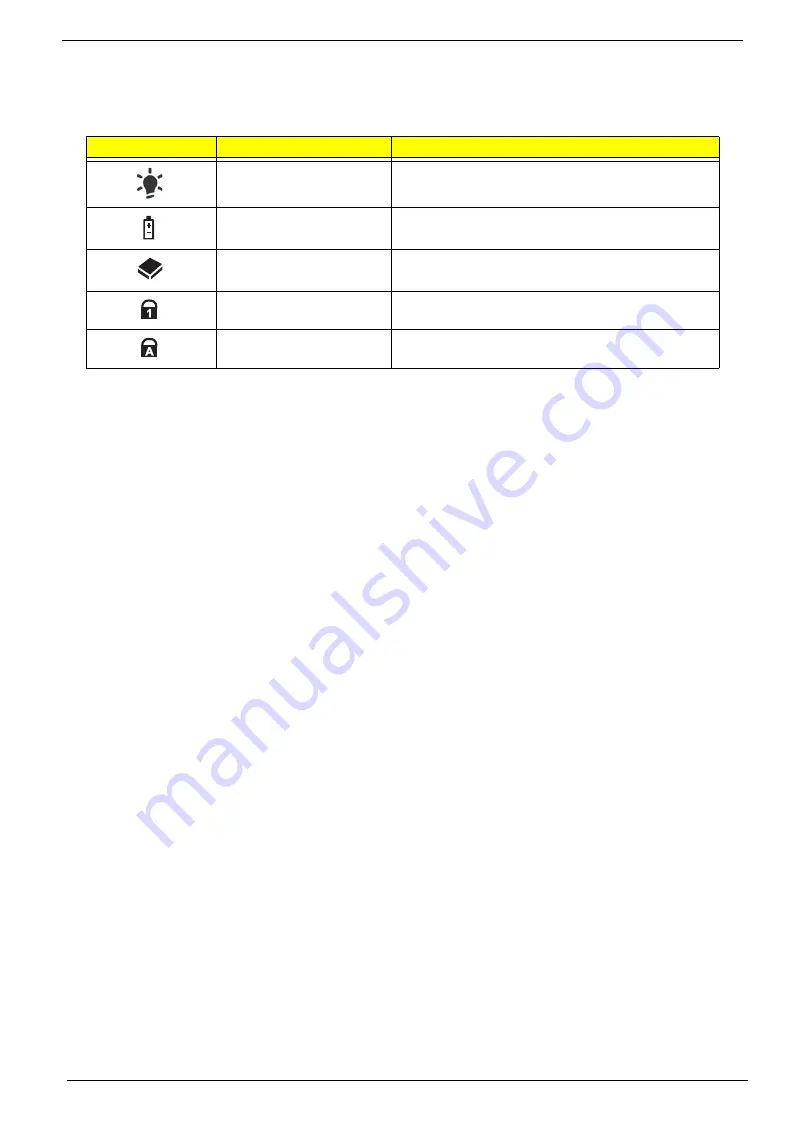
10
Chapter 1
Indicators
The computer has several easy-to-read status indicators. The front panel indicators are visible even when the
computer cover is closed.
NOTE:
1.
Charging:
The light shows amber when the battery is charging. 2.
Fully charged:
The light shows
green when in AC mode.
Icon
Function
Description
Power
Indicates the computer's power status.
Battery
Indicates the computer's battery status.
HDD
Indicates when the hard disk drive is active.
Num Lock
Lights up when Num Lock is activated.
Caps Lock
Lights up when Caps Lock is activated.
Summary of Contents for eMachines E630 Series
Page 6: ...VI...
Page 10: ...X Table of Contents...
Page 14: ...4 Chapter 1 System Block Diagram...
Page 70: ...60 Chapter 3 4 Disconnect the following four cables from the Mainboard A B C D...
Page 83: ...Chapter 3 73 4 Using both hands lift the Thermal Module clear of the Mainboard...
Page 85: ...Chapter 3 75 4 Lift the CPU Fan clear of the Mainboard as shown...
Page 91: ...Chapter 3 81 5 Lift the LCD Panel clear of the module...
Page 99: ...Chapter 3 89 9 The Antennas and cables appear as shown when correctly installed...
Page 104: ...94 Chapter 3 2 Replace the four screws and screw caps provided...
Page 109: ...Chapter 3 99 5 Replace the FFC and press down as indicated to secure it to the Upper Cover...
Page 120: ...110 Chapter 3 17 Replace the two screws securing the LCD Module to the Lower Cover...
Page 128: ...118 Chapter 3...
Page 150: ...140 Chapter 4...
Page 156: ...146 Chapter 5...
Page 158: ...148 Chapter 6 E630 E430 Exploded Diagrams Main Assembly 1 2 3 4 5...
Page 171: ...Chapter 6 161...
Page 192: ...182 Appendix B...
Page 194: ...184 Appendix C...
Page 198: ...188...






























