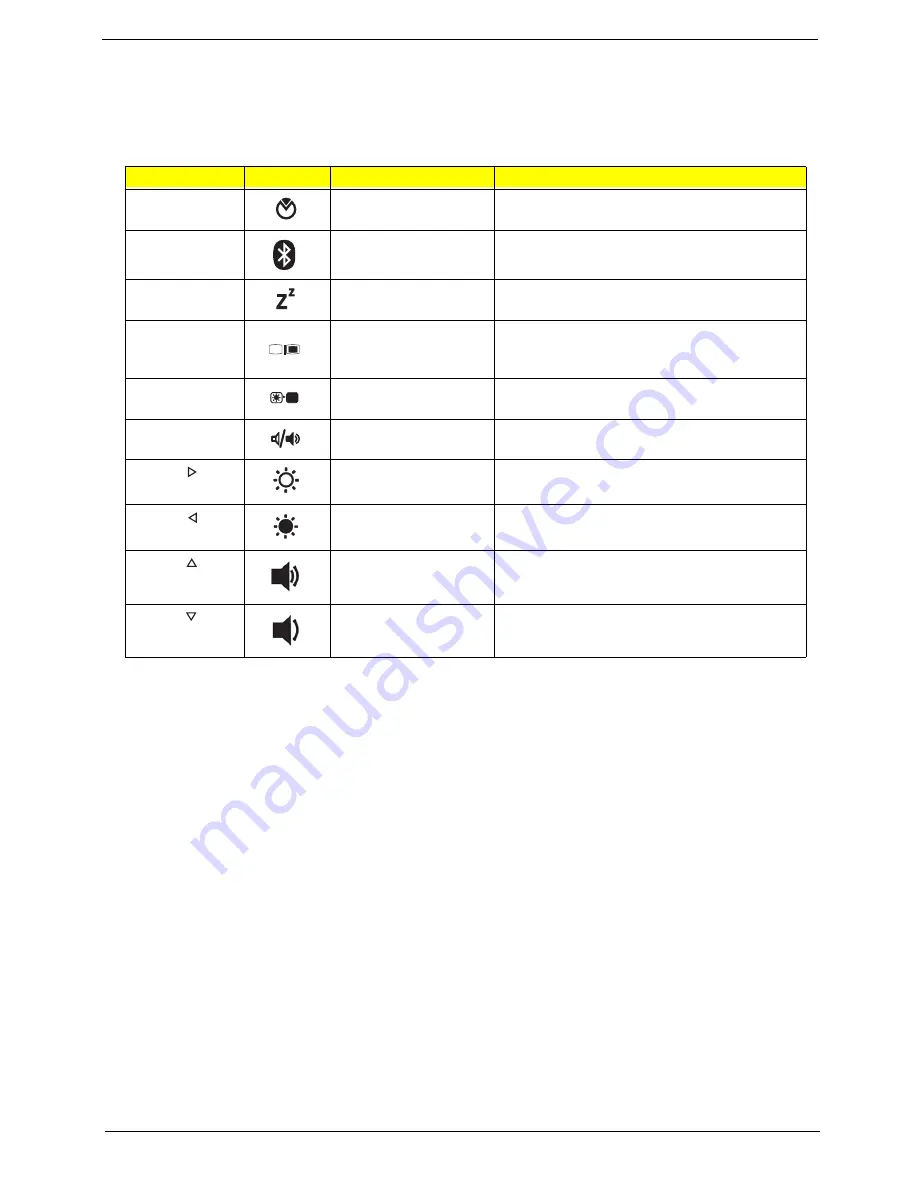
Chapter 1
13
Hot Keys
The computer employs hotkeys or key combinations to access most of the computer's controls like screen
brightness and volume output.
To activate hotkeys, press and hold the
<Fn>
key before pressing the other key in the hotkey combination.
Hotkey
Icon
Function
Description
<Fn> + <F2>
System Properties
Display the System Properties dialog box.
<Fn> + <F3>
Bluetooth
communication switch
Enables/disables the Bluetooth function.
<Fn> + <F4>
Sleep
Puts the computer in Sleep mode.
<Fn> + <F5>
Display toggle
Switches display output between the display
screen, external monitor (if connected) and
both.
<Fn> + <F6>
Screen blank
Turns the display screen backlight off to save
power. Press any key to return.
<Fn> + <F8>
Speaker toggle
Turns the speakers on and off.
<Fn> + < >
Brightness up
Increases the screen brightness.
<Fn> + < >
Brightness down
Decreases the screen brightness.
<Fn> + < >
Volume up
Increases the sound volume.
<Fn> + < >
Volume down
Decreases the sound volume.
Summary of Contents for eMachines E628 Series
Page 6: ...VI ...
Page 10: ...X Table of Contents ...
Page 51: ...Chapter 2 41 ...
Page 64: ...Chapter 3 54 8 Remove the DIMM ...
Page 67: ...57 Chapter 3 6 Remove the WLAN Board from the Mainboard ...
Page 79: ...69 Chapter 3 4 Slide the Touchpad Bracket out from the slots in the upper cover ...
Page 96: ...Chapter 3 86 4 Lift the fan away from the Mainboard ...
Page 102: ...Chapter 3 92 7 Lift up the bezel and remove it from the LCD Module ...
Page 109: ...99 Chapter 3 5 Lift the Microphone Module upward to detach the adhesive holding it in place ...
Page 156: ...Chapter 3 146 2 Slide the battery lock unlock latch to the lock position ...
Page 157: ...147 Chapter 3 ...
Page 199: ...Chapter 6 189 ...
Page 215: ...205 Appendix A ...
Page 224: ...214 ...






























