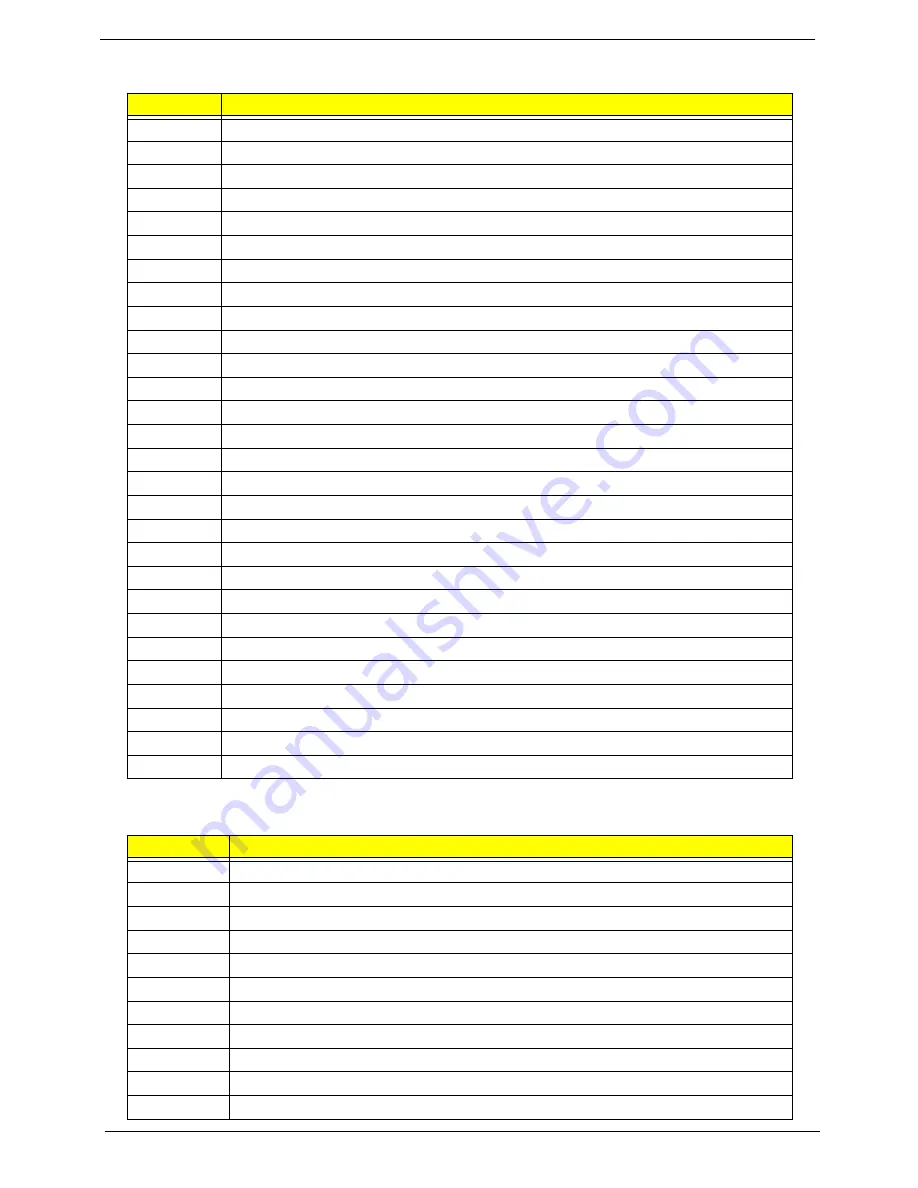
Chapter 4
168
BDS & Specific action:
Each PEIM entry point used in 80_PORT
Post Code
Description
0x00
Report the legacy boot is happening
0x12
Wake up the Aps
0x13
Initialize SMM Private Data and relocate BSP SMBASE
0x21
PC init begin at the stage1
0x27
Report every memory range do the hard ware ECC init
0x28
Report status code of every memory range
0x50
Get the root bridge handle
0x51
Notify pci bus driver starts to program the resource
0x58
Reset the host controller
0x5A
IdeBus begin initialization
0x79
Report that the remote terminal is being disabled
0x7A
Report that the remote terminal is being enabled
0x90
Keyboard reset
0x91
USB Keyboard disable
0x92
Keyboard detection
0x93
Report that the usb keyboard is being enabled
0x94
Clear the keyboard buffer
0x95
Init Keyboard
0x98
Mouse reset
0x99
Mouse disable
0x9A
Detect PS2 mouse
0x9B
Report that the mouse is being enabled
0xB8
Peripheral removable media reset(ex:IsaFloppy, USB device)
0xB9
Peripheral removable media disable
0xBB
Peripheral removable media enable
0xE4
Report Status Code here for DXE_ENTRY_POINT once it is available
0xF8
Report that ExitBootServices() has been called
0xF9
Runtime driver set virtual address map
Post Code
Description
0x00
0x01
PEI_EVENT_LOG
0xA1
PEI_OEM_SERVICE
0xA2
PEI_SIO_INIT
0xA3
PEI_MONO_STATUS_CODE
0xA4
PEI_CPU_IO_PCI_CFG
0x06
PEI_CPU_IO
0x07
PEI_PCI_CFG
0xA5
PEI_CPU_PEIM
0xA6
PEI_PLATFORM_STAGE1
0xA7
PEI_VARIABLE
Summary of Contents for eMachines E628 Series
Page 6: ...VI ...
Page 10: ...X Table of Contents ...
Page 51: ...Chapter 2 41 ...
Page 64: ...Chapter 3 54 8 Remove the DIMM ...
Page 67: ...57 Chapter 3 6 Remove the WLAN Board from the Mainboard ...
Page 79: ...69 Chapter 3 4 Slide the Touchpad Bracket out from the slots in the upper cover ...
Page 96: ...Chapter 3 86 4 Lift the fan away from the Mainboard ...
Page 102: ...Chapter 3 92 7 Lift up the bezel and remove it from the LCD Module ...
Page 109: ...99 Chapter 3 5 Lift the Microphone Module upward to detach the adhesive holding it in place ...
Page 156: ...Chapter 3 146 2 Slide the battery lock unlock latch to the lock position ...
Page 157: ...147 Chapter 3 ...
Page 199: ...Chapter 6 189 ...
Page 215: ...205 Appendix A ...
Page 224: ...214 ...






























