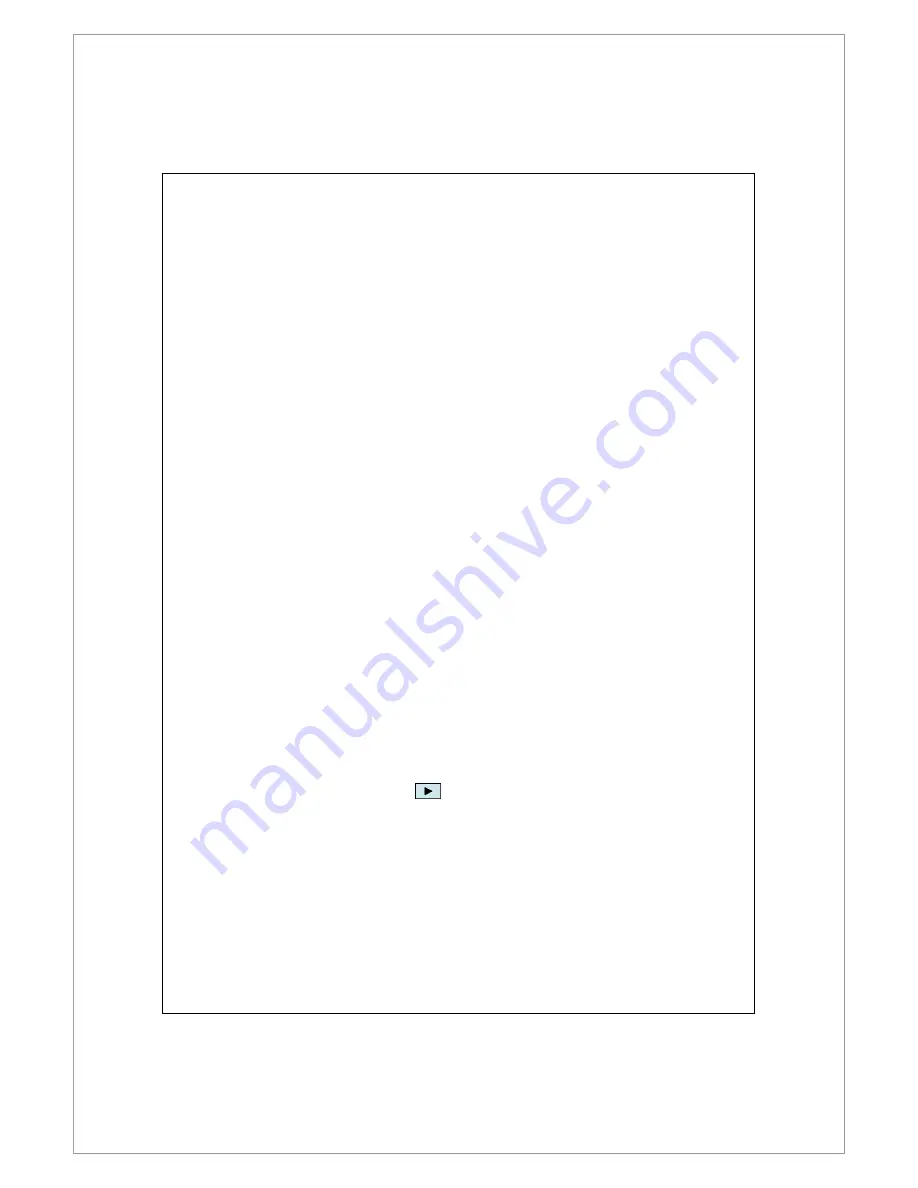
13-16
FAQ
Question: I want to make a call to my friend Andy Miller, but I’m tired of reading
manuals. What do I need to know if I just want to make phone calls?
Answer: Make sure you have Andy Miller’s name and phone number in the
contact database. Press the Voice Commander
Voice Commander
Voice Commander
Voice Commander button, and say “Call
Andy Miller.” The system will guide you through it.
Question: I added a new contact but it is not recognized.
Answer:
1.
1.
1.
1.
The system only recognizes English words and characters or digits. Any
symbols or marks will be ignored. However you can still make a voice tag for
these items.
2.
2.
2.
2.
When the number of contacts exceeds 1,000 entries, the
system will not
recognize the excessive entries, until activated manually by the user.
3.
3.
3.
3.
To have a look at the status of the contact’s voice command attributes, please
go to the Contacts
Contacts
Contacts
Contacts setting page in Voice Commander Settings
Voice Commander Settings
Voice Commander Settings
Voice Commander Settings.
Question: I recorded a voice tag for my friend last month, but I forgot what I
recorded. Do I need to redo the recording?
Answer: No! Just tap Voice Commander Settings, the Contacts tab, select the
contact, and then tap
Play button.
Summary of Contents for DX900
Page 12: ......
Page 66: ...2 34 ...
Page 76: ...3 10 ...
Page 100: ...4 24 ...
Page 126: ...6 12 ...
Page 142: ...7 16 ...
Page 172: ...9 22 ...
Page 224: ......
Page 240: ...12 16 ...
Page 258: ...13 18 ...
Page 270: ...15 10 ...
Page 276: ...16 6 ...
Page 282: ...First Version January 2009 Current Version January 2009 Version 1 Number 20081218 ...
















































