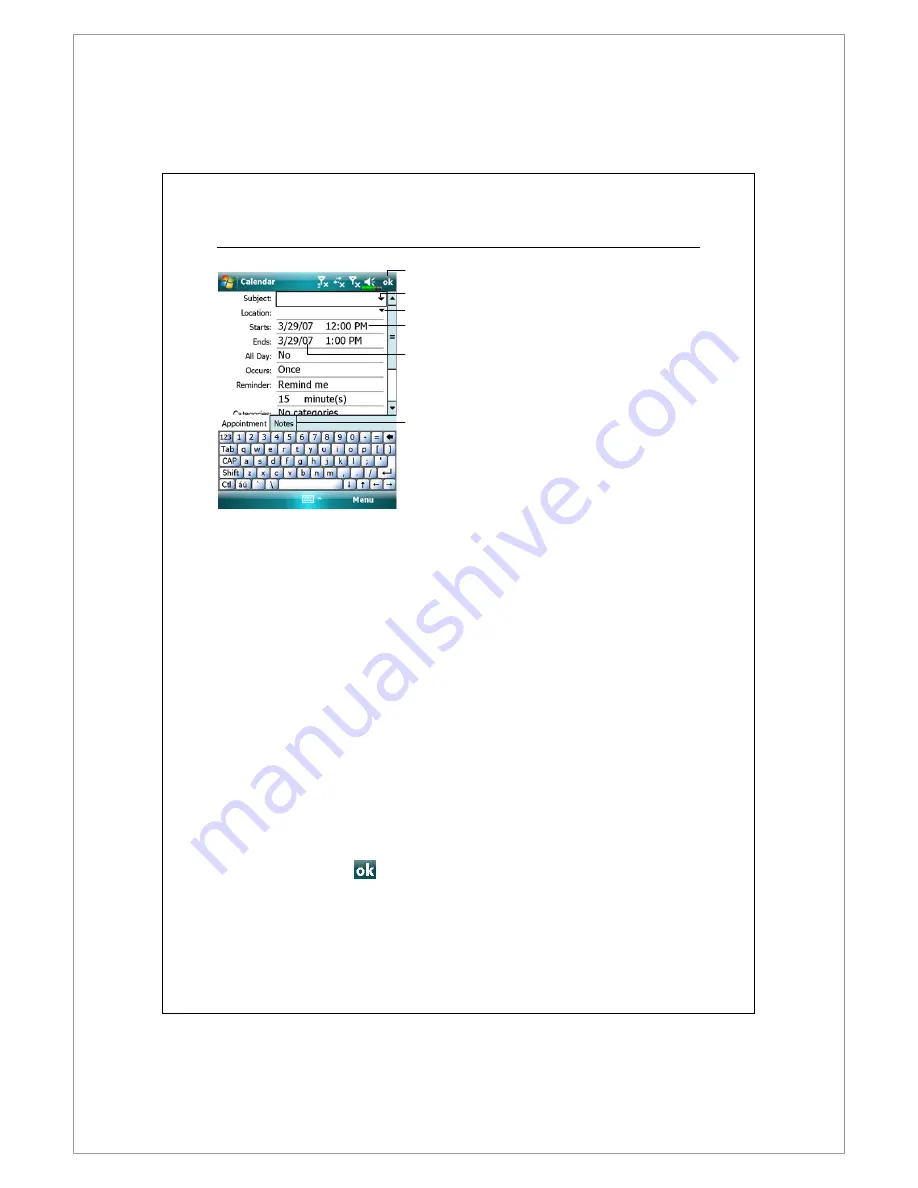
Companion Programs 11-3
Create an Appointment
Tap to return to the calendar (the
appointment is saved
automatically).
Tap to choose from predefined
text.
Tap to choose from previously
entered locations.
Tap to select a time.
Tap to select a date.
Notes is a good place for maps
and directions.
1.
1.
1.
1.
If you are in Day or Week view, tap the desired date and time for the
appointment.
2.
2.
2.
2.
Tap Menu
Menu
Menu
Menu and then New Appointment
New Appointment
New Appointment
New Appointment.
3.
3.
3.
3.
Using the input panel, enter a description and a location. Tap first to select
the field.
4.
4.
4.
4.
If needed, tap the date and time to change them.
5.
5.
5.
5.
Enter other desired information. You will need to hide the input panel to see
all available fields.
6.
6.
6.
6.
To add notes, tap the Notes
Notes
Notes
Notes tab. You can enter text, draw, or create a
recording. For more information on creating notes, see “Notes: Capturing
Thoughts and Ideas” section.
7.
7.
7.
7.
When finished, tap
to return to the calendar.
Summary of Contents for DX900
Page 12: ......
Page 66: ...2 34 ...
Page 76: ...3 10 ...
Page 100: ...4 24 ...
Page 126: ...6 12 ...
Page 142: ...7 16 ...
Page 172: ...9 22 ...
Page 224: ......
Page 240: ...12 16 ...
Page 258: ...13 18 ...
Page 270: ...15 10 ...
Page 276: ...16 6 ...
Page 282: ...First Version January 2009 Current Version January 2009 Version 1 Number 20081218 ...






























