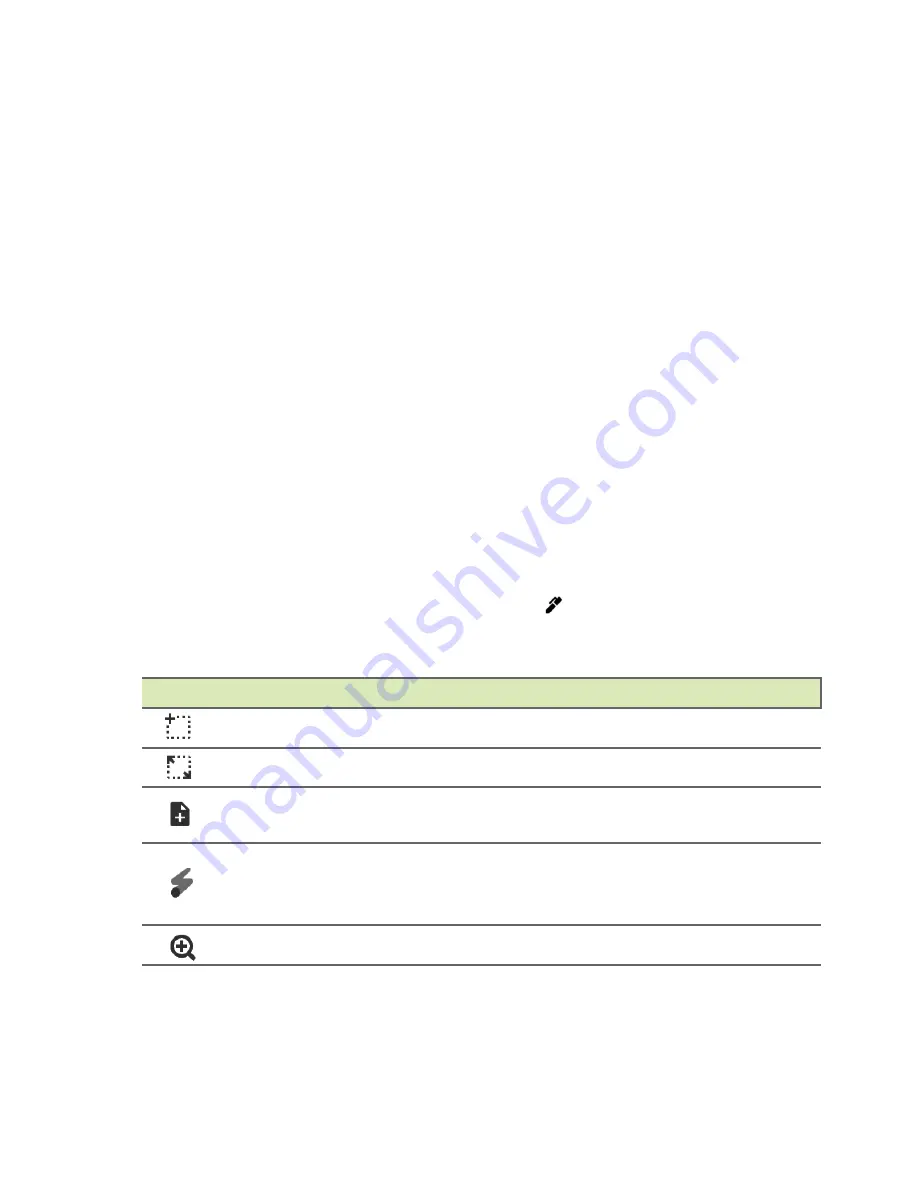
The Chrome OS Desktop - 13
Pinned apps
See
Pin an app to the shelf on page 16
and
Unpin an app from the
shelf on page 16
for more information.
Back button
The
back
button enables you to exit fullscreen apps and quit app
menus.
Overview button
Tap the
overview
button to enable the split screen functioning.
Stylus
To remove the stylus pen, pull the pen from the slot and perform touch
actions on the screen. To store the pen, push it back into the slot until
you hear an audible click.
When you remove the stylus pen, the
Stylus tools
pop-up menu
appears. You can also tap the
Stylus
icon located to the left of
notification icon to open the stylus tools. The dedicated stylus tools
have a specific function.
Icon
Function
Description
Capture region
Takes a partial screenshot.
Capture screen
Takes a full page screenshot.
Create note
Opens Google Keep and creates a
new note.
Laser pointer
Use the pen as a laser pointing
device. Touches the screen with red
laser dot.
Magnifying glass
Magnifies a selected area.
Summary of Contents for Chromebook Tab 10
Page 1: ...USER S MANUAL ...














































