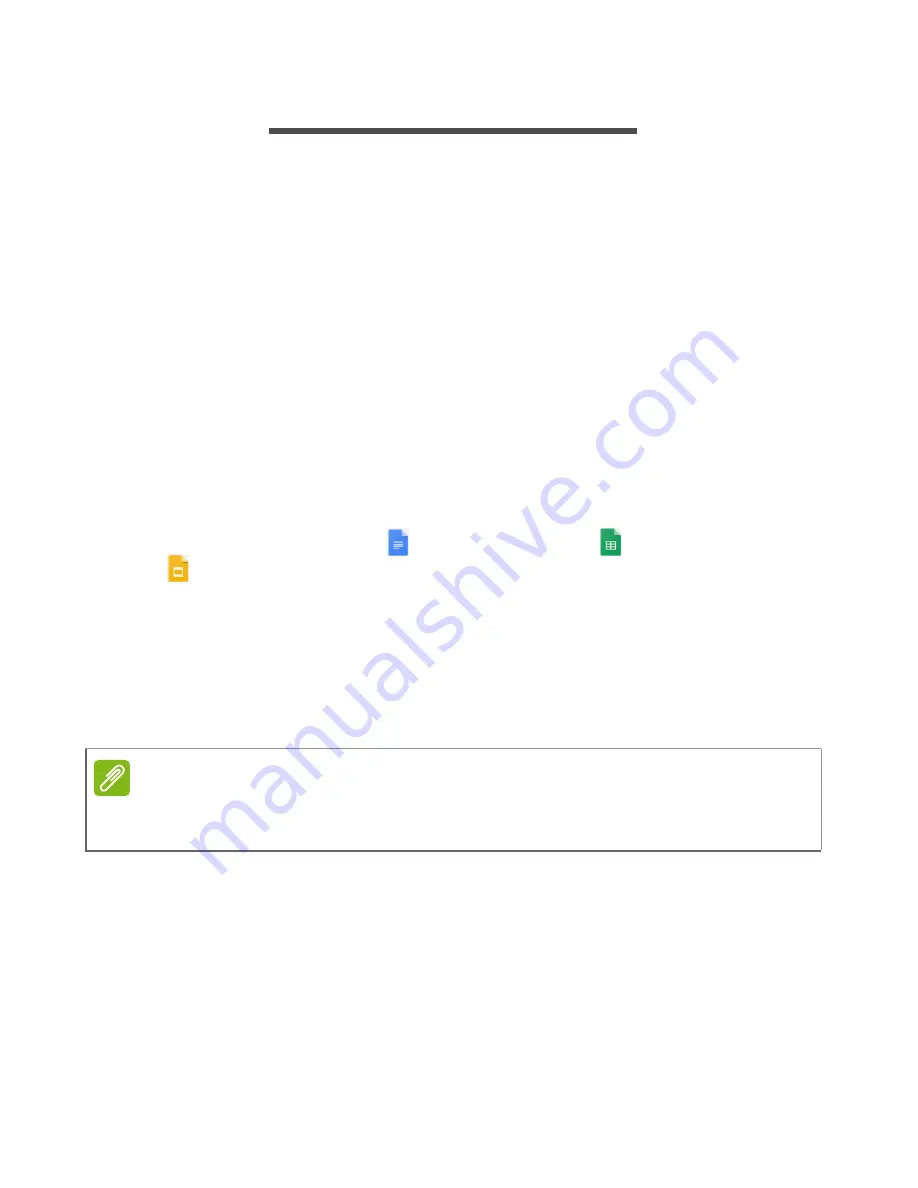
Chrome OS tips and tricks - 21
C
HROME
OS
TIPS
AND
TRICKS
Your Chromebook Tab is a new type of computer that works
somewhat differently than what you may be used to, so you might like
to know how easy and useful things are when using it. Here are some
tips and tricks.
Documents
How to create documents
1. Select the
Launcher
icon.
2. In the search bar, type "Google Docs", "Google Sheets", or "Google
Slides" depending on the type of document you want to create.
Create word processing files with
Google Docs
, spreadsheets with
Google Sheets
, and presentations with
Google Slides
.
3. Select
Google Docs
,
Google Sheets
,
or
Google Slides
.
That’s it. You’ve just created a new document in a few seconds.
With your new document, you can add text, insert images, change
the font, make it bold, underline it, italicize it – you get the gist. Most
of the formatting and other stuff you might be familiar with from other
productivity suites like Microsoft Office you can do with Google
Docs.
Finding your documents
All documents you create are saved to your
Google Drive
where they
are online and accessible to other devices, such as your smartphone
or tablet. To find your documents, do the following:
1. Select the
Launcher
icon.
2. In the
All Apps
list, select
Google Drive
(or type "Google Drive" in
the search bar).
Note
For an alternative method of creating documents,
see Creating a new
document on page 17
.
Summary of Contents for Chromebook Tab 10
Page 1: ...USER S MANUAL ...












































