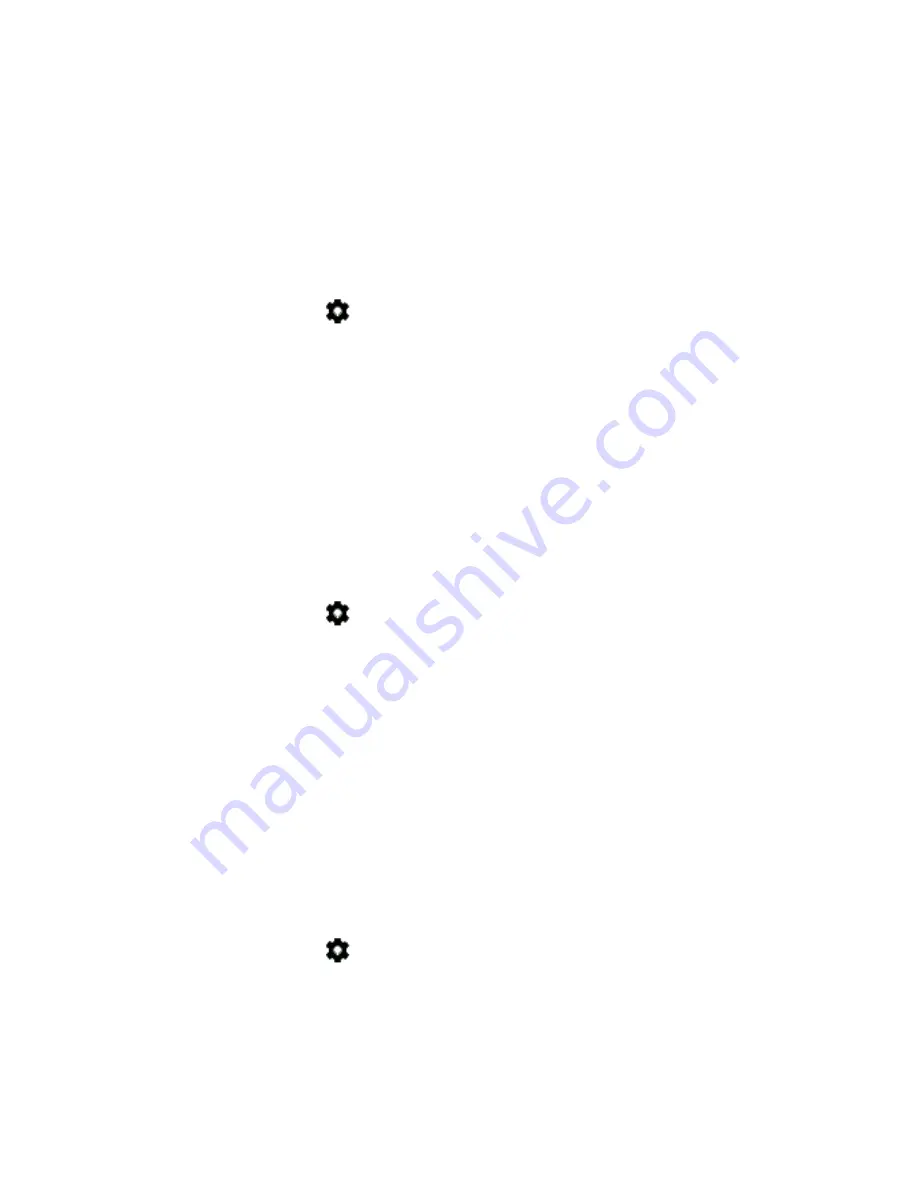
Settings - 29
Changing the clock settings
You can change the time format and time zone on your Chromebook
Tab. If the date or time is incorrect on your Chromebook Tab, try
adjusting the time zone.
To change the time zone:
1. Select the
Status
area of the shelf in the lower-right corner of the
screen (where your account picture appears).
2. Select
Settings
icon.
3. Select
Advanced.
4. In the Date and time section, select the desired time zone from the
the drop down box.
Customizing appearance
Customizing the wallpaper
1. Select the
Status
area of the shelf in the lower-right corner of the
screen (where your account picture appears).
2. Select
Settings
icon.
3. In the
Appearance
section, select
Wallpaper
.
4. Select a preloaded wallpaper or select
Custom
, plus sign, and then
Choose File
to select your own image.
5. Once selected, select
OPEN
.
You can also choose
Surprise Me
to have the wallpaper change
randomly.
Customizing the theme
1. Select the
Status
area of the shelf in the lower-right corner of the
screen (where your account picture appears).
2. Select
Settings
icon.
3. In the
Appearance
section, select
Browser themes
.
4. You’ll be taken to the
Chrome Web Store
, where you can find extra
resources for the Chrome browser.
Summary of Contents for Chromebook Tab 10
Page 1: ...USER S MANUAL ...




































