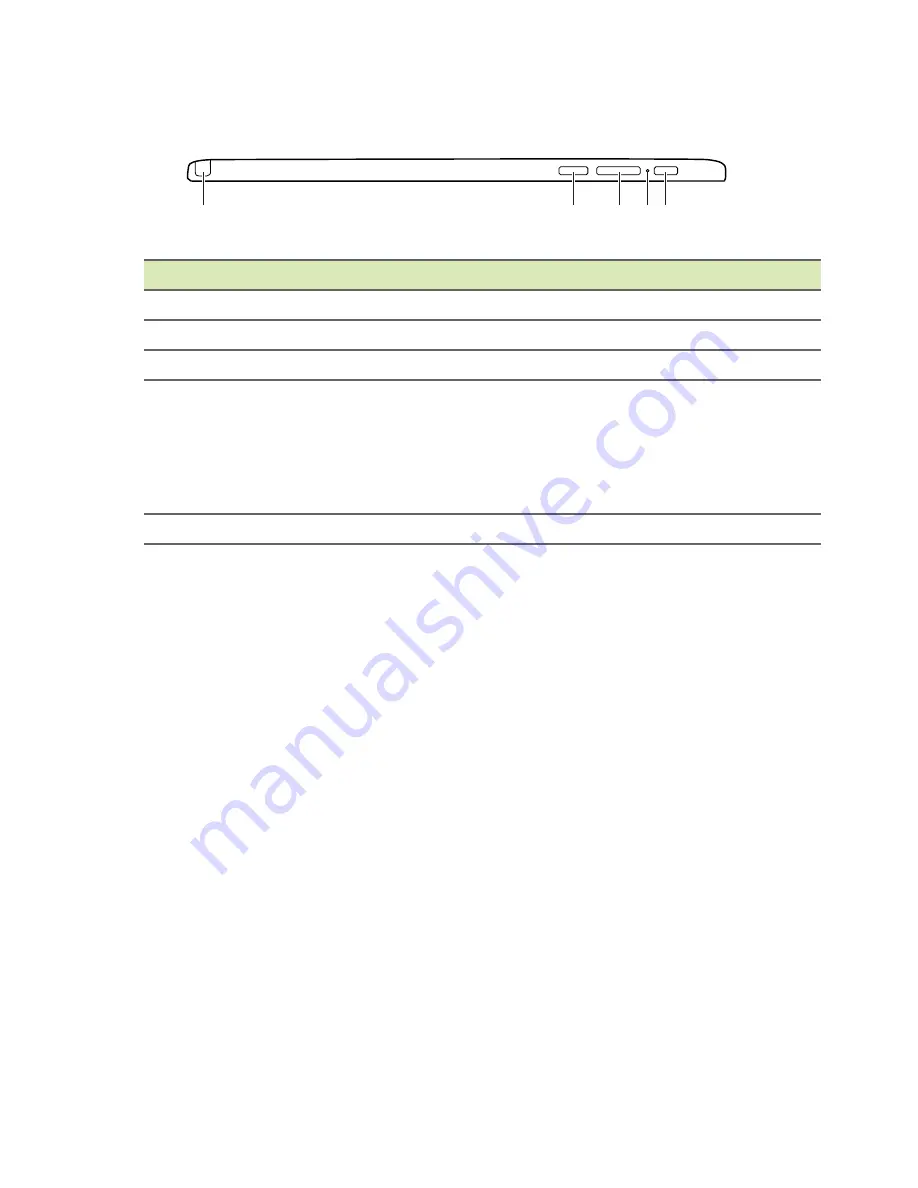
Your Acer Chromebook Tab tour - 9
Left view
1
2
3 4 5
# Item
Description
1 Stylus slot
Holds the stylus pen.
2 microSD card slot
Insert a microSD card into the slot.
3 Volume control key Adjusts the volume on your tablet.
4 Battery indicator
Indicates the tablet’s battery status.
Charging:
The light shows amber when the
battery is charging.
Fully charged:
The light shows green when
in AC mode.
5 Power button
Press to turn the tablet on or off.
Summary of Contents for Chromebook Tab 10
Page 1: ...USER S MANUAL ...










































