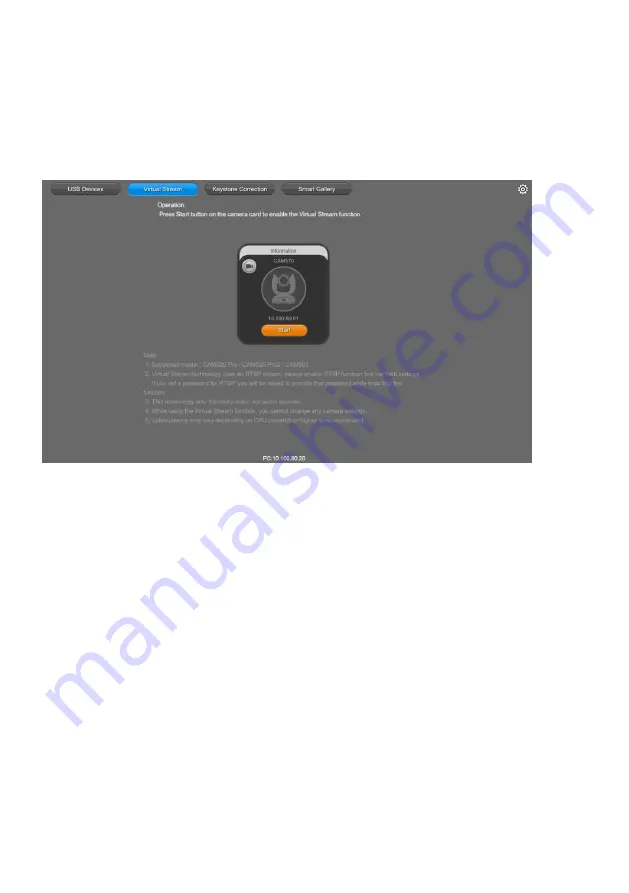
48
Virtual Stream
Virtual Stream allows you to send camera video over IP networks to video conferencing software such
as Teams, Skype and Zoom.
Video latency may vary depending on your CPU. We recommend Intel Core i5 or higher.
Video Stream transmits video only.
To start a virtual stream:
1. Make sure your camera and computer running the video conferencing software are connected to
the same network.
2.
Make sure you have enabled your camera’s RTSP setting on its web interface.
3. Go to
Virtual Stream
> click
Start
on your camera card.
4. Enter the RTSP password when prompted, if any.
5. Open your video conferencing software. Choose
AVer USB VCam
as the video source, not your
camera model name.
6. For pan, tilt and zoom controls, use a remote control or VISCA commands.
To stop a virtual stream:
Click
Stop
on your camera card.






















