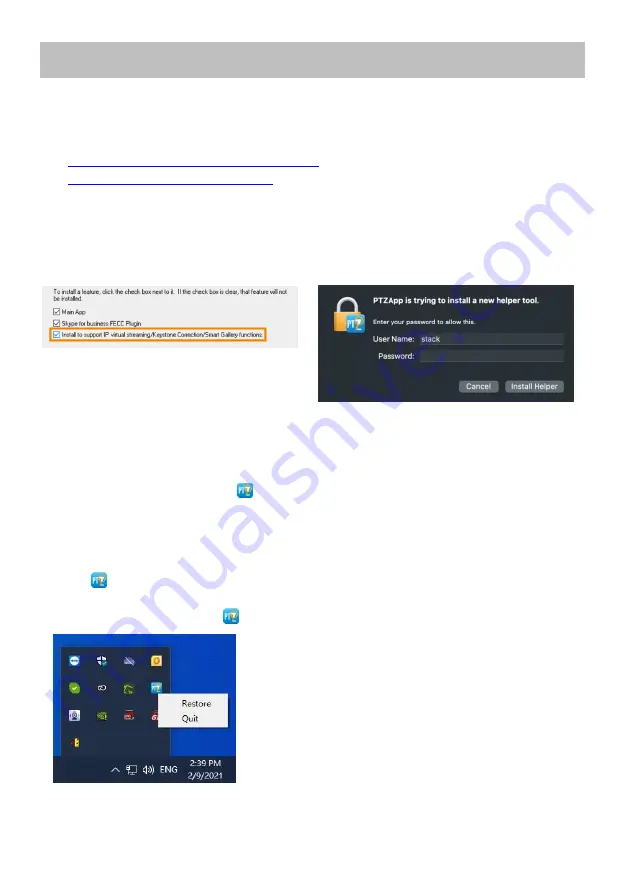
40
PTZApp 2
Install PTZApp 2
1. Download PTZApp 2 to your computer from the official website
https://communication.aver.com/model/ptzapp2
) or AVer Download Center.
https://www.aver.com/download-center
2. Double-click the downloaded .exe file.
3. Follow the instructions displayed on the setup wizard to install PTZApp 2.
4.
You’ll be prompted to install plug-ins for additional features.
Besides
Main App
, also select
Install to support IP virtual streaming…
on Windows or
authorize with your username and password on Mac.
Windows
Mac
Open and Quit PTZApp 2
1. Double-click the PTZApp 2 icon
to open PTZApp 2 in your browser.
2. Connect your AVer camera to your computer with a USB cable. When PTZApp 2 detects a
USB-connected camera, a camera card will appear under USB Devices.
3. Click
Setting
on your camera card for pan, tilt and zoom controls, presets, and advanced settings.
4. To quit PTZApp 2, click the
Show Hidden Icons
arrow on the taskbar, right-click the PTZApp 2
icon
, and select
Quit
.
5.
If you can’t open PTZApp 2 after installation, click the
Show Hidden Icons
arrow on the taskbar,
right-click the PTZApp 2 icon
, and select
Restore
.






























