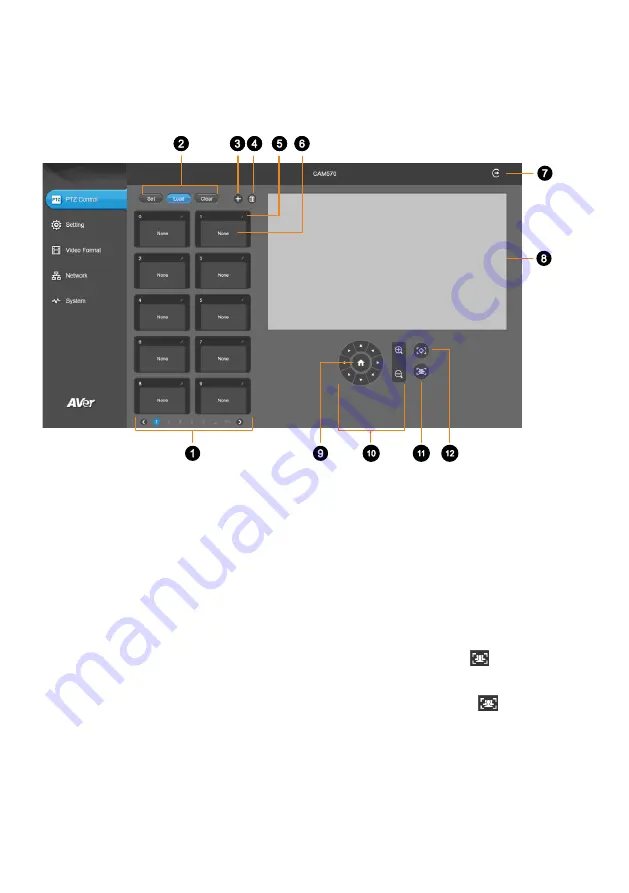
26
PTZ Control
Overview of PTZ Control
1. Presets 0-9
2. Preset Function Buttons
Save, load and clear a preset.
3. Add Available Presets
There are 10 available presets 0-9 by default.
Click the plus icon to add up to 128 available
presets.
4. Delete Available Presets
Click a trashcan icon to delete available presets.
5. Name
Click the pencil icon to name a preset.
6. Preset Thumbnail
7. Log Out
Log out of your account and close the web
interface.
8. Live View
9. Pan-Tilt Reset
Reset the pan-tilt position to the center.
10. Directional Pad and Zoom
11. SmartFrame
Click the SmartFrame icon
to frame entire
group on screen and remove excess space.
Note:
The SmartFrame icon
appears on
video when turned on. To hide the icon, go to the
Setting
tab >
On-Screen Menu
>
Off
on the web
interface.
12. One-Touch Focus
Click to autofocus once.






























