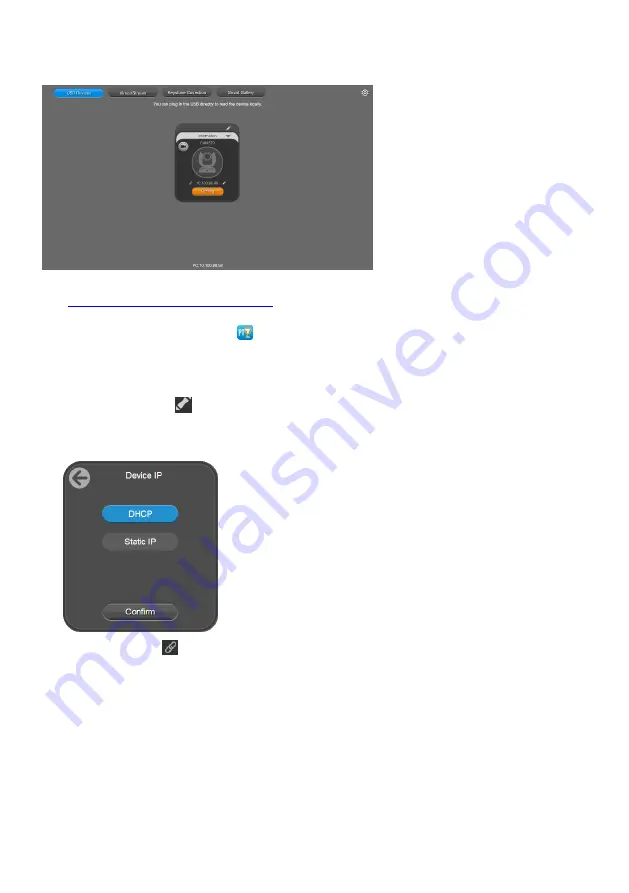
25
PTZApp 2
1. Download and install PTZApp 2 to your computer from AVer Download Center.
https://www.aver.com/download-center
2. Make sure your camera and computer are connected to the same network.
3. Double-click the PTZApp 2 icon
to open PTZApp 2 in your browser.
Recommended browser: Chrome 76 and above, Firefox 69 and above.
4. Connect your camera to your computer using the included USB cable. When PTZApp 2 detects a
USB-connected camera, a camera card will appear under the
USB Devices
page.
5. Click the pencil icon
on the camera card to change the default static IP
192.168.1. 168
to
DHCP.
6. Select
DHCP
and click
Confirm
.
7. Click the link icon
on the camera card to access the web interface.
8. For first-time login, enter the default password
aver4321
. You’ll be prompted to set up a new
account and password.
Use 6-10 characters, upper and lowercase letters, numbers and special characters (* ! % + = ,
- _ ^ / @ . ~).
If you forgot your password, use PTZApp 2 to reset the password to the default password
aver4321
.






























