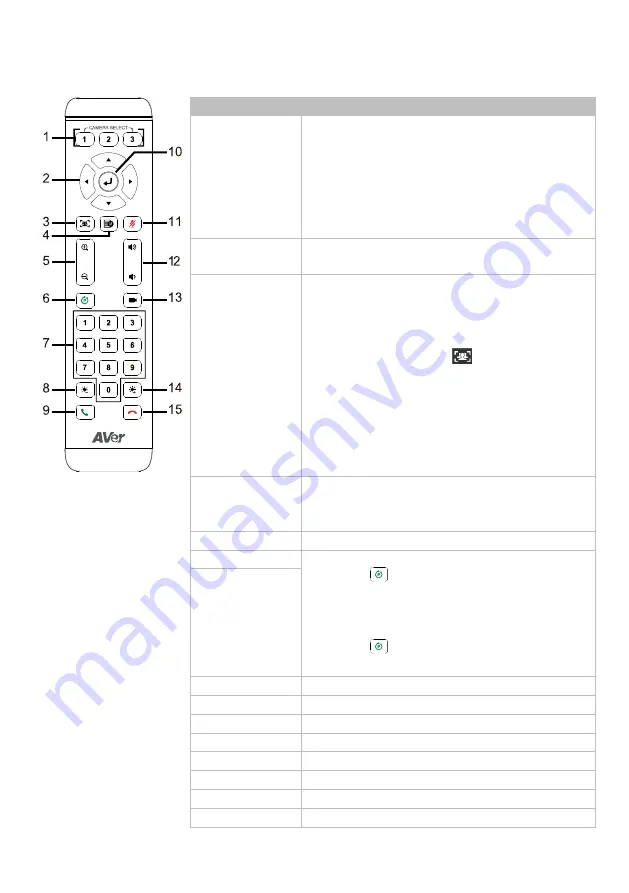
4
Remote Control
Name
Function
1. Camera
Select
No selection is required by default to operate the
camera.
Camera Binding
is turned off by default and all
three selections can operate the camera.
To specify a number, go to
Setting
>
Camera
Binding
on the web interface or in PTZ App2.
2. Directional
Pad
Press once for incremental movement or press and
hold for continuous pan or tilt.
3. SmartFrame
Short press to frame entire group on screen and
remove excess space. Long press to switch
between tracking modes.
Note:
The SmartFrame icon
appears on video
when turned on. To hide the icon, go to the
Setting
tab >
On-Screen Menu
>
Off
on the
web interface or in PTZ App2.
The effective distance is up to 7-10 meters.
AI functions will be turned off if pan, tilt and
zoom controls are used.
4. OSD Menu
Short press to open the OSD menu during HDMI
output. Press and hold for 1 second to select a
screen layout or picture-in-picutre (PiP).
5. Zoom In/Out
Zoom in or out.
6. Preset
To save a preset:
Press and hold the
Preset
button
until the save message appears on
screen and release, then short press the
Number Pad (0-9)
.
To load a preset:
Press and hold the
Preset
button
and release, then short press the
Number Pad (0-9)
.
7. Number Pad
8. Brightness -
Decrease image brightness.
9. Call/Answer
N/A
10. Enter
Display current AI function during HDMI output.
11. Mute
N/A
12. Volume
N/A
13. Load Preset
With each press, cycle through defined presets.
14. Brig
Increase image brightness.
15. Hang Up
N/A


























