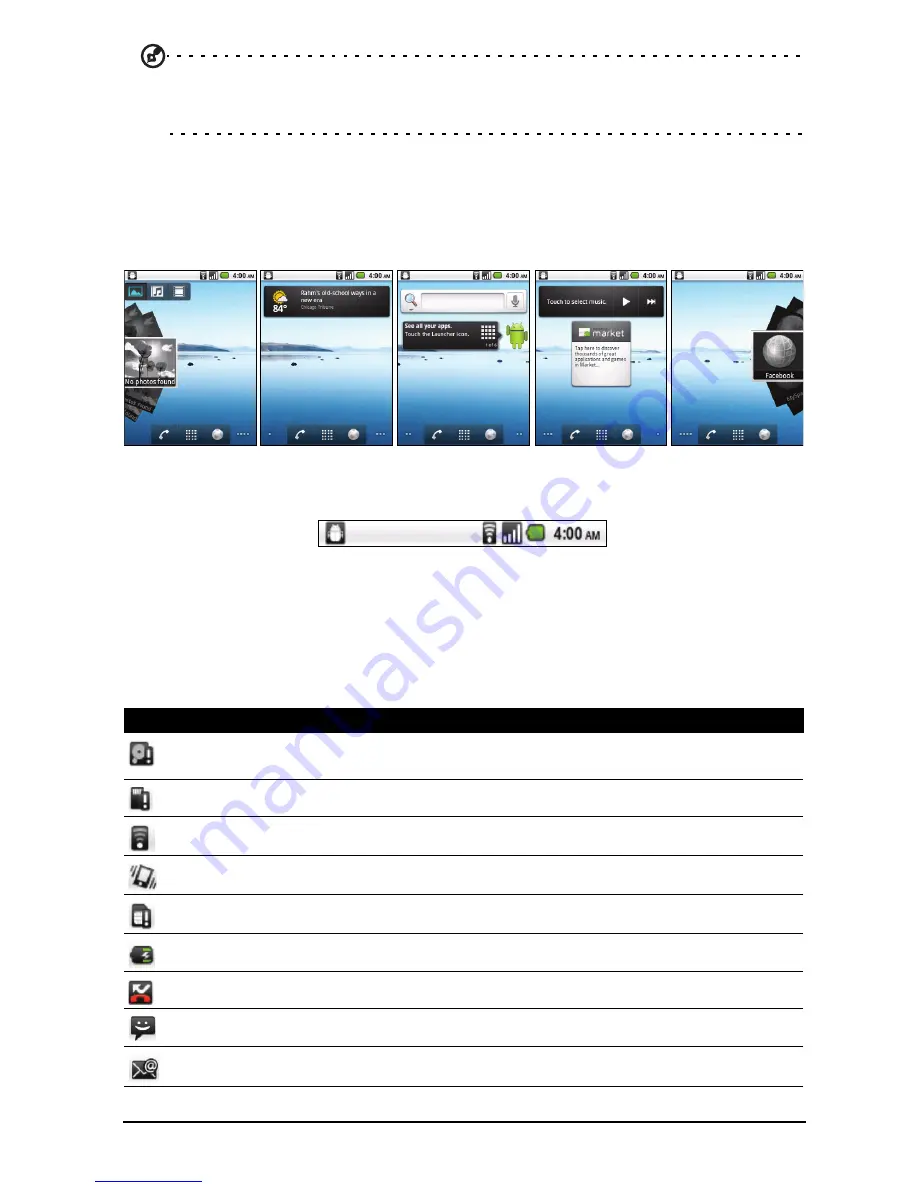
16
Tip: To prolong battery life, it is better to close an application when you’ve finished
using it. Do this by either pressing the Back key or the Menu button and selecting Exit
(if available).
The extended Home screen
The Home screen extends to either side of the screen, giving you more room to
add icons, widgets or features. To view the extended Home screen slide your
finger to the left or right of the Home screen.
Notification area
The Notification area is at the top of the screen.
This area contains a variety of icons to inform you of your phone’s status. The
left side of the Notification area displays event icons that indicate a new event
(such as a new message). The icons on the right side indicate signal strength,
connection, battery status and the time.
Drag the Notification area down the screen, or tap the area, to view more
information about new events.
Icon
Description
Indicates that storage is running low. Remove programs or files to increase the
available storage.
SD Card removed.
WLAN signal strength.
Vibrate mode enabled.
SIM card is invalid or not installed.
Battery status.
Missed call.
New/unread message.
New/unread email.
Summary of Contents for beTouch E140
Page 1: ...1 Acer beTouch E140 User Guide ...
Page 55: ...55 Regulatory information ...
















































