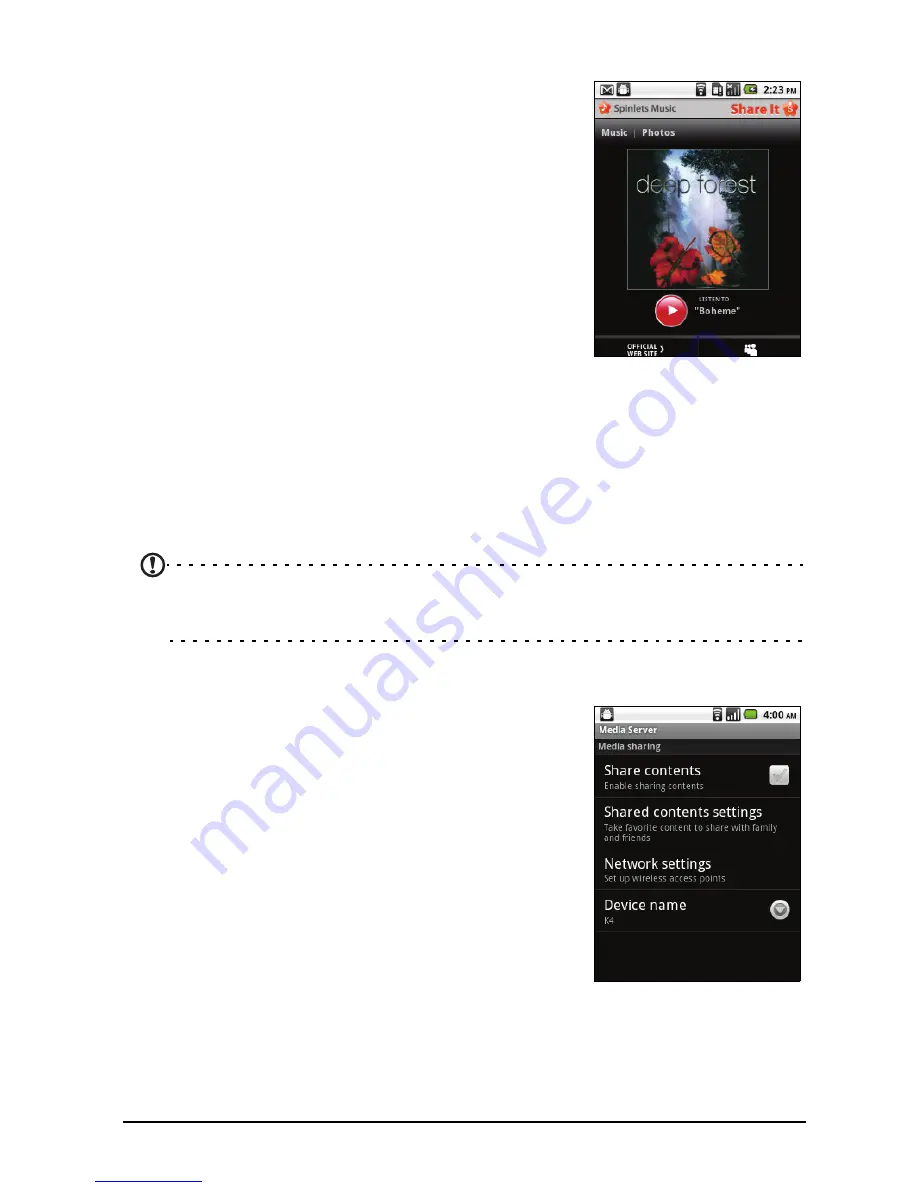
38
Exploring Spinlets widgets
When you select an album, you will see a Spinlet.
To play the featured song, select the red Play
button.
To play selected songs, select the Music tab and
choose which songs you would like to play.
To view artist photos, select the Photos tab.
To visit the artist's social networks and websites,
select the icons located along the bottom of the
screen.
Sharing your Spinlets
You can share your favorite Spinlets in two ways.
To post the Spinlet you are currently viewing to your social networks, blogs, or
other websites, tap Share It at the top right corner of the Spinlet. Select Post it
and tap the icon of the social network site or blog you want to post the widget
to. Log in to your social network account or blog page and follow the steps.
Another way you can share Spinlets is through email. Tap Share It at the top
right corner of the Spinlet, select Send it, and enter your name and your
friend’s email address.
Note: Fuhu, Spinlets, Spinlet, urFooz, Fooz Avatars, Fooz Creator, Fooz Card, and Fooz
World are trademarks or registered trademarks of Fuhu, Inc. in the U.S. and/or other
countries.
Media server
Your phone can act as a digital media server using
uPnP technology. This means that you can use it to
send media content to other uPnP-enabled home
entertainment devices that are connected to a home
wireless network.
To set up the media server, open the Applications
tab and tap Media server.
You will need to enable Share Contents before you
can start using the service.
You may select to share your Video, Photo or Music
content from Shared content settings.
Adjusting the volume
Adjust the volume of your phone using the volume button on the side of the
phone. Alternatively, you can set the Ringer volume and Media volume by
opening the Applications tab and going to Settings > Sound > Volume.
Summary of Contents for beTouch E140
Page 1: ...1 Acer beTouch E140 User Guide ...
Page 55: ...55 Regulatory information ...
















































