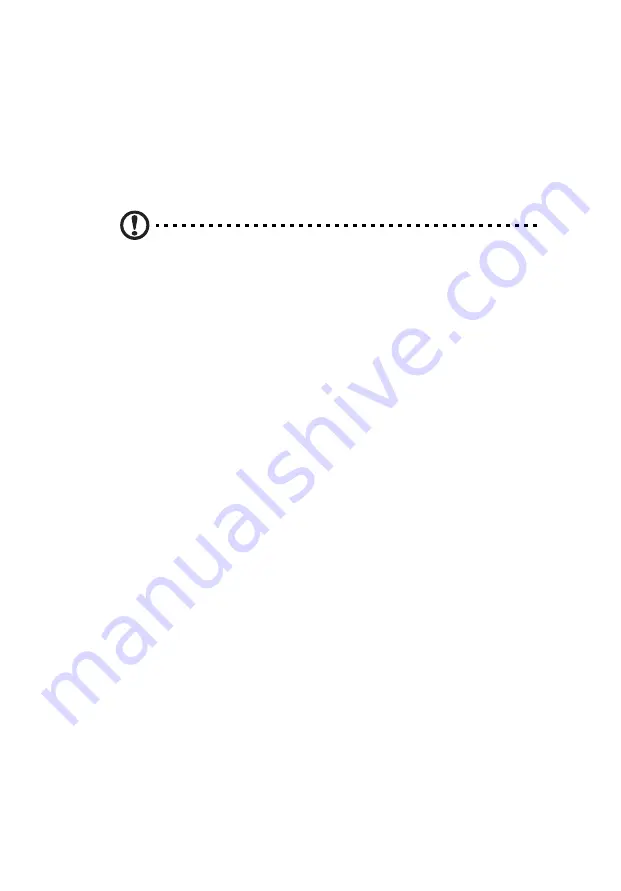
69
Hardware diagnostic testing
This section provides a detailed approach to identifying a hardware
problem and its cause.
Checking the boot-up status
Caution: Before disconnecting any peripheral cables from the
server, turn off the system and any peripheral devices. Failure to
do so can cause permanent damage to the system and/or the
peripheral device.
1
Turn off the system and all external peripheral devices.
2
Disconnect all peripheral devices from the system, except for the
keyboard and the display monitor.
3
Make sure the system power cord is plugged into a properly
grounded AC outlet and in the power supply module cord socket.
4
Make sure the display monitor and keyboard are correctly
connected to the system.
5
Turn on the display monitor.
6
Set the display brightness and contrast controls to at least two
thirds of their maximum range.
Refer the documentation that came with your display monitor.
7
If the operating system normally loads from the hard drive, make
sure there is no diskette in floppy drive and no disc in the DVD-
ROM drive.
8
If the power indicator is lit, attempt to boot from a disc.
9
Turn on the system.
If the power indicator did not light up, see “Power indicator does
not light” on page 70.
Verifying the condition of the storage devices
As POST determines the system configuration, it tests for the presence
of each mass storage device installed in the system. As each device is
checked, its activity indicator should turn blue briefly. Check the
Summary of Contents for AT110 Series
Page 1: ...AT110 Series User Guide ...
Page 14: ...xiv ...
Page 17: ...1 System tour ...
Page 21: ...5 4 HDD carriers 5 Mainboard 6 PCI slot lock 7 System fan No Component ...
Page 29: ...2 System setup ...
Page 36: ...2 System setup 20 ...
Page 37: ...3 System upgrades ...
Page 57: ...4 System BIOS ...
Page 76: ...4 System BIOS 60 window are non configurable ...
Page 81: ...5 System troubleshooting ...
Page 90: ...5 System troubleshooting 74 ...
Page 91: ...Appendix A Server management tools ...
Page 92: ...Appendix A Server management tools 76 ...
Page 96: ...Appendix A Server management tools 80 ...
Page 97: ...Appendix B LSI RAID configuration ...
Page 100: ...Appendix B LSI RAID configuration 84 ...
Page 103: ...87 rear 4 troubleshooting 72 user password 56 ...
Page 104: ...88 ...






























