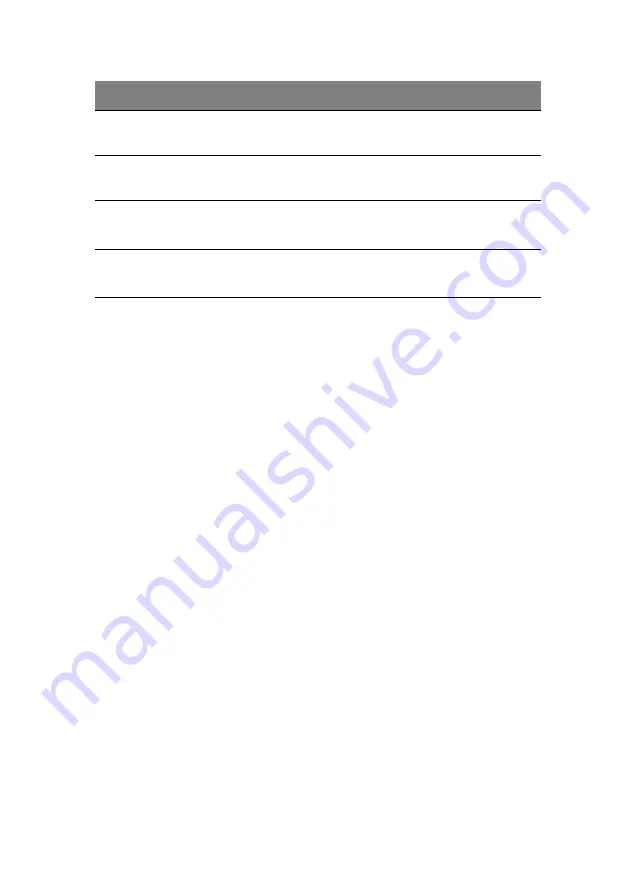
57
Setting a system password
1
Use the up/down keys to select a password parameter (Set Supervisor
Password or Set User Password), then press <
Enter
>.
A password box will appear.
2
Type a password then press <
Enter
>.
The password may consist of up to six alphanumeric characters
(A-Z, a-z, 0-9).
3
Retype the password to verify the first entry then press <
Enter
> again.
4
Press <
F10
>.
5
Select
Yes
to save the new password and close the Setup Utility.
Changing a system password
1
Use the up/down keys to select a password parameter (Set Supervisor
Password or Set User Password), then press <
Enter
>.
2
Type the original password then press <
Enter
>.
3
Type a new password then press <
Enter
>.
4
Retype the password to verify the first entry then press <
Enter
> again.
5
Press <
F10
>.
6
Select
Yes
to save the modified password and close the Setup Utility.
Set Supervisor
Password
Press <
Enter
>
to configure the supervisor
password.
Set User
Password
Press <
Enter
>
to configure the user
password.
Password On
Boot
Select
Enabled
to activate security check
during POST.
Disabled
Enabled
TPM Support
(optional)
Enables or Disables TPM support.
Disabled
Enabled
Parameter
Description
Options
Summary of Contents for AT110 Series
Page 1: ...AT110 Series User Guide ...
Page 14: ...xiv ...
Page 17: ...1 System tour ...
Page 21: ...5 4 HDD carriers 5 Mainboard 6 PCI slot lock 7 System fan No Component ...
Page 29: ...2 System setup ...
Page 36: ...2 System setup 20 ...
Page 37: ...3 System upgrades ...
Page 57: ...4 System BIOS ...
Page 76: ...4 System BIOS 60 window are non configurable ...
Page 81: ...5 System troubleshooting ...
Page 90: ...5 System troubleshooting 74 ...
Page 91: ...Appendix A Server management tools ...
Page 92: ...Appendix A Server management tools 76 ...
Page 96: ...Appendix A Server management tools 80 ...
Page 97: ...Appendix B LSI RAID configuration ...
Page 100: ...Appendix B LSI RAID configuration 84 ...
Page 103: ...87 rear 4 troubleshooting 72 user password 56 ...
Page 104: ...88 ...






























